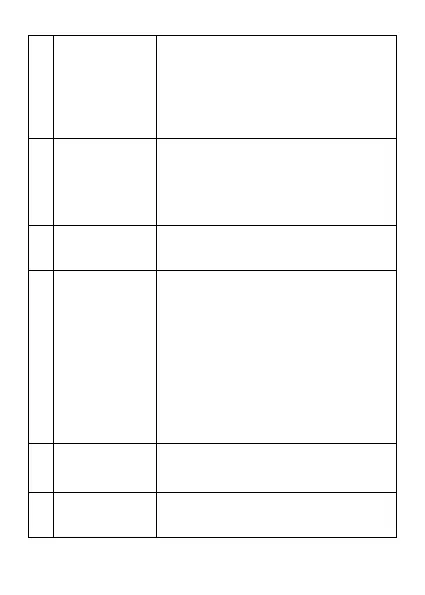© mPTech 2019. All rights reserved. HAMMER 5 SMART EN
25
On the home screen you can enter the
Notices menu (from the applications
installed on your phone - SMS/MMS,
e-mails, Facebook, etc.).
Its function changes depending on the
running application and is explained by
the description above it.
On the Mainscreen it launches the
Phonebook. While in the applications
menu it lanuches "Options" submenu.
Its function changes depending on the
running application and is explained by
descriptions above it.
On the home screen, it starts the Call
log. Allows you to receive an incoming
call.
Switches on the phone. On the home
screen, pressing and holding for
a longer time activates a menu with
the options Lock, Clean up Memory,
Restart, Power Off.
Allows you to reject an incoming call.
From the Menu you can return to the
home screen and delete the last
character when typing text. Its function
changes depending on the running
application and is explained by the
description above it.
Attach the cover under which the
battery, SIM cards and memory card
are all placed
Buttons allowing you to dial a phone
number and, in the writing mode, type
letters and digits.