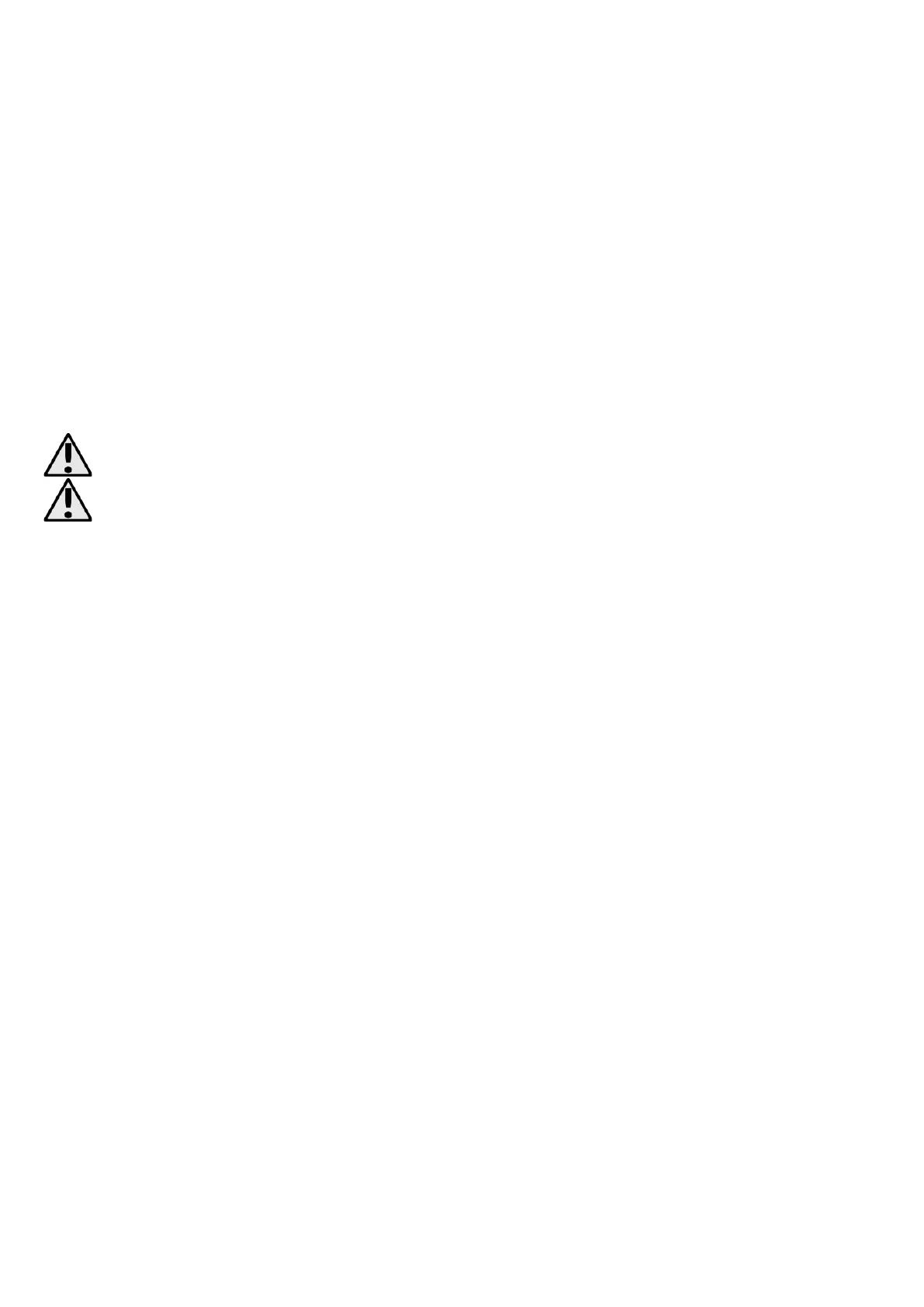EN © 2021 MOEVI. All rights reserved. 3-axis gimbal
18
power cable to the USB connector (12) located above the shutter button (13). Connect
the other end of the power cable to the appropriate connector on the target device (mini
USB, micro USB or USB type C; mini USB and USB type C cables are not included). It is not
necessary to switch on the device to use the powerbank function.
It is best to use a cable with an L-shaped tip to charge the smartphone embedded in the
device holder (1) - not included.
5.4 Bluetooth connection (pairing)
Turn on the device. Search for the name "STABILIZER_XXXXXX" (where XXXXXX is an
alphanumeric string unique to each device) and "STABILIZER_HID" on your smartphone,
with Bluetooth module enabled. Pair the devices. If you need to enter a PIN code on your
phone, please enter PIN: 0000 (four zeros). When the devices are paired correctly
Bluetooth diode (5) will flash blue until it is connected with the application – then it will be
solid blue.
The device will automatically connect to the last paired smartphone if one is available
Pairing with STABILIZER_HID is required to use the gimbal's shutter button in third party
applications.
An active Bluetooth connection is not necessary for the device to function.
5.5 Control
A control panel built into the handle of the device allows basic control of the device and
includes LEDs to indicate its status.
The charge status LEDs (7) indicate the current charge level of the battery:
• One diode - 33% of battery charged
• Two diodes - 33% to 66% of battery charged
• Three diodes - 67% to 100% of battery charged
Tracking mode LEDs (8) indicate the mode active at the moment.
• AF LED – Tracking mode of the gimbal in every direction
• HF LED - Gimbal tracking mode in vertical axis, the position of the recording device
in the vertical axis is locked
• LF LED - No gimbal tracking mode in vertical axis, the position of the recording
device in the all axis are locked
A short press on the ON/OFF button (10) allows you to switch between tracking modes.
The joystick (6) allows you to freely change the position of the recorder mounted in the
bracket and works in any tracking mode. A quick press of the ON/OFF button twice will
set the gimbal arm to its default position.
The zoom wheel (9) allows you to conveniently zoom in and out on your smartphone
screen while it is connected to the gimbal. Turning the wheel clockwise brings the image
closer and turning it counterclockwise takes it further away.
The Bluetooth LED (5) indicates the status of the wireless connection:
• LED flashing - Bluetooth pairing mode is active
• Diode lights up at all times - there is an active Bluetooth connection
There is a possibility of changing the orientation of recording device's settings from
horizontal into vertical. To achieve that tilt the handle of gimbal by 70º to left or right.
