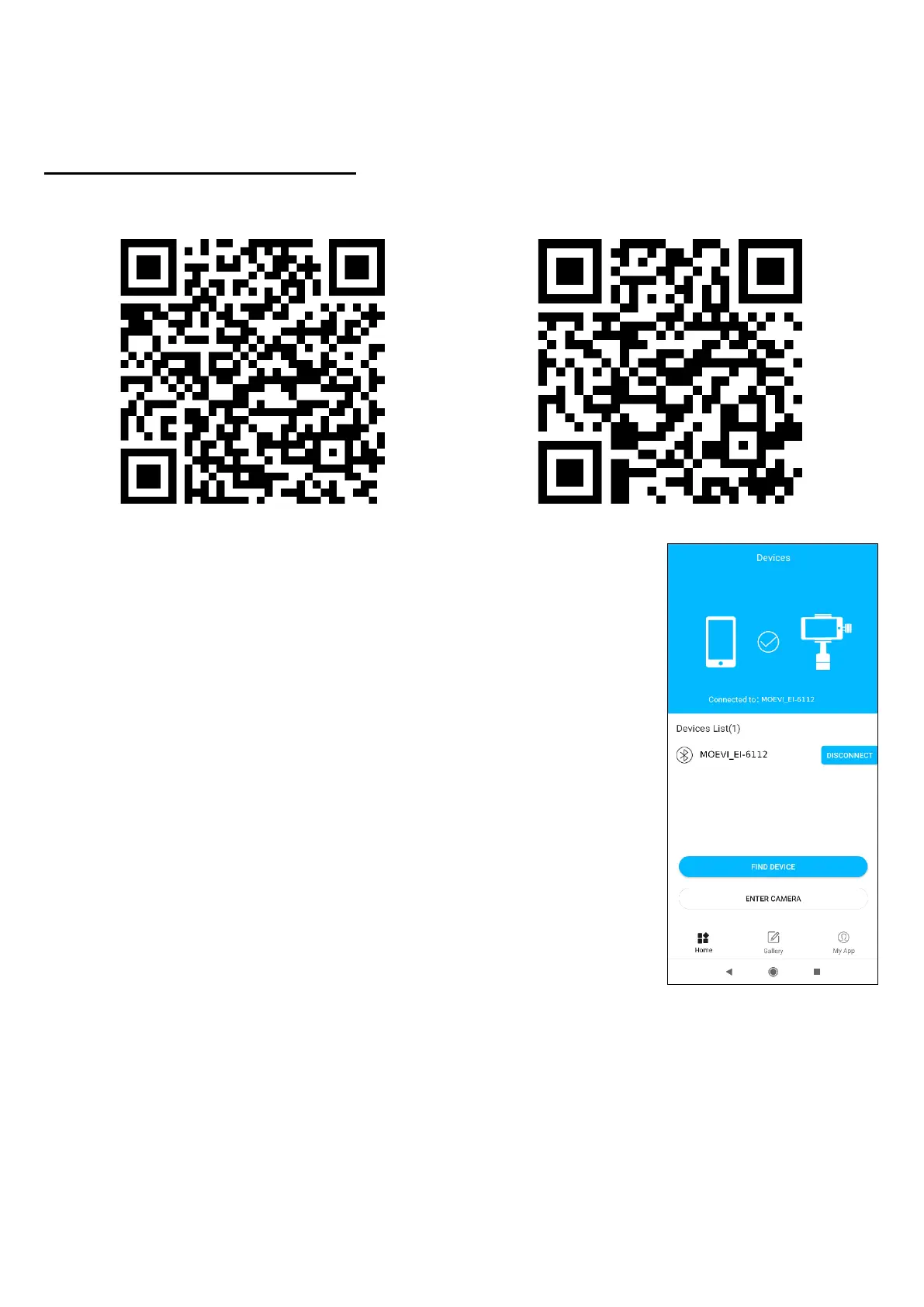EN © 2021 MOEVI. All rights reserved. 3-axis gimbal
19
Once tilted enough, gimbal will automatically change the setting of the recording device
to vertical. At this point the handle should be kept horizontally. Restoring the handle back
to vertical position will trigger horizontal setting of recording device's vision.
6. Gimbal Pro application
To use the full capabilities of the gimbal and gain access to advanced features, install the
Gimbal Pro app on your smartphone using one of the QR codes below.
Before using the app make sure you smartphone has an enabled
Bluetooth module and that it has been correctly paired with
gimbal.
Start Gimbal Pro application - the search process of the available
devices will start automatically. After searching, the name
"STABILIZER_XXXXXX" (where XXXXXX is an alphanumeric
string unique to each device) will appear in the list of devices,
select its name to connect the app with the gimbal. Correct
connection will be confirmed by a message on the screen. If
necessary, the search and connection can be repeated using the
"FIND DEVICE" option on the start screen of the application
(Home tab) and then selecting the "STABILIZER_XXXXXX"
device from the list. Switch to the camera/photo-camera function
is automatic.
From the Start screen, the user can also access the photo gallery
(Gallery tab) and basic information about the application (My App
tab).