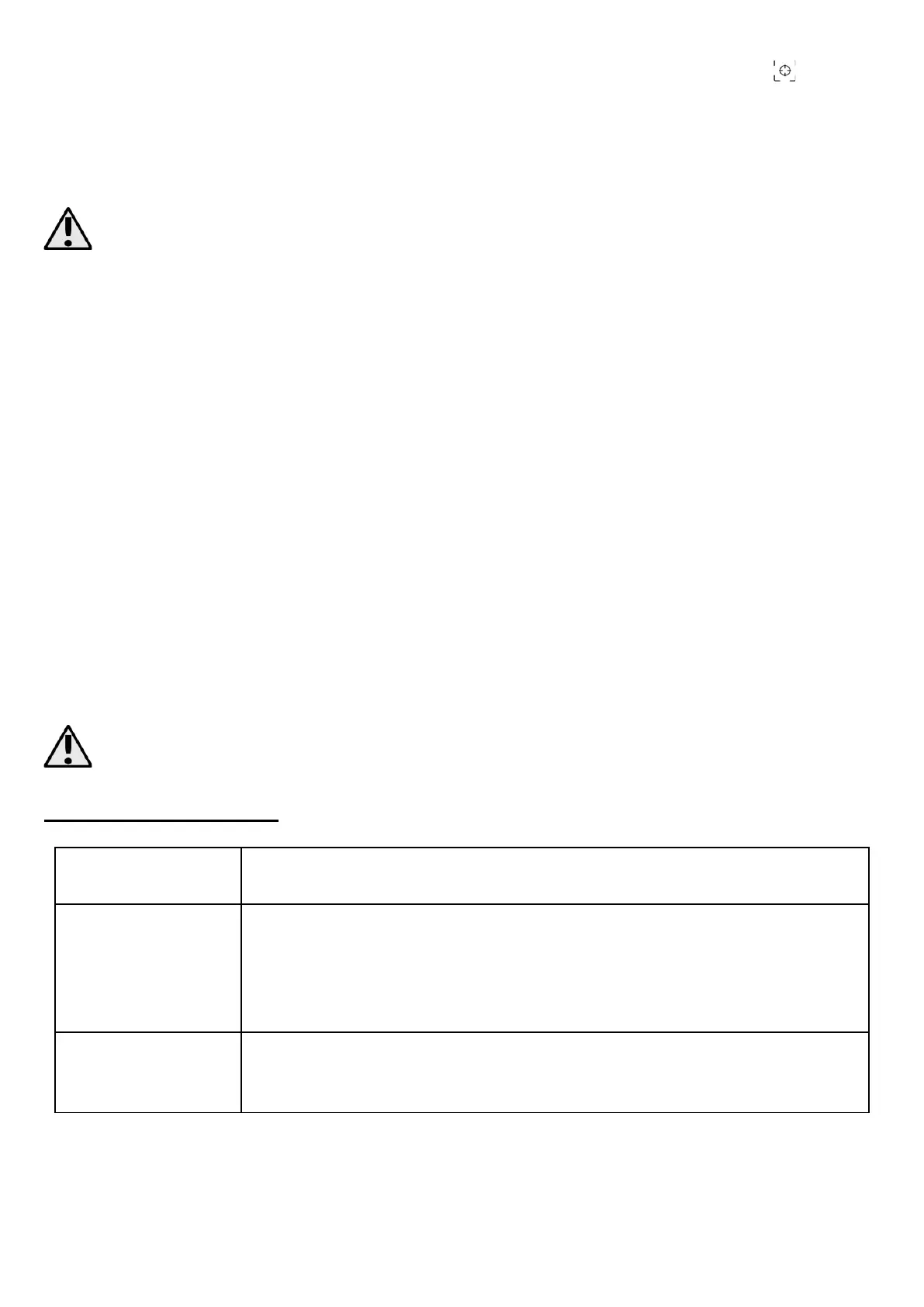EN © 2021 MOEVI. All rights reserved. 3-axis gimbal
21
Object tracking: select the face/object tracking icon (G) and then the symbol . Aim the
lens at the object of your choice and select it on the screen by dragging your finger to
create a rectangle in which it will appear. The gimbal will follow this object while it moves
itself, or move the item in such a way that the selected object (or area) is in the centre of
the frame.
The function may be hindered by external factors such as: too fast movement of the gimbal
in relation to the selected object, poor lighting or shooting against the light, too low
contrast between the object and its background.
The camera/video function settings (L) allow you to adjust parameters such as:
• Screen grid
• Image filters
• Flash mode
• White balance
• Video resolution
• HDR mode
• Image enhancement
In addition to selecting the tracking mode, the menu also allows you to set the tracking
speed: Walk or Sport.
You can adjust advanced parameters in the settings menu (N):
• Panoramic photos quality
• Joystick movement modes
o Only horizontal, only vertical, free
o X and Y axis inversion
• Vertical and horizontal tracking speed of the gimbal
• Levelling correction of the mounted phone
• Device calibration
When using third-party apps, you may not be able to access the advanced features of the
gimbal.
7. Troubleshooting
If you have problems with the unit, please refer to the following tips.
Ensure that the recording equipment fitted to the holder is
correctly levelled.
Make sure the phone mounted on the gimbal has a screen size of
less than 6". Otherwise, it may not be possible to level it correctly.
Check if the USB output on your computer or charger is working.
Check if the power cord is working. If the checked power cable
does not charge, please contact the manufacturer's hotline.