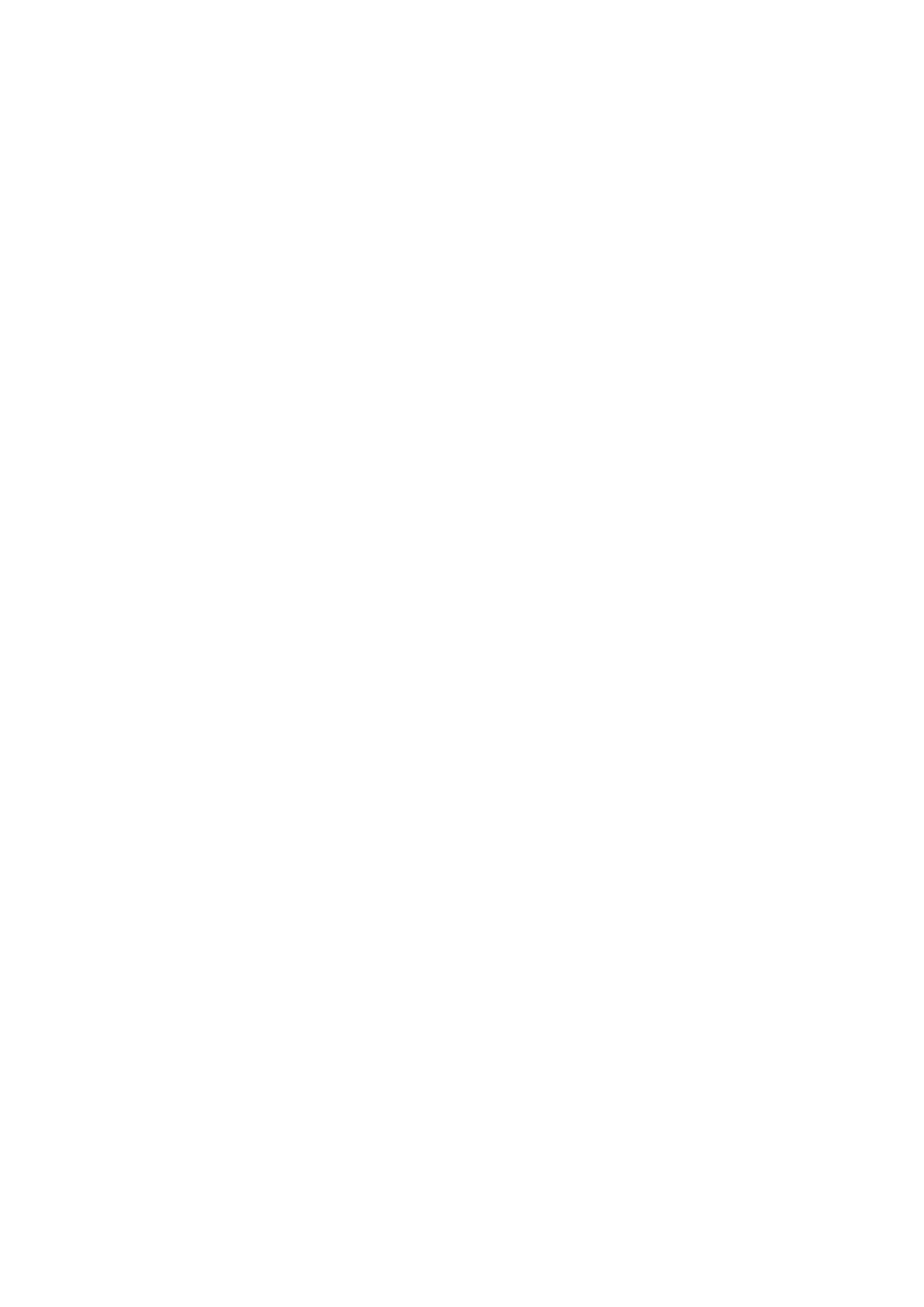EN © 2022 mPTech. All rights reserved. 2220
23
We recommend that you enter the area code prior to the telephone number.
Unlock your phone and select a contact from the phonebook - [Phonebook]. Press
<green handset> button to start the call. Press <red handset> button to finish the
call.
Answering
Press <green handset> to answer an incoming call. Press <red handset> to finish/
reject the call.
Messages
Creating and sending text messages
Enter: [Menu] > [Messages] > [Write message]. Type in the message using the keypad.
Sings are typed in letter by letter.
The phone is not equipped with a dictionary. <#> button is used to change the writing
mode. You can choose from, among others Abc - the first letter will be capital, the rest
lower case, abc - only lowercase, ABC - only uppercase, 123 - digits only. To enter a
diacritical character i.e. period, comma, dash, etc., press <*> and choose from the list,
or press the 1 a correct number of times. To enter a space between the words press
<0> button.
When you have entered the message, press [Options] > [Send to] and enter the
number using the keypad or add it from the phone list. After entering the
number/choosing a contact enter: [Options] > [Send], to send the message.
Messages display
Enter: [Menu] > [Messages] > [Inbox], choose a message from the list and select <OK>
or [Options] > [View] to see the message itself.
List of contacts
Adding a new contact
Enter [Menu] > [Phonebook] > [Add new contact]. Enter the contact details: name,
phone number, photo. You can also assign a ringtone to a contact.
Press [Options] > [Save] to save the contact.
Search for a contact
Enter [Menu] > [Phonebook]. Enter the first letter of the contact. Phone numbers
beginning with that letter will appear in the list. To find another contact use navigation
buttons <Up> and <Down>. After searching and chosing a contact enter [Options] a
list of available options will appear:
• [View] – to see the details of a chosen contact.
• [Send message] – to send text message to a chosen contact.
• [Call] - to make a call
• [Edit] - to edit the contact details.
• [Delete] – to delete a chosen contact.
• [Copy] - to copy a chosen contact.
• [Send business card] - to send information about a given contact.
• [Add to blacklist] – to add to chosen contact to unwanted and blocked numbers.
• [Mark several] - to mark several to send text messages to multiple contacts
• [Phonebook settings] - allows you to set the location of contacts (SIM cards,
phone memory, both), view the memory status, copy, move, delete contacts and
also set up speed dial on the phone.
