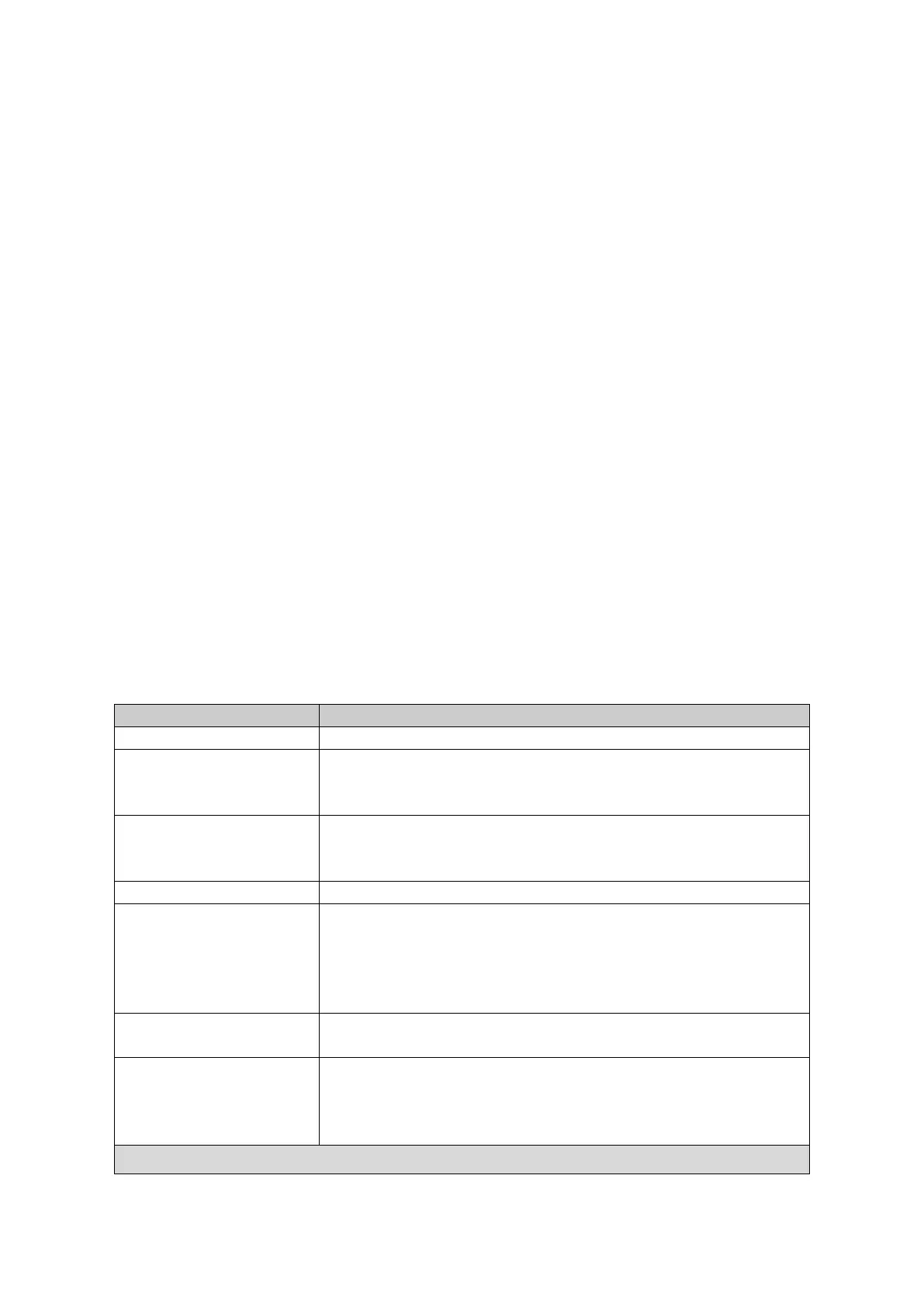EN © 2022 mPTech. All rights reserved. 2220
27
• [Visibility] – enabling this function allows you to see your phone in the list of
other Bluetooth enabled devices.
• [My device] - an option [Search new device] is situated here which allows you
to display a list of available Bluetooth devices in range. This feature allows you
to connect to a device from the list.
• [Search Audio Devices] - this option allows you to search for Bluetooth enabled
music playback devices.
• [My name] – the name visible to other Bluetooth devices can be typed in here.
Default name is "myPhone 2220".
• [Advanced] - this option allows you to select the audio track, save files sent via
Bluetooth, check the address of the Bluetooth module.
Pairing bluetooth devices
To connect to a Bluetooth device, select it from the list of available devices by going
to [Menu] > [Settings] > [Bluetooth] > [My device] > [Search new device], then select
a device from the list and press [Pair]. Both devices will display a message asking you
whether your password is compatible or correct. Enter the same data on both devices
or confirm compatibility and press [OK] to pair the devices.
Sending files via Bluetooth
To send files situated on the memory card to a paired (connected) device enter:
[Menu] > [Organizer] > [Files] > [Memory card] or [Phone] and choose a file you want
to send. Then choose [Options] > [Send] > [Bluetooth] and search the device you wish
to send the file to or add it from the list of paired devices. The file will be send after
recipient’ approval.
Troubleshooting
The mic. should be close to mouth.
Check if the built-in mic. is not covered.
When a headset is un use, check if it has been connected
correctly.
Check if the built-in speaker isn’t covered.