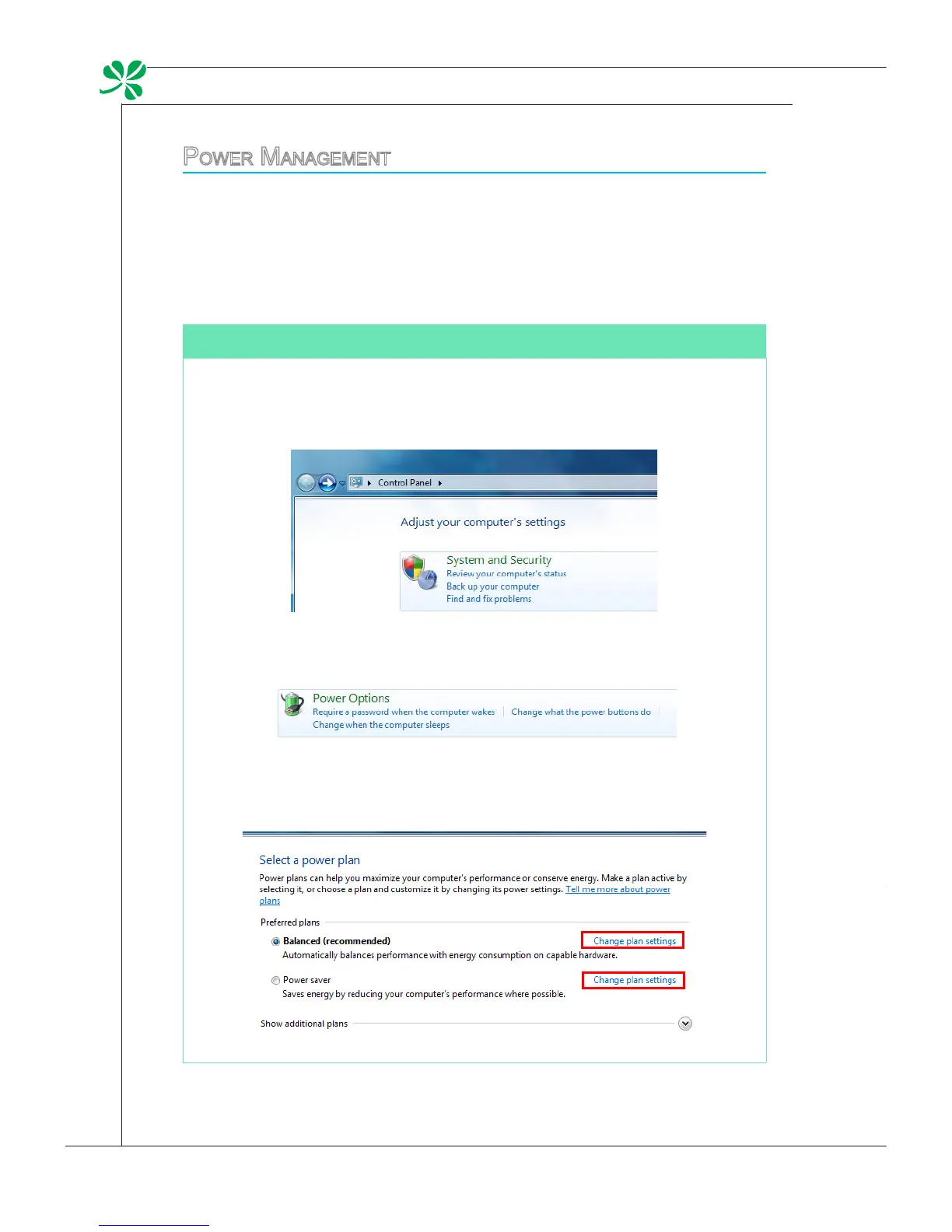3-22
System Operations
▍
power management
Power management of personal computers (PCs) and monitors has the poten-
tial to save signicant amounts of electricity as well as deliver environmental
benets.
To be energy ecient, turn o your display or set your PC to sleep mode after a
period of user inactivity.
Power Management in Windows OS
[Power Options] in Windows OS allow you to control the power man-
agement features of your display, hard drive, and battery. Go to [Start]
> [Control Panel] > [System and Security].
Then click on the [Power Options] link.
Select a power plan that suits your personal needs. You may also ne-
tune the settings by clicking [Change plan settings].
■
The Shut Down Computer menu presents the options of Sleep (S3/S4)
& Shut Down (S5) for rapid and easy management of your system
power.
■
Waking the System Up
The computer shall be able to wake up from power saving mode in response
to a command from any of the following:
the power button,
the mouse,
the keyboard.
■
■
■
Energy Saving Tips:
Turn o the monitor by pressing the LCD power button after a period
of user inactivity.
Utilize the
(Fn + Z) sleep mode keys to turn into power saving
mode.
Tune the settings in Power Options under Windows OS to optimize your
PC’s power management.
Install power saving software to manage your PC’s energy consumption.
Always disconnect the AC power cord or switch the wall socket o if
your PC would be left unused for a certain time to achieve zero energy
consumption.
■
■
■
■
■