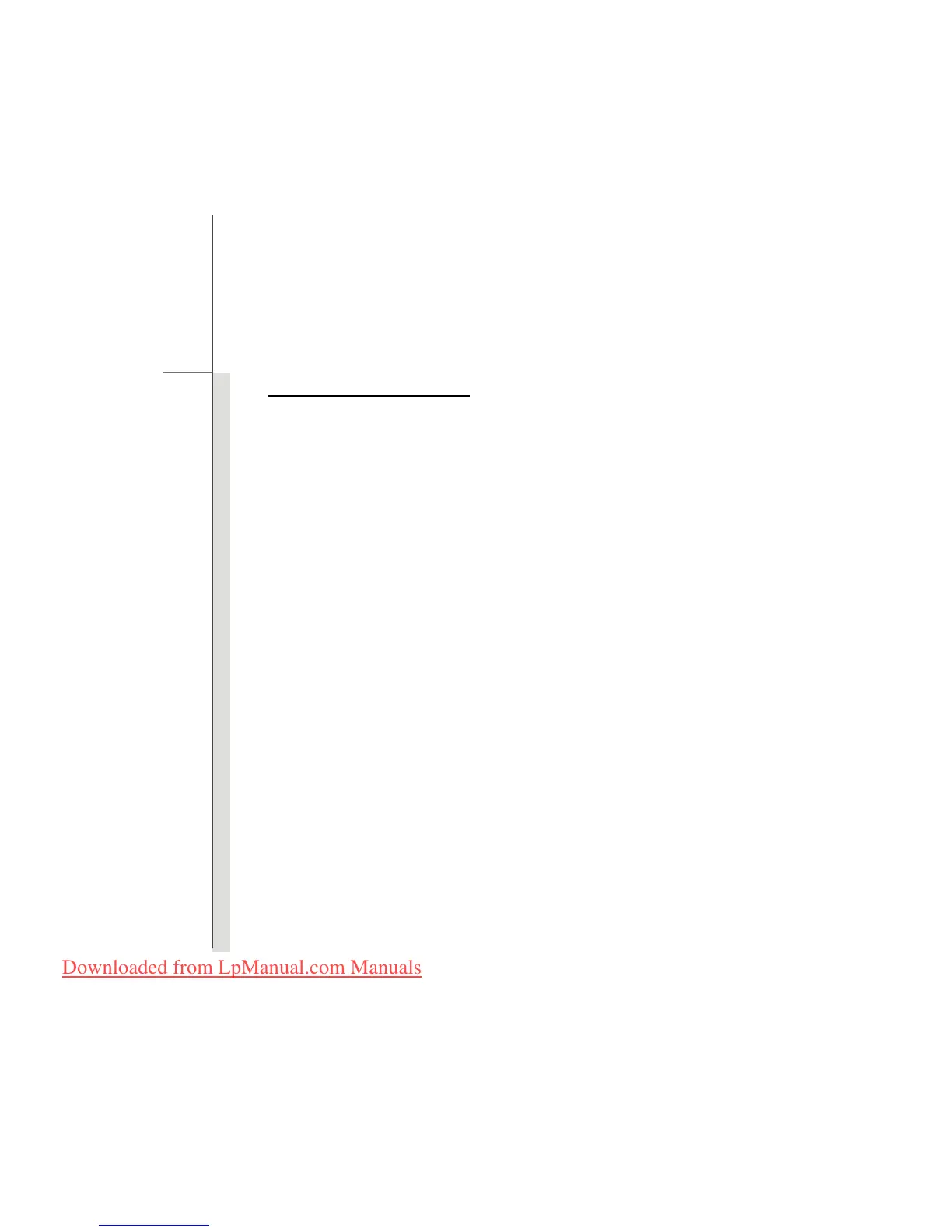3-14
Getting Started
Charging the Battery Pack
The battery pack can be recharged while it is installed in the notebook. Please pay attention to the
following tips before recharging the battery:
If a charged battery pack is not available, save your work and close all running programs and
shut down the system or Save-to-Disk.
Plug in an external AC/DC adapter.
You can use the system, suspend system operation or shut down and turn off the system
without interrupting the charging process.
The battery pack uses Lithium-ion battery cells that have no “memory effect.” It is
unnecessary to discharge the battery before recharging. However, to optimize the life of
battery, we suggest that consuming the battery power completely once a month is necessary.
If you do not use the notebook for a long time, it is suggested to remove the battery pack from
your notebook. This may be helpful to extend your battery life.
The actual charging time will be determined by the applications in use.
Downloaded from LpManual.com Manuals