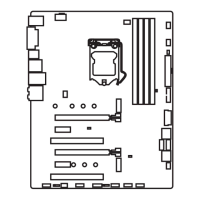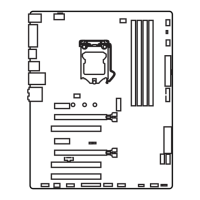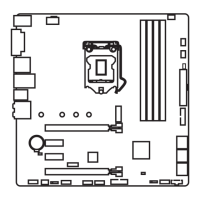103
RAID Configuration (optional)
M.2 PCIe SSD RAID
You can create M.2 PCIe SSD RAID volume with UEFI BIOS.
Creating a M.2 PCIe SSD RAID Volume
1.
Access the BIOS setup
2. Switch to Advanced Mode by pressing F7 key.
3. Go to Settings > Advanced > Windows OS Configuration.
4. Set Windows 8.1/10 WHQL Support to Enabled.
5. Go to Settings > Advanced > Integrated Peripherals.
SATA Mode [RAID Mode]
6. Set SATA Mode to RAID Mode.
7. Set both M2_1 Pcie Storage Remapping and M2_2 Pcie Storage Remapping to
Enabled.
8. Press F10 to save and exit and then press the Enter key to select Yes.
9. Reboot the system and access the BIOS setup again.
10. Switch to Advanced Mode by pressing F7 key.
11. Go to Settings > Advanced > Intel(R) Rapid Storage Technology.
12. Select Create RAID Volume and press Enter key.
Name: Volume1
RAID Level: [RAID0(Stripe)]
Select Disks:
Strip Size: [XXKB]
13. Enter in a volume name.
14. Select the RAID level.
15. Use Space key to select the both PCIe SSDs.
16. If creating RAID 0, select the Strip Size; it is recommended that it be left at the
default value.
17. Go to the Create Volume field and press Enter.

