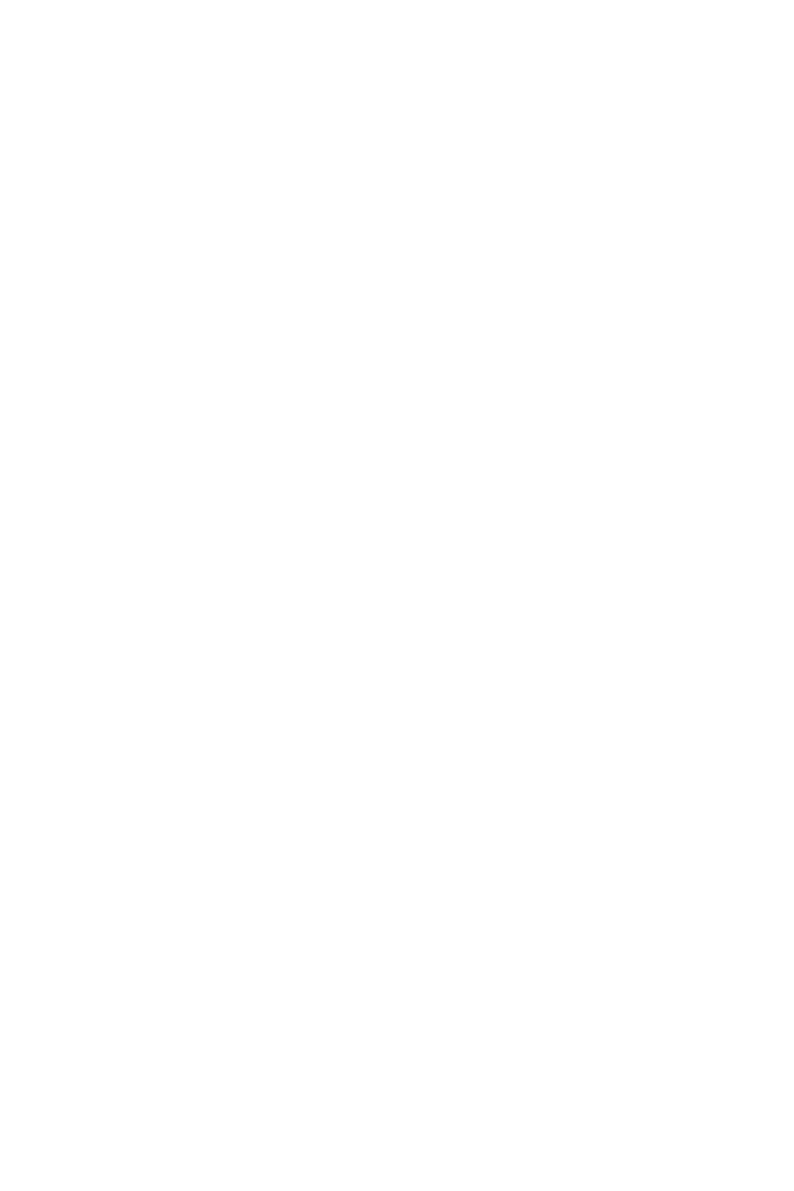56
BIOS Setup
▶ MSI Fast Boot [Disabled]
MSI Fast Boot is the fastest way to boot the system. It will disable more devices to
speed up system boot time which is faster than the boot time of Fast Boot.
[Enabled] Enables the MSI Fast Boot function to speed up booting time. And
the following Fast Boot eld will be disabled and xed.
[Disabled] Disables MSI Fast Boot.
⚠
Important
When MSI Fast Boot is enabled, you can use MSI FAST BOOT application to enter BIOS
setup if needed. Please refer Entering BIOS Setup section for details.
▶ Fast Boot [Enabled]
Enables or disables the fast boot feature for Windows 10. This item will only be
available when MSI Fast Boot is disabled.
[Enabled] Enables the Fast Boot conguration to accelerate system boot time.
[Disabled] Disables the Fast Boot conguration.
▶ Internal GOP Configuration
Manages the onboard Graphics Output Protocol (GOP). Press Enter to enter
the sub-menu. This sub-menu will appear when Windows 10 WHQL Support is
enabled.
▶ Secure Boot
Sets the Windows secure boot to prevent the unauthorized accessing. Press Enter
to enter the sub-menu. This sub-menu will appear when Windows 10 WHQL
Support is enabled.
▶ Secure Boot Support [Disabled]
Enables or disables secure boot support.
[Enabled] Enables the secure boot function and allow you to set the secure
boot settings.
[Disabled] Disables this function.
▶ Secure Boot Mode [Standard]
Selects the secure boot mode. This item is to select how the secure boot keys be
loaded. This item appears when Secure Boot Support is enabled.
[Standard] The system will automatically load the secure keys from BIOS.
[Custom] Allows user to congure the secure boot settings and manually load
the secure keys.
▶ Key Management
Manages the secure boot keys. Press <Enter> to enter the sub-menu. This sub-
menu will appear when Secure Boot Mode sets to Custom.
▶ Wake Up Event Setup
Sets system wake up behaviors for different sleep modes. Press Enter to enter the
sub-menu.
▶ Wake Up Event By [BIOS]
Selects the wake up event by BIOS or operating system.
[BIOS] Activates the following items, set wake up events of these items.
[OS] The wake up events will be dened by OS.
