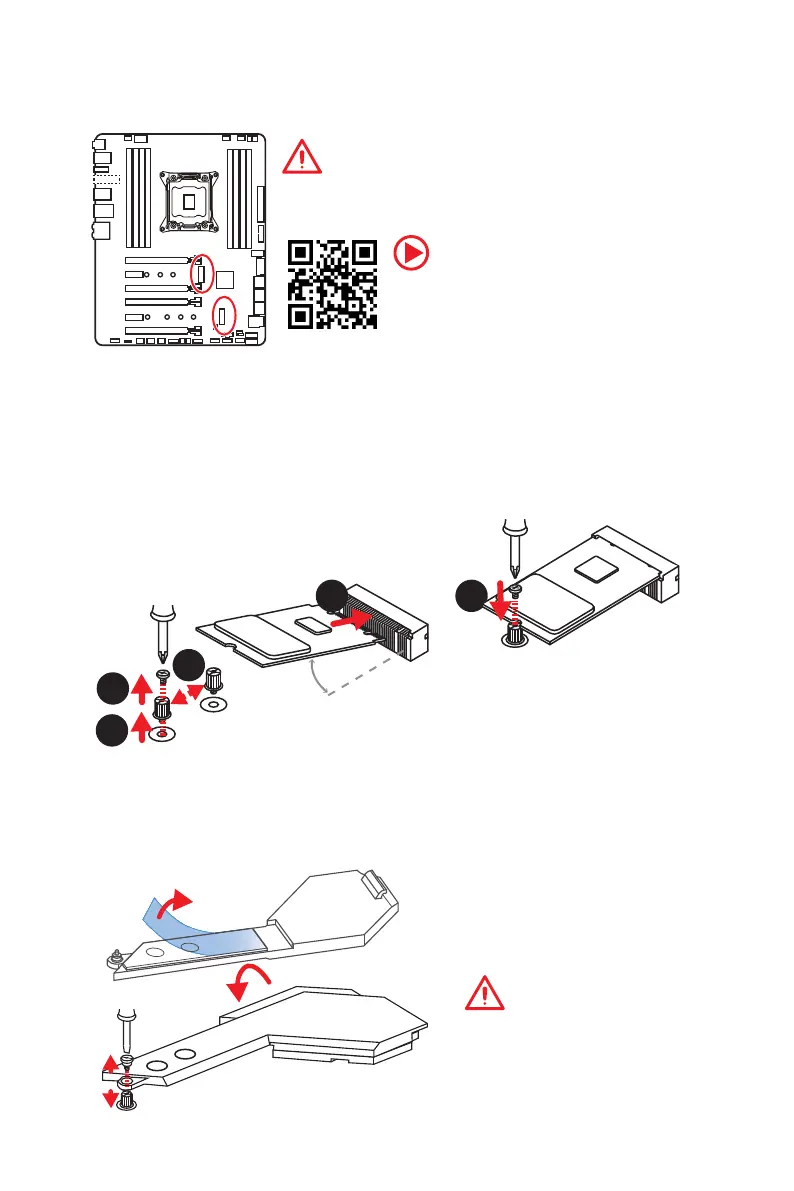22
Overview of Components
Important
y
Intel
®
RST only supports PCIe M.2 SSD with UEFI ROM.
y
Intel
®
Optane™ Memory Ready for all M.2 slots.
M2_1~2: M.2 Slots (Key M)
1
2
3
30
5
Installing M.2 module
1. Remove the screw from the base screw.
2. Remove the base screw.
3. Tighten the base screw into the hole of
the distance to the M.2 slot as the length
your M.2 module.
4. Insert your M.2 module into the M.2 slot
at a 30-degree angle.
5. Put the screw in the notch on
the trailing edge of your M.2
module and tighten it into the
base screw.
4
Video Demonstration
Watch the video to learn how to Install M.2
module.
http://youtu.be/JCTFABytrYA
Important
If you dont need the M.2 FROZR,
you can remove it.
Using M.2 FROZR
We provide the M.2 FROZR on the M2_1 slot to help dissipate heat away from the M.2
module. Before installing the M.2 module for the first time, you need to remove the
screw, take the cover and remove the protective film from the thermal pad.
