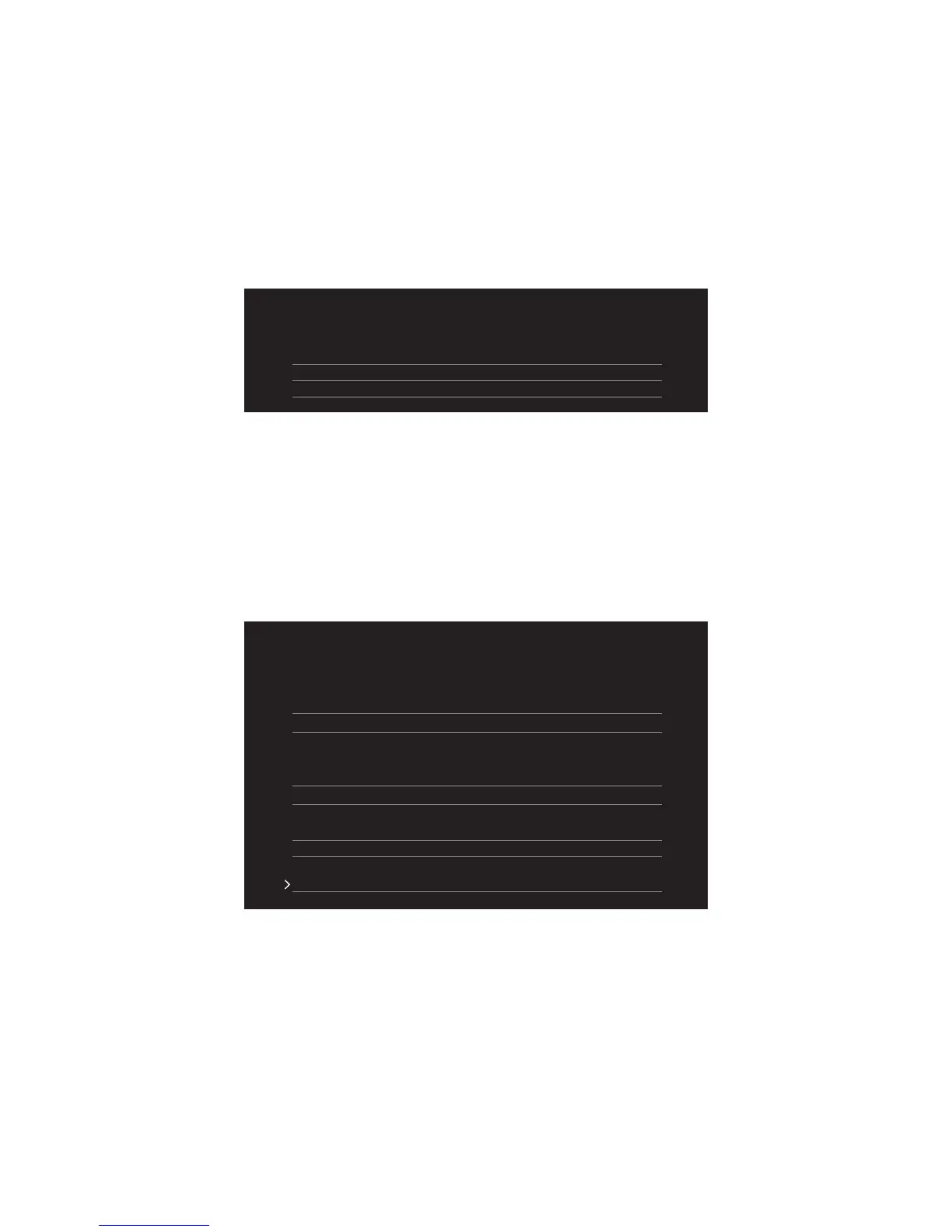109
RAID Configuration
M.2 PCIe SSD RAID
You can create M.2 PCIe SSD RAID volume with UEFI BIOS.
Creating a M.2 PCIe SSD RAID Volume
1. Access the BIOS setup
2. Switch to Advanced Mode by pressing F7 key.
3. Go to SETTINGS > Advanced > System Status > Integrated Peripherals.
4. Set M.2 Genie to Enabled.
Setting\Advanced\System Status
SATA Conguration
SATA Mode [RAID Mode]
M2_1 Pcie Storage Remapping [Enabled]
M2_2 Pcie Storage Remapping [Enabled]
5. Set SATA Mode to RAID Mode.
6. Set both M2_1 Pcie Storage Remapping and M2_2 Pcie Storage Remapping to
Enabled.
7. Press F10 to save and exit and then press the Enter key to select Yes.
8. Reboot the system and access the BIOS setup again.
9. Switch to Advanced Mode by pressing F7 key.
10. Go to SETTINGS > Advanced > Intel(R) Rapid Storage Technology.
11. Select Create RAID Volume and press Enter key.
...\Intel(R) Rapid Storage Technology\
Create RAID Volume
Create RAID Volume
Name: Volume1
RAID Level: [RAID0(Stripe)]
Select Disks:
PCIe, XXXXX XXXXXXXX-XXXX, XXXGB [X]
PCIe, XXXXX XXXXXXXX-XXXX, XXXGB [X]
Strip Size: [XXKB]
Capacity (MB): XXXXXX
Create Volume
12. Enter in a volume name.
13. Select the RAID level.
14. Use Space key to select the both PCIe SSDs.
15. If creating RAID 0, select the Strip Size; it is recommended that it be left at the
default value.
16. Go to the Create Volume field and press Enter.
