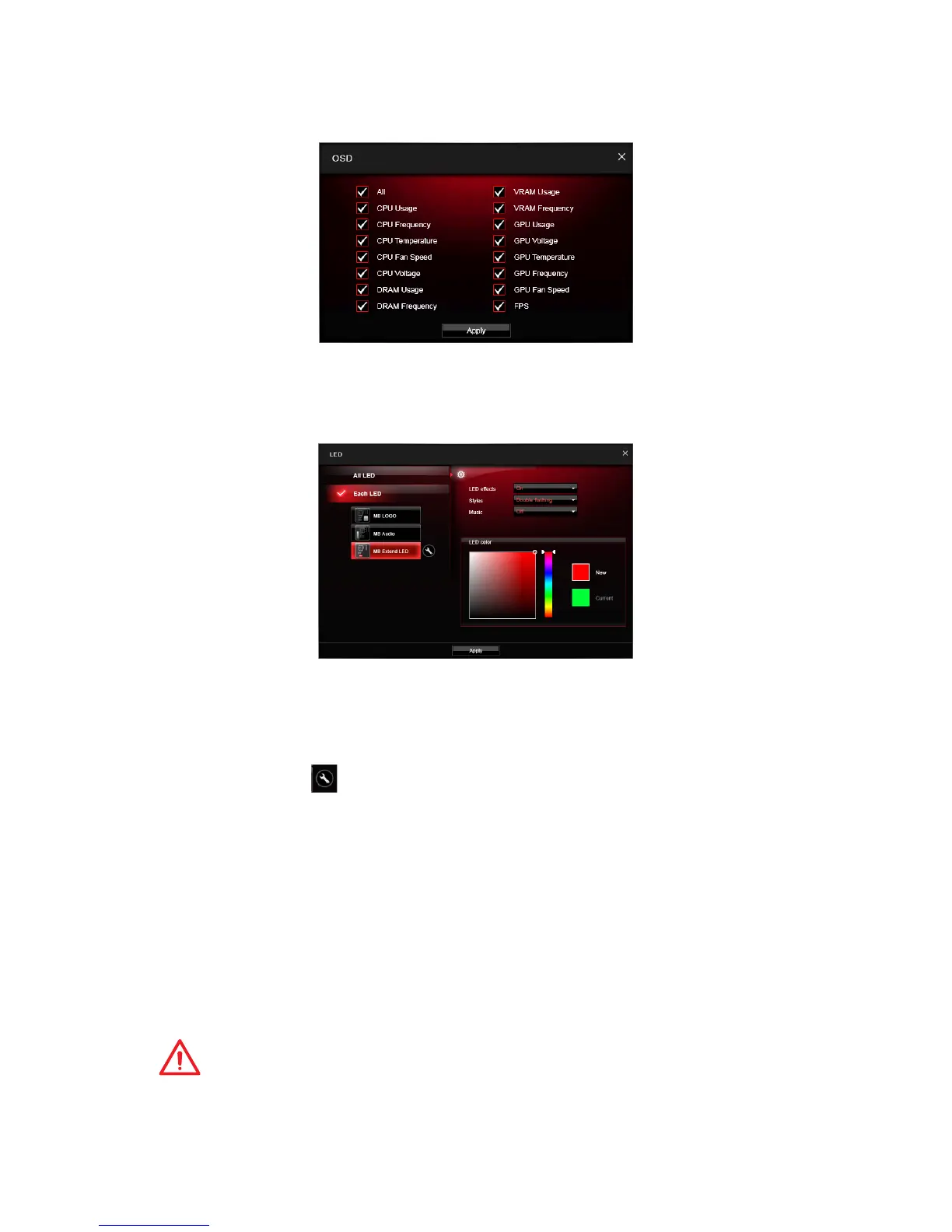84
Software Description
OSD Setting Panel
Use the OSD setting panel to specify information within on-screen display (OSD).
y Apply Button - allows you to accept selections.
LED Effect
LED Effect allows you to control LED lights on your motherboard.
y All LED - controls all LEDs on your motherboard.
y Each LED - separately controls each segment of LEDs on your motherboard.
MB Extend LED - controls the extended RGB LED strip. Please follows the steps to
calibrate the RGB LED color.
1. Click on the
icon and a calibration pop-up window will show.
2. Click on the arrow icon to go to next step.
3. Click on the RED, GREEN and BLUE buttons separately to calibrate the LED
red, green and blue colors.
4. Click on the Finish to complete the RGB LED color calibration.
y LED effects - switches LEDs on or off.
y Styles - select the LED style from the drop-down list.
y Music - flashes the LED light with music’s beat. It will only function with the music
output from analog audio ports.
y LED color - allows you change the LED color.
y Apply Button - applies LED Effect settings to LEDs.
Important
The Stack, Marquee, Meteor, Rainbow and Music light effects can only support to sync
all LEDs effect. If you want to control each segment of LEDs, please set the other LED
effects.
