Do you have a question about the MSI Z270 XPOWER GAMING TITANIUM and is the answer not in the manual?
Step-by-step guide on how to install the CPU onto the motherboard.
Instructions for correctly installing DDR4 memory modules into the DIMM slots.
Details on connecting the front panel connectors to the motherboard headers.
Guide on how to mount the motherboard inside the computer chassis.
Instructions for installing SATA storage devices like SSDs and HDDs.
Steps for installing a graphics card into the PCIe expansion slots.
Diagrams showing how to connect the ATX and CPU power supply cables.
Procedure for powering on the computer system for the first time.
Details on the LGA 1151 CPU socket and important installation notes.
Information on DIMM slots and recommendations for memory module installation.
Details on PCIe expansion slots and graphics card installation configurations.
Details on M.2 slots and instructions for installing M.2 modules and shield.
Pin definitions for ATX power supply connectors.
Instructions for clearing CMOS settings using the JBAT1 jumper.
Displays progress and error codes during POST and boot.
Procedures for restoring BIOS settings to default values.
Guides for updating BIOS using M-FLASH or Live Update 6.
Step-by-step instructions for BIOS updates using the FLASHBACK+ button.
Adjusts the CPU ratio to determine the CPU clock speed.
Instructions for installing Windows operating systems.
Procedure for installing motherboard drivers from the included disc.
Steps for installing system utilities from the driver disc.
Guide to using LIVE UPDATE 6 for driver and software updates.
Overview of COMMAND CENTER for system adjustment and monitoring.
Details on GAMING APP for controlling system performance and features.
Selects system performance modes to enhance speed.
Manages network traffic and optimizes internet performance.
Enhances audio experience with effects, profiles, and settings.
Overclocking software for tuning, testing, and monitoring system performance.
Step-by-step process for creating a RAID volume in the IRST utility.
Guide to creating M.2 PCIe SSD RAID volumes using UEFI BIOS.
Troubleshooting steps for power-related issues.
Steps to diagnose and resolve no-signal issues.
Solutions for boot failures after a BIOS update.
| Form Factor | ATX |
|---|---|
| CPU Socket | LGA 1151 |
| Chipset | Intel Z270 |
| Memory Type | DDR4 |
| Memory Slots | 4 |
| Maximum Memory Supported | 64GB |
| PCIe 3.0 x16 Slots | 3 |
| PCIe x1 Slots | 3 |
| SATA 6Gb/s Ports | 6 |
| M.2 Slots | 2 |
| USB 3.1 Gen1 (Rear) | 4 |
| USB 2.0 (Rear) | 2 |
| Audio | Realtek ALC1220 Codec |
| Memory Support | DDR4 3866(OC)/3733(OC)/3600(OC)/3466(OC)/3400(OC)/3200/3000/2800/2600/2400/2133 MHz |
| USB 3.1 Gen2 (Rear) | 1 (Type-A), 1 (Type-C) |
| RAID Support | RAID 0, 1, 5, 10 |
| Multi-GPU Support | AMD 3-Way CrossFire |
| LAN | 1 x 10/100/1000 Mbps |








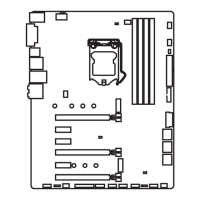



