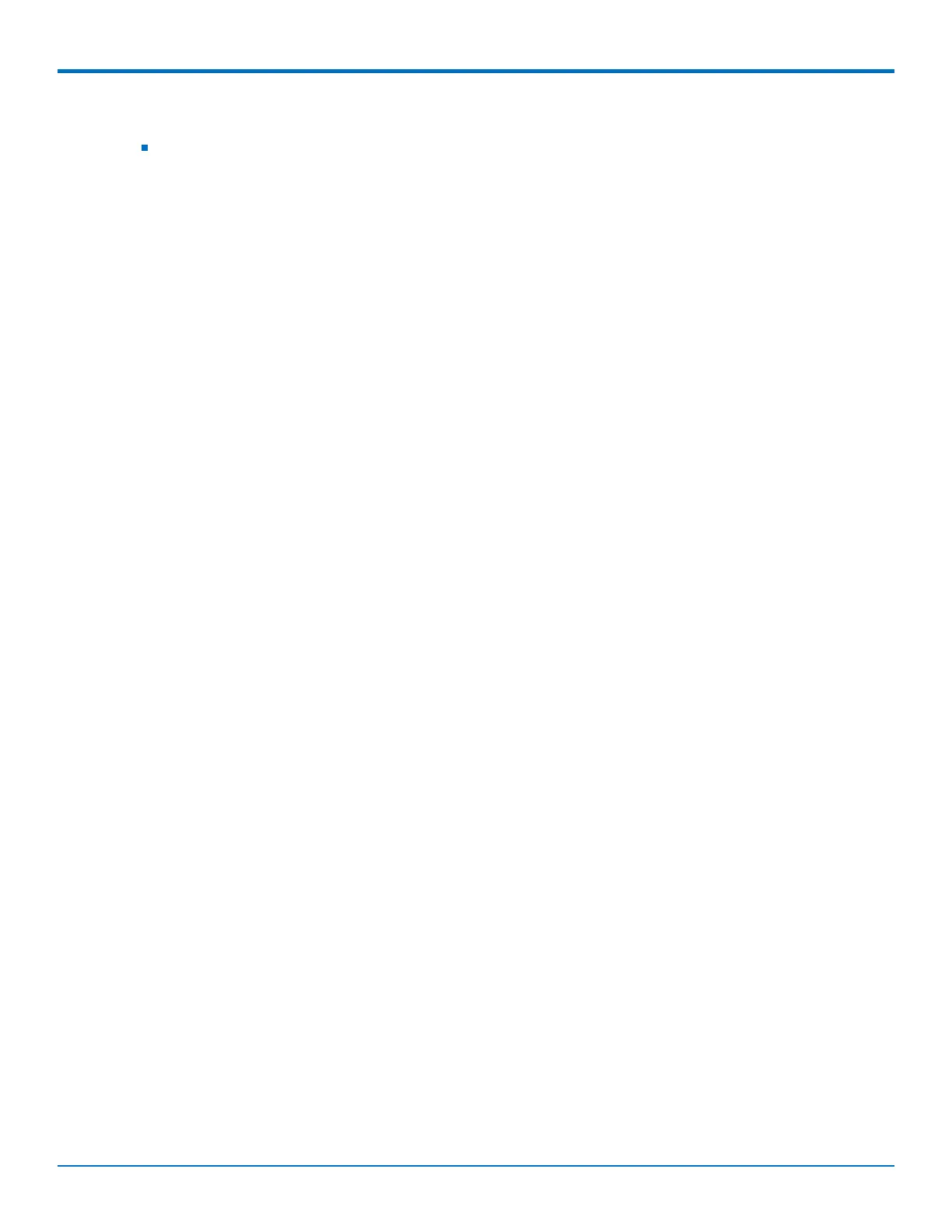INSTALLING THE ROUTER
26 MultiConnect
®
rCell 100 MTR-LTE Hardware Guide
You need:
A pin, paperclip, or similar thin object that can fit into the reset hole
1. Locate the hole in the panel labeled RESET. The reset button is recessed into the housing.
2. Use the pin to press in the button for about 3 seconds and then release the reset button.
a. If you do not press in the button long enough, the device will reset, but the user defined settings will
not be restored.
b. If you hold it too long, factory default settings will be restored.