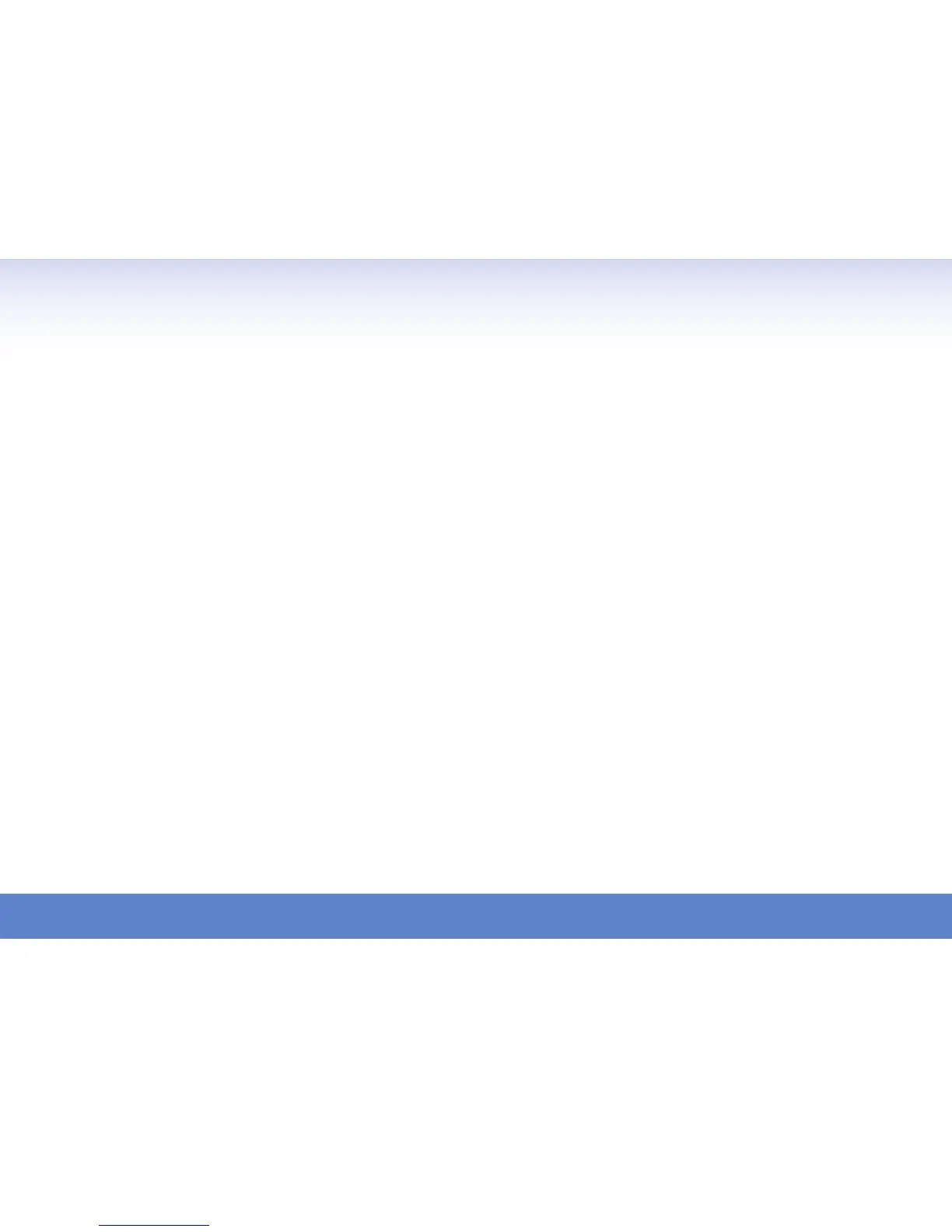1. Make a Copy (from ADF / from glass)
a.PlacedocumentintheADF,fromtheCopydefault
screen,pressStart.
b.Opentheplatencoverandsetdocumentontheglass.
ClosethePlatencover,fromtheCopydefaultscreen
pressStart.
2. Make a Duplex Copy
a.PlacedocumentintheADF.
b.FromtheCopydefaultscreen,select[DuplexCopy].
c. Selecttheduplexcopyoption.We’lldoa2:2.
d.Select[Enter],thenpressStart.
e.Takethedocumentstraightoutofthereceivingtray
andsetitbackintheADF,pressStart.
3. Card Copy Mode
a.Opentheplatencoverandsetthecardorcheck-sized
objectontheglass.
b.FromtheCopydefaultscreen,select[CardCopy].
c. Select[Card],select[Enter],pressStart.Themachine
willscanthefirstsideandthenpromptyoutoscanthe
nextdocument.
d.FlipthecardoverandpressStart.Themachine
willscanthesecondsideofthecardandprintthe
document.
e.Select[Complete]toclosethejob.
4. Scan to E-mail
(Sendahardcopydocumenttoane-mailinbox)
a.PlacedocumentintheADF.
b.FromtheScandefaultscreen,select[Advanced].
c. Select[MailAddress]tomanuallyenteranemail
address,enterthedestinatione-mailaddressusingthe
QWERTYkeyboard.
d.Select[Enter],[Close],pressStart.
5. Customizing a Scan to E-Mail
(SubjectLine/TextMessage)
a.FromtheScandefaultscreen,select[Advanced],
[EmailSubject].
b.Select[Template],[01],and[Enter].
c. Select[Subject]andusetheQWERTYkeyboardtoenter
subjecttext,select[Enter].
d.Select[Text]andusetheQWERTYkeyboardtoenter
amessage,select[Enter].
e.Select[Enter],[Close].
6. Scan to File (PC)
a.FromtheScandefaultscreen,selectthePC/USBtab,
then[Folder].
b.Select[Browse].
c. Selectthedesirednetwork.
d.Selectthedesiredworkstation.
e.Ifusernameandpasswordarerequiredforlogin,select
[UserName],otherwiseskiptostep(h).
f. Typeinusername,select[Enter].
g.Select[Password],typeinthepassword,select[Enter],
[Enter].
h.Selectthedesiredfolder,select[Enter],pressStart.
7. Change the File Name
(NameoftheDocumentBeingScanned)
a.FromtheScandefaultscreen,select[Advanced].
b. Select[FileName]andusetheQWERTYkeyboardto
enteranewfilename.
c. Select[Enter],[Close].
8. Scan to a USB Flash Drive
a.PlacedocumentintheADF.
b. InsertaUSBdriveintotheslotonthefrontoftheuser
interfacepanel,select[ScantoUSB]fromthepop-up
menu.
c. PressStart.
9. Sending a Fax
a.PlacedocumentintheADF.
b. FromtheFaxdefaultscreen,enterthedesiredfax
numberonthekeypad,pressStart.
10. Broadcasting to Email and / or
Fax Locations
a.PlacedocumentintheADF.
b. FromtheFaxdefaultscreen,select[Advanced],touch
[Next]togotopage2of2.
c. Select[Broadcast],[MailAddress].
d. Entereachemailaddress,followedby[Enter].
e. Select[Close],pressStart.
11. Adding a Coverpage to the
Fax Transmission
a.FromtheFaxdefaultscreen,select[Advanced],
[CoverPage],[On],[Enter].
12. Customizing a Fax Coverpage
a.FromtheFaxdefaultscreen,select[Advanced],
[CoverPage],[On].
b. Select[Subject]andusetheQWERTYkeyboardto
entersubjecttext,select[Enter].
c. Select[Text]andusetheQWERTYkeyboardtoenter
amessage,select[Enter].
d. Select[Enter],[Close].
13. Registering an Address Book Location
(Eachkeycanholdafaxnumber,e-mailaddress
andgroupnumber)
a.FromtheFaxdefaultscreen,select[Add/Edit].
b.Selecttheopenslotforthenewcontact,enterthe
contact’snameusingtheQWERTYkeyboard,select
[Enter].
c. Select[FaxNo.],typeinthecontact’sfaxnumberusing
theQWERTYkeyboardortheadjoiningkeypad,select
[Enter].
d.Select[E-mail],typeinthecontact’semailaddressusing
theQWERTYkeyboard,select[Enter],[Enter],[Close].
14. Change/Edit a Default “Soft Key”
a.PressSetting,select[Register],[SoftKey].
b. Selectthemodewhichcontainsthesoftkeyyou
wishtochange.Forthisdemonstrationselect
[CopyFunctions].
c. Selectthesoftkeyyouwanttochange/replace.
d.Selectthefunctionyouwanttoassigntothesoftkey.
Forthisdemoselect[Bypass].
e.Select[Enter],[Close],[Reset].
Continued
B U S I N E S S - C L A S S D O C U M E N T S O L U T I O N S
MFX-2550 Quick Demo GuiDe
