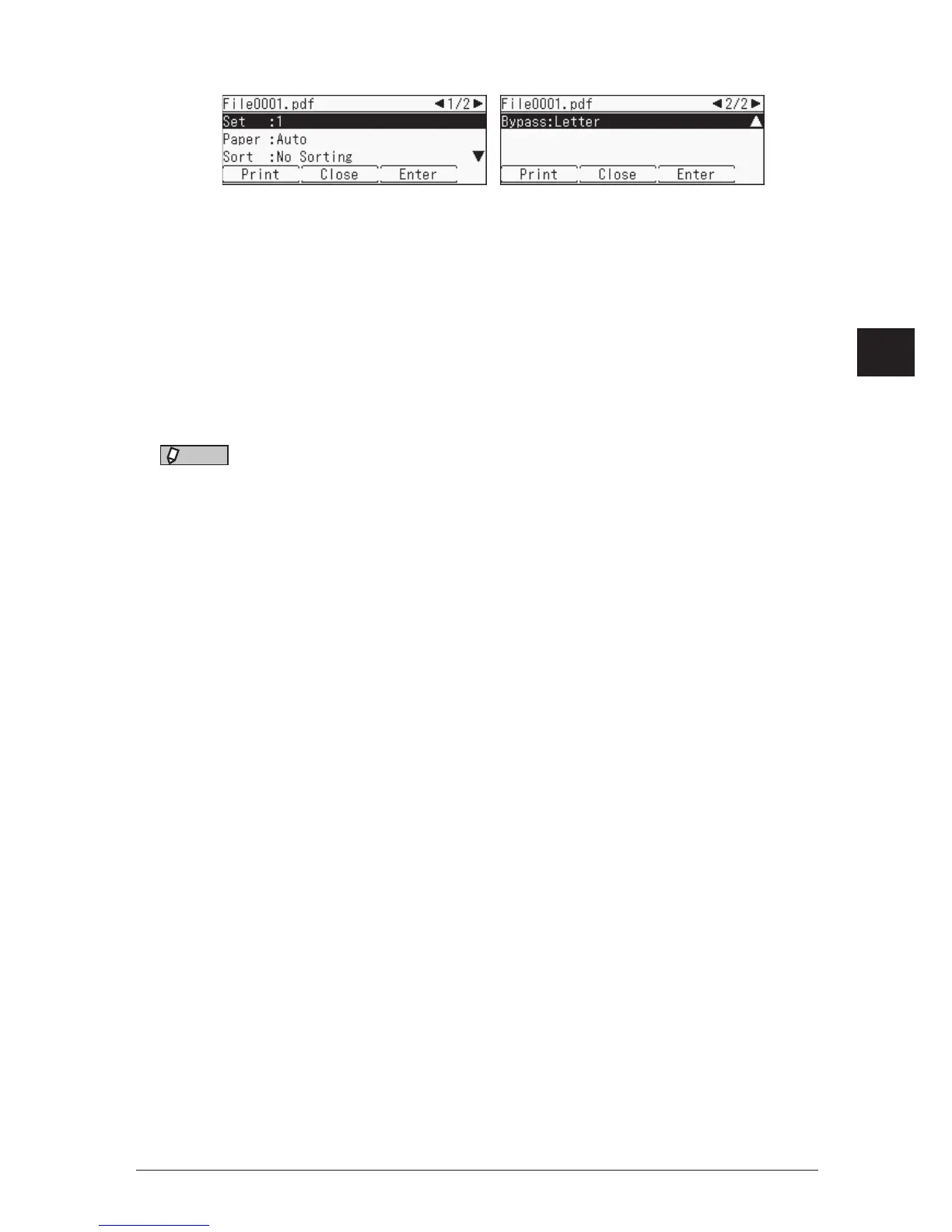1
2
3
4
Operating on control panel
Printing documents saved in USB memory 4-3
5
Set the print settings as necessary.
•To set the print settings, select item you want to set and then press [Enter]. Set the setting
then press [Enter].
•When you set the bypass tray for paper source, specify the paper size you are going to load
on the bypass tray.
6
Press [Print].
•To cancel the printing, press <Stop>.
•To continue printing other files, press <Menu>
select “USB to Print”
[ENTER], and
repeat the steps from step 3.
7
When printing is finished, disconnect the USB memory device.
NOTE
Also, you can perform the “USB to Print” by following procedure.
1
Press <Menu>.
2
Select “USB to Print”, and press [Enter].
3
Connect the USB memory device to the machine.
4
The remaining procedures are the same as from step 3 on page 4-2.
