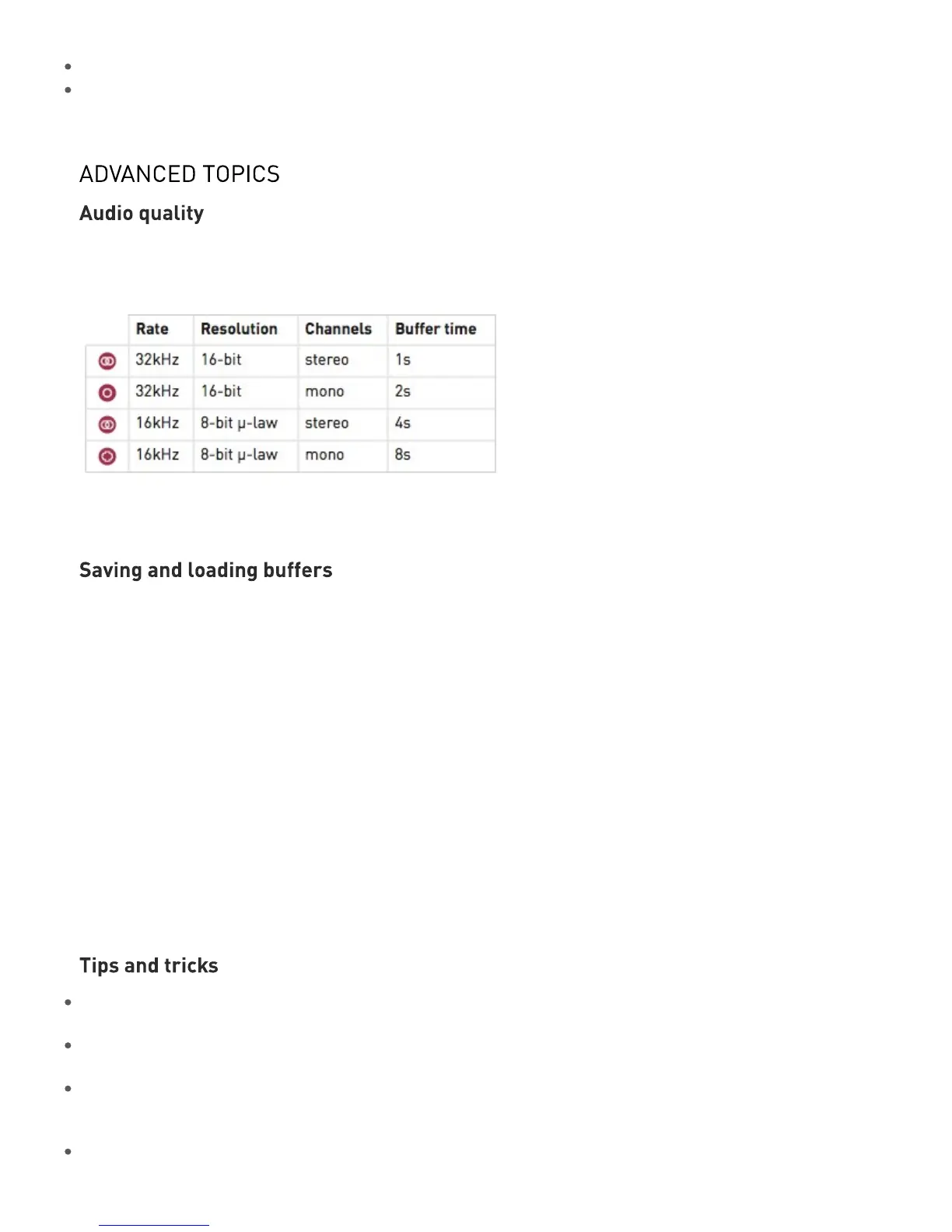All settings are automatically saved, and will be restored the next time the module is powered on.
Strange things happen when FREEZE is enabled. Because feedback/layering can no longer occur in the
recording buffer (hey, it’s frozen…), we route the output signal through delays and all-pass filters, and let the
feedback build-up occur in this extra recording space - giving the sound a very reverb-like nature.
Hold the Blend parameter/Audio quality button for one second, then press it repeatedly to choose a
recording quality. The current quality setting is indicated by a red LED.
Note that Clouds’ 8-bit is a lovely flavour of 8-bit: µ-law companding. It sounds like a Cassette, or a
Fairlight - less hiss, more distortion.
Up to 4 frozen audio buffers can be saved and reloaded. Along with the audio data itself, the quality
settings and the processing mode are saved with it. To save the recording buffer in permanent memory:
Hold the Load/Save button for one second.1.
Press the Blend parameter/Audio quality button repeatedly to select one of the 4 memory slots. The
selected slot is indicated by a blinking red LED.
2.
Press the Load/Save button to confirm.3.
To load a recording buffer from permanent memory:
Press the Load/Save button.1.
Press the Blend parameter/Audio quality button repeatedly to select one of the 4 memory slots. The
selected slot is indicated by a blinking green LED.
2.
Press the Load/Save button to confirm.3.
If you press the Load/Save button by mistake, do not press any button for a few seconds and the module
will return to its normal state.
If you need a noise source to randomize grain position or pitch, you could do worse than reusing one of the
audio outputs. It’s certainly not white noise, but it’s random enough…
Scratch and caress a sound by using a contact microphone or a touch strip to trigger grains and modify
playback POSITION.
Very dense clouds sound the best when at least one parameter (pitch or position) receives random
modulations. Otherwise, the many identical “echoes” created by the repeating grains will sound like a very
resonant feedback comb filter.
Raw material like sawtooth or sine waves sound very good, especially with heavy random modulation. A fun
Mutable Instruments | Clouds
4 of 7
