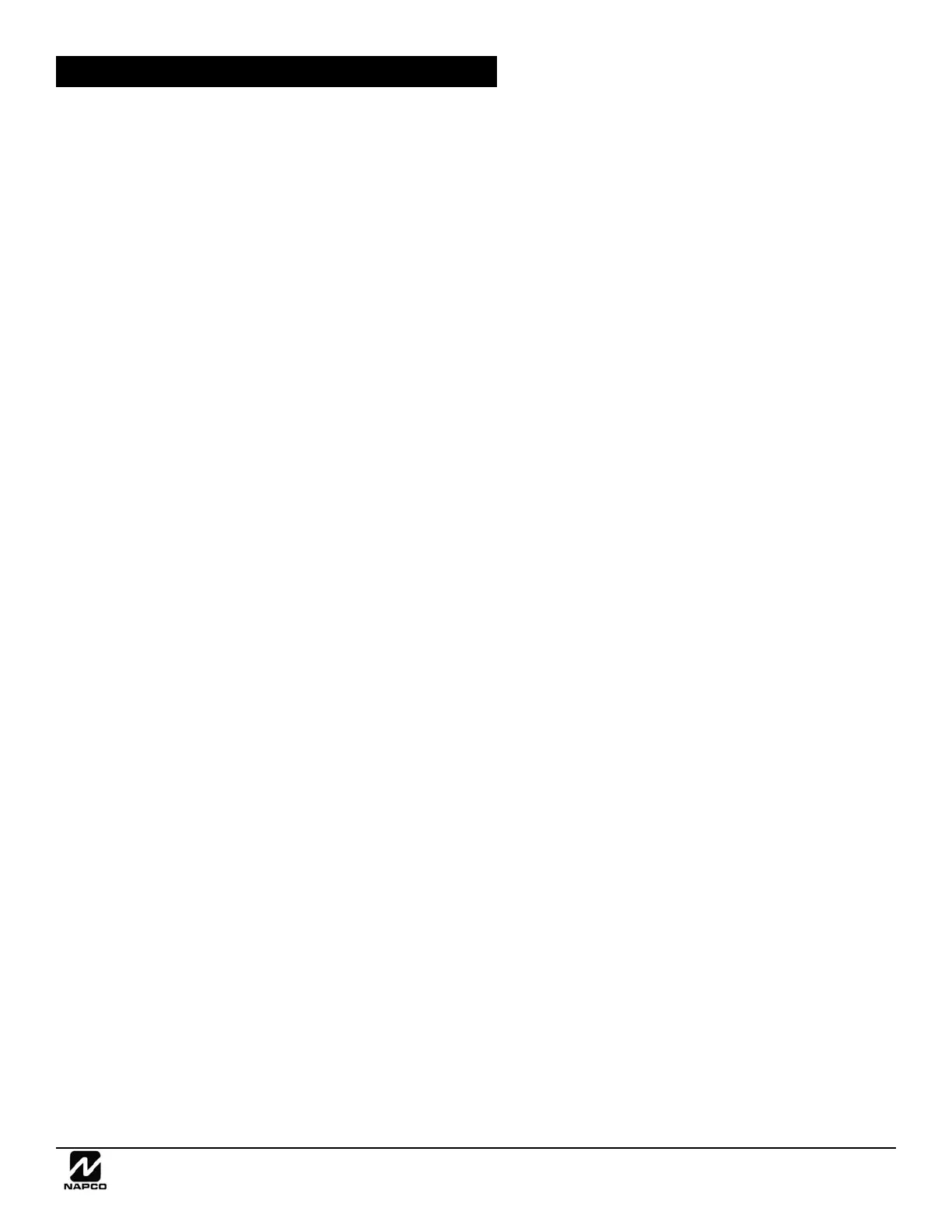NAPCO Gemini C-Series Control Panel Installation Instructions--Volume 2
Installation Instructions, Volume 2 Page 25
FIRE GLOSSARY
Enable GEMC-F8ZCPIM
Enables the GEMC-F8ZCPIM Conventional 8 Fire Zone Expander Plug in Module. See WI1651.
Enable GEMC-FPRINT
Use when the GEMC-FPRINT module is attached to the system. The GEMC-FPRINT Parallel Printer Interface is wired to the
Fire bus and allows the Gemini C-Series control panels to be connected to a parallel printer for recording system activity.
When installed on a control panel (programmed via Quickloader), GEMC-FPRINT will create reports using the same custom
User, Area and Zone descriptions that have been entered into Quickloader.
Enable Remote Reporting
Disable Remote Reporting
This GEMC-FK1 Fire keypad menu option is intended to simplify servicing and downloading program changes, and appears
only when the GEMC-FK1 Fire keypad is unlocked with the dealer or keypad program code. The system menu default on
power up is "enabled", thus the option "Disable Remote Reporting" will appear in the keypad display (when disabled, the
option "Enable Remote Reporting" will appear).
When "Disable Remote Reporting" is selected, any pending reporting will stop and no additional reports will be initiated
(including Fire, Supervisory, Fire Trouble and/or non-Fire events). In addition, when exiting the keypad menu options (by
pressing RESET), the keypad will display a trouble with the TBL and DISABLE icons flashing and the keypad mini-sounder
pulsing:
"E89-00 ...REMOTE REPORTING DISABLED"
To silence the mini-sounder, press RESET (the TBL and DISABLE icons will stop flashing and will light steady).
To clear the E89 trouble, unlock the Fire keypad with the Master Security Code or Dealer Keypad Program Code, press
MENU until "Enable Remote Reporting" appears, then press ENTER or NEXT to select. The TBL and DISABLE icons will
turn off (if no other disabled zones/outputs are disabled and there are no other troubles). To exit the keypad menu, press RE-
SET.
Note: Disabling the remote reporting is recommended before any local or remote Fire download is attempted.
Enable Set Time/Date Message
In the event of, for example, a prolonged power outage of AC and DC, the loss of the system clock will occur and a message
"SET TIME / DATE" will be displayed on the GEMC-FK1 keypad. The message will remain until the time and date have been
re-programmed. This option is located in the PCD-Windows Quickloader Keypad Features screen.
Enable Telco Line 1
Enable Telco Line 2
When both features are enabled and both telephone lines are not in trouble, the panel will alternate reporting attempts be-
tween both lines. These features are located in the Quickloader Digital Communications screen.
Enable Telephone Line 1 Fault Test
Enable Telephone Line 2 Fault Test
Enable Telephone Line 1 Fault Test will cause the panel to monitor telephone line 1. Enable Telephone Line 2 Fault Test
will cause the panel to monitor telephone line 2. A failure will display as "TELCO LN TROUBLE E08-NN SERVICE" (NN = Telco
line number 1 or 2.). For Burglary systems, program this system trouble to activate the Burglary Bell. System trouble dis-
plays after a programmed delay of low on hook voltage and no off hook line current from connected phone line.
Enable User Code by Area
In multiple-area systems, User Codes are programmable, each with its dedicated Authority Level and Access Byte. (The Au-
thority Level comprises an Option Code). Refer to Programming Manual WI1673 for descriptions of levels and options.
Fire User Code: This code is typically used by a person in authority to control the system after an alarm. For example, after
arriving at the premises, a fireman will likely need to access the system, investigate the number of alarms that occurred, de-
termine the part of the system that was affected, view events in the Fire log, etc. Another example of a person in possession
of a Fire User Code is the principal of a school who is required to initiate fire drills (the keypad has a "Do Fire Drill" selection).
The Fire User Code allows the ACK., SILENCE and RESET keypad buttons to operate, and allows other various "Function
Menu" options to function (see "Function Menu" further in this manual).
Expansion Zones
EZM Type
Zones 9 and above are expansion zones added to the basic system using a GEMC-EZM8. Refer to ADD EXPANSION
ZONES (in WI1653, Volume 1) and the wiring diagram. Also see the instructions accompanying each module for wiring infor-
mation.
Regardless of how the modules are arranged, the expansion zones are divided into consecutively-numbered Groups of four.
Each module may comprise 1 Group (4 Zones) or 2 Groups (8 Zones). NOTE: The default setting is 2 Groups (8 Zones).
Place jumper J1 on #7 for 4 Zone, remove for 8 Zone. See WI1683 for additional specifications and other information.
