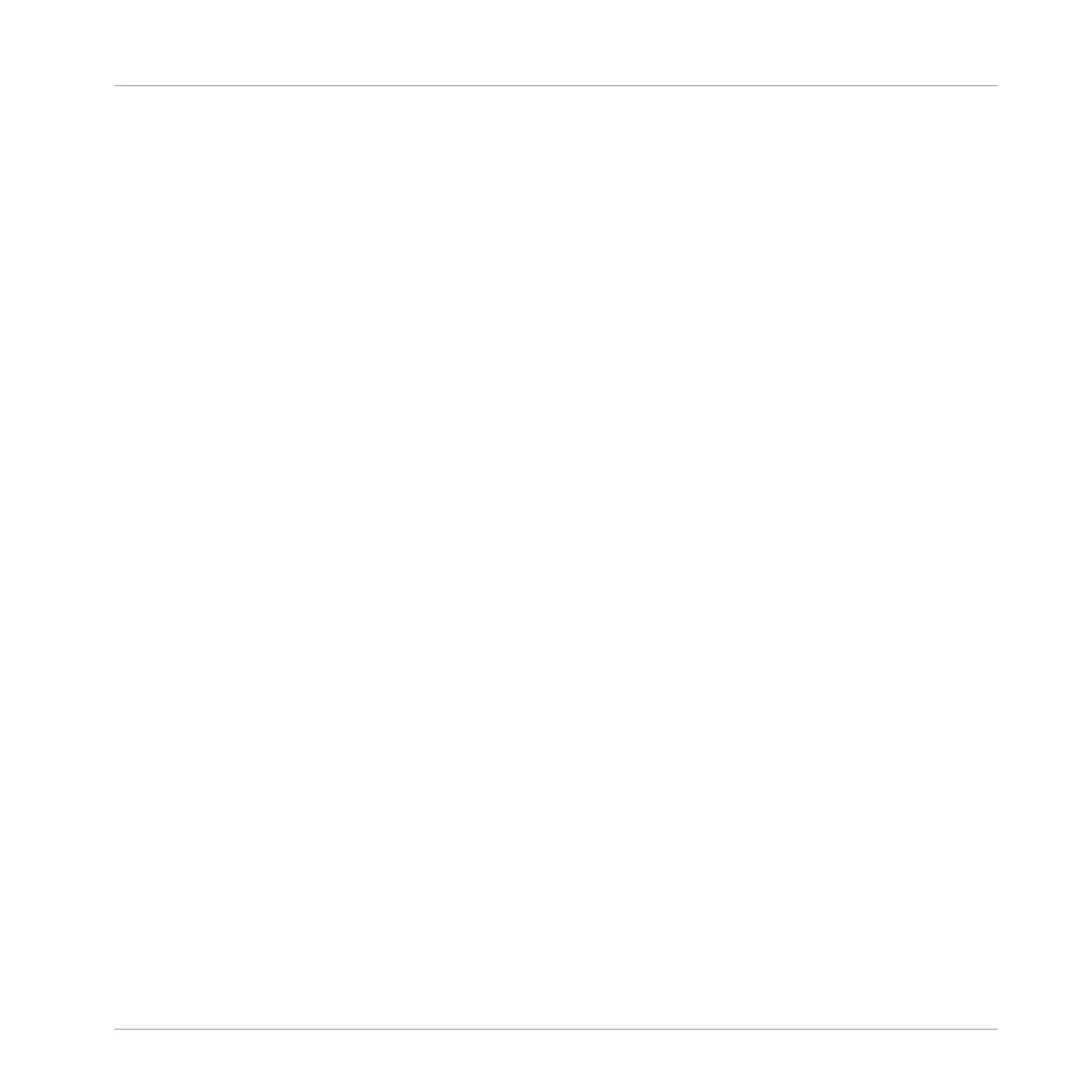►
Double-click on the empty space above a parameter, enter a name, and then press [enter]
or click elsewhere to create a new section starting with the chosen parameter.
►
To rename an existing section, double-click on it and enter a new name. Press [enter] or
click elsewhere to confirm the changes.
The name of each control is shown below the corresponding knob in the Plug-in panel (5).
►
To change the name of a control, double-click on it and enter a new name. Press [enter]
or click elsewhere to confirm the changes.
If you place the mouse over a control (6) in Edit mode, additional options allow for changing
the parameter mapping of this control.
►
Click on the arrow icon at the left of the control’s knob and select a parameter from the
drop-down menu to map it to this control.
►
Click on the cross icon at the right of the control’s knob to delete this control from the
current page.
Controlling Instrument Parameters
Customizing Parameter Mappings
KOMPLETE KONTROL - Manual - 169