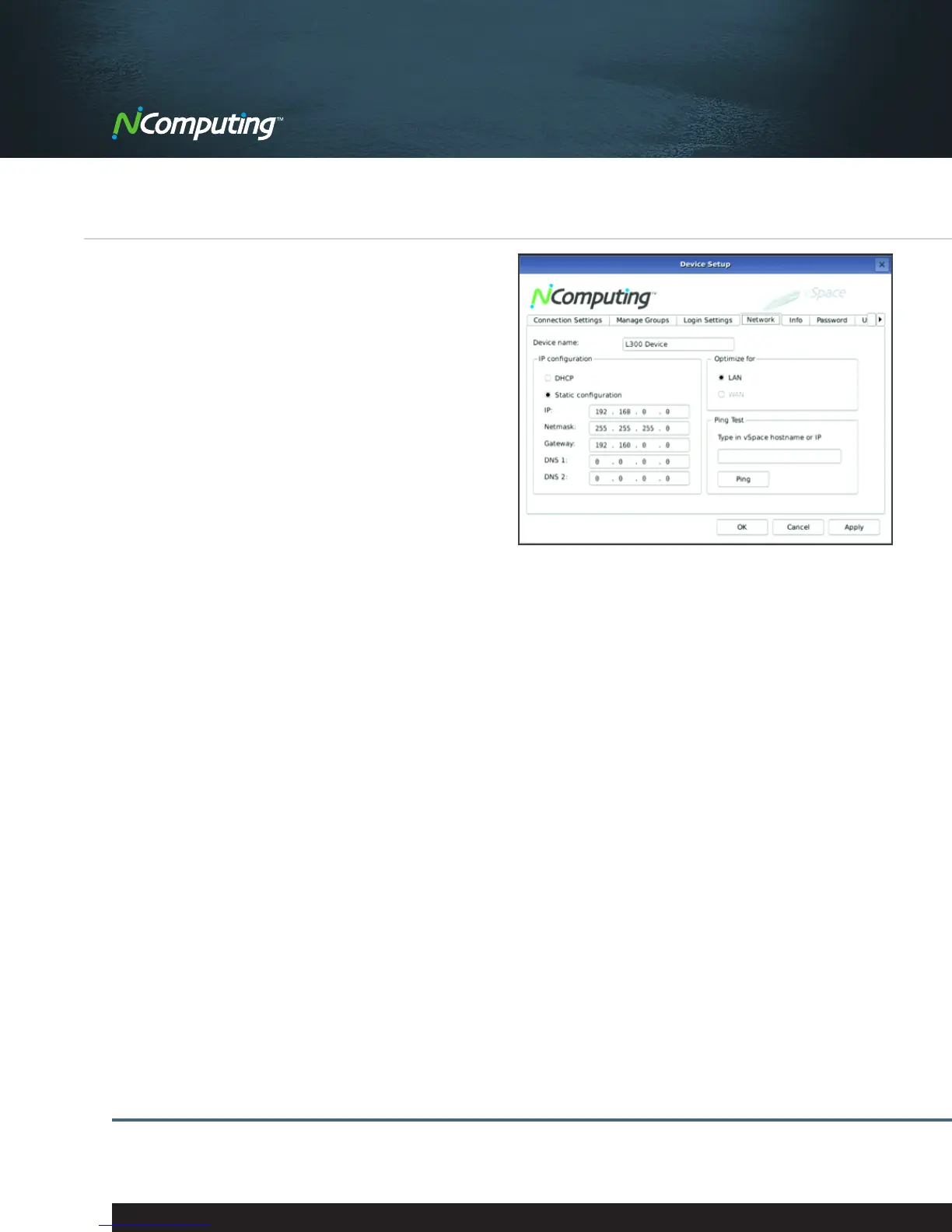|
11
NComputing L300 Virtual Desktop
Evaluation Guide
Establishing a Network Connection
The L300 device can be configured to use DHCP-assigned
network settings, or use settings specified by the user.
To use DHCP-assigned settings, power on the device, go
into the Device Setup, click the “Network” tab, and select
the bullet labeled “DHCP.”
If static addressing configurations are used on the
network, select “Static configuration” and supply the
appropriate IP, Subnet Mask, Gateway, and DNS server
(primary and alternate) information. Click “OK” to save
changes and return to the Server Selection screen.
When your L300 device is connected to the network the
“LNK” light (indicating Ethernet link) on the L300 front
panel should be on and you should see that the Ethernet
activity light, “ACT,” also blinks when there is active
Ethernet traffic to/from the device.
If you are having trouble connecting a device to the
host computer you can also use “Ping” test from the
device’s monitor. Simply enter the vSpace hostname or
IP address in the space provided and click on Ping.
If you have connectivity to the vSpace host you will
see it return a response repeatedly as it contact the
host. If there is no connection then you will see an error
message and you must check your network connections
to determine the issue.
