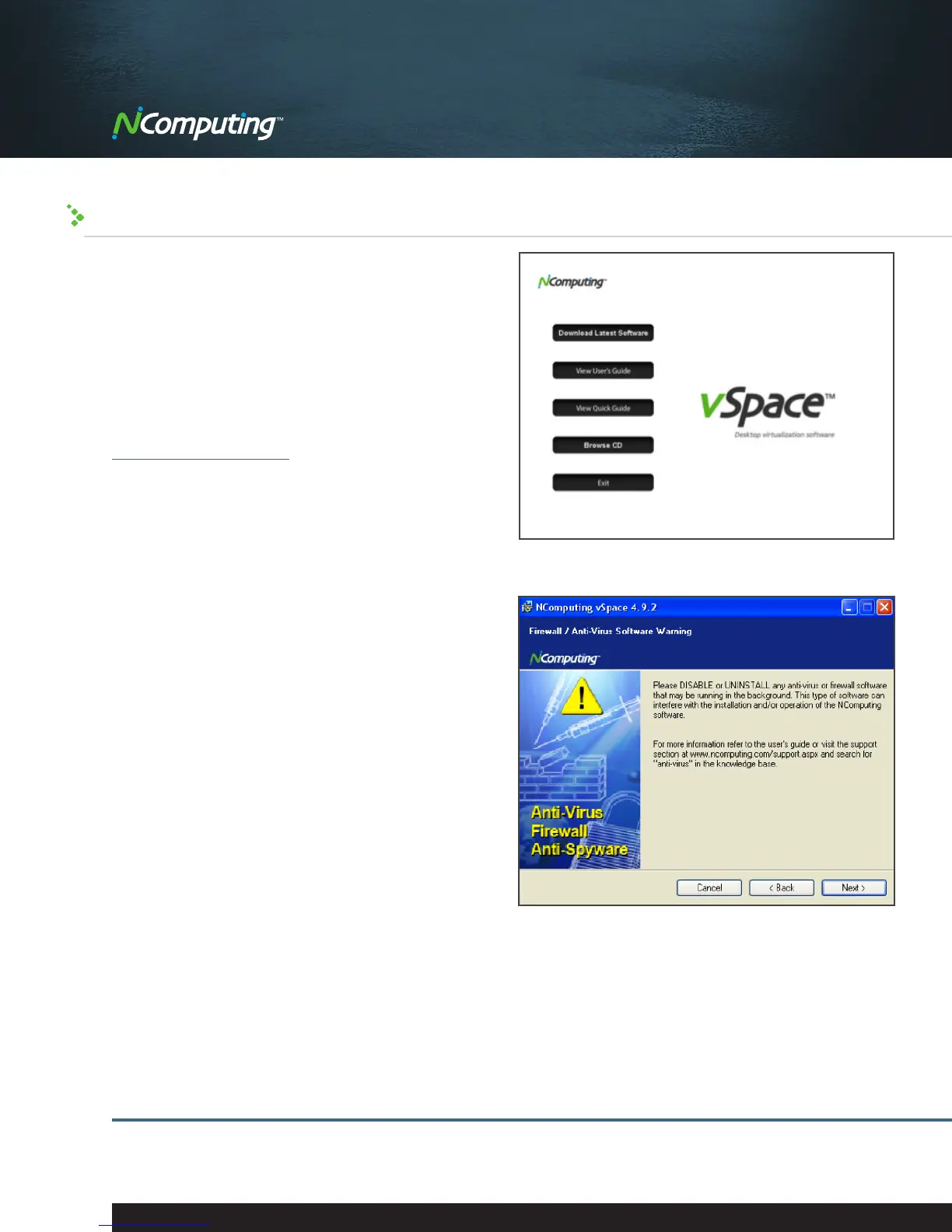|
7
NComputing L300 Virtual Desktop
Evaluation Guide
Installing the NComputing L300 vSpace Host
Installing the L300 Virtual Desktop is quick and easy. The
following steps will guide you through the installation:
Step 1: Download the latest version of our vSpace
software from the NComputing Software Download
Center. Locate the correct software based on product
model —L300 Virtual Desktop—and operating system
and download the corresponding file. For this example,
we are using the Windows platform.
NOTE: The current version of vSpace is always located at
www.ncomputing.com/downloads
Step 2: After downloading and extracting the installer
files, double click the downloaded “.exe” file to begin
the installation process.
Step 3: At the installer’s “Welcome” screen, click
on the “Next” button.
Step 4: At the antivirus and firewall warning screen,
read and follow the instructions, then click on the
“Next” button.
Step 5: At the software End User License Agreement
screen, read the agreement. When you are finished, if
you agree, click on the “I agree” checkbox, and then click
on the “Next” button.
Step 6: At the software Terms of Use screen, please read
the terms of use. When you are finished, if you agree,
click on the “I agree” checkbox, and then click on the
“Next” button.
step 1
step 4
