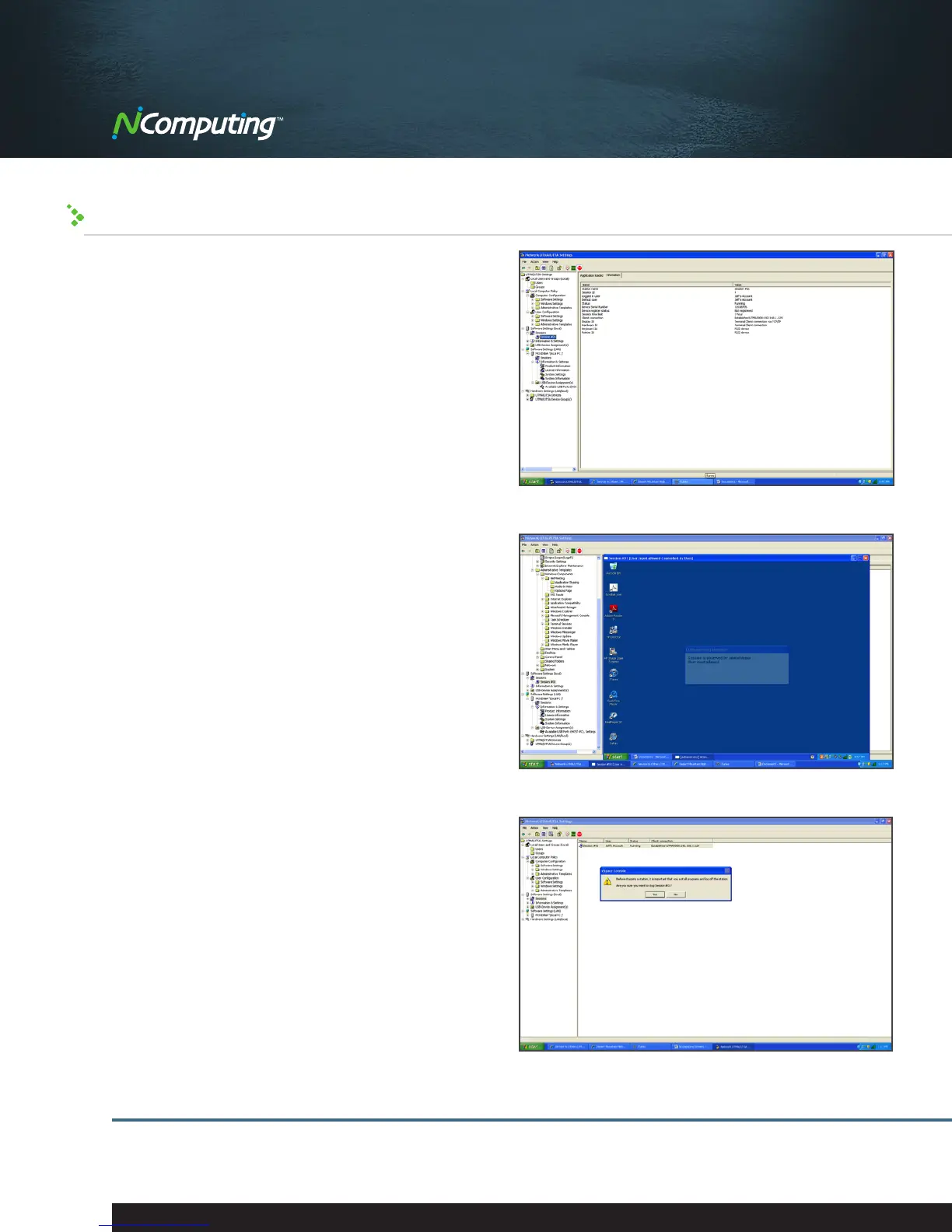|
14
NComputing L300 Virtual Desktop
Evaluation Guide
Evaluating the Administrator’s Console
Image A: The L300 console is an MMC (Microsoft
Management Console) Snap-in which allows you to
manage your users with ease with a console that you
most likely have experience with.
By clicking on “Sessions” you can view all the current
user sessions connected to the host system. The session
information shows you the session name, session ID,
IP address, and other handy information relating to the
unique session for that user. The following screen shows
the main Administrator console with the menu options
including the “Session” option.
Image B: As an administrator you can observe any of the
current user sessions by highlighting that user’s session
clicking on the “View” option. This option allows an
administrator to view all activities on the user’s screen.
Image C: As an administrator you can also shut down
a user’s session at any time. You can simply highlight a
session and click on the “Stop” button at the top of the
screen. This will present an option to shut down a user’s
session as shown in the following screen.
Image A
Image C
Image B
