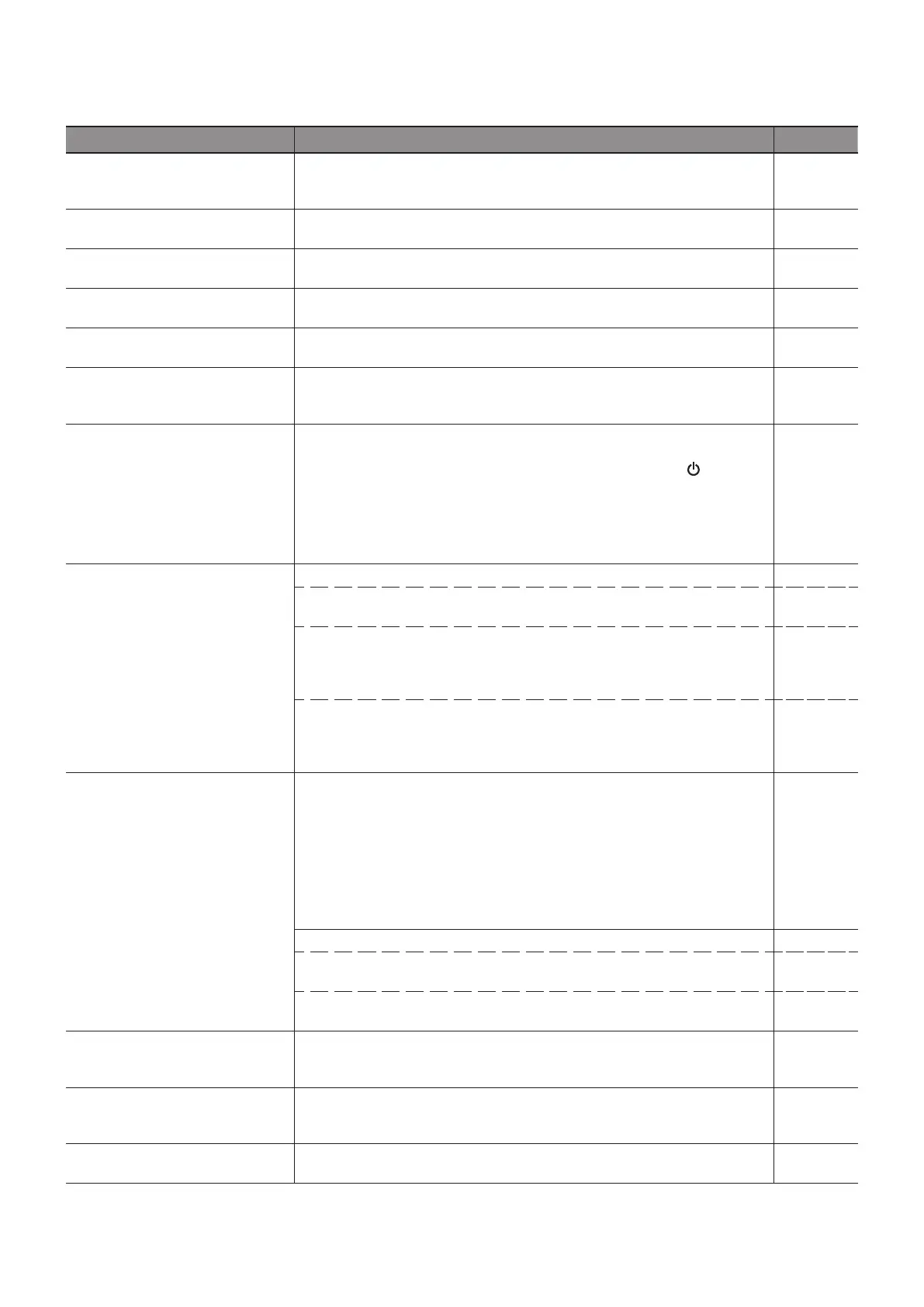English - 58
This is due to the characteristics of LCD panels and is not a malfunction.
This may happen depending on the content displayed. This is due to the
characteristics of LCD panels and is not a malfunction.
This may happen depending on the content displayed. This is due to the
characteristics of LCD panels and is not a malfunction.
This may happen when detailed patterns are displayed. This is due to the
characteristics of LCD panels and is not a malfunction.
The tint may greatly vary depending on the viewing angle (the angle from
which the screen is viewed).
P.64-
67
The display condition changes gradually while the monitor is being used. The
ambient temperature may also have an impact on the display condition.
This is due to the characteristics of LCD panels and is not a malfunction.
P.23
When the same still image is displayed for a long time, this phenomenon of
persisting image may occur.
You may press the POWER button of the remote control or the
of the
monitor to put the monitor on standby, or display changing images for about
one day until the persisting image disappears naturally.
If the still image is
displayed for a really long time, the persisting image may not disappear. This
is not a malfunction. It is recommended to turn the monitor off when not using
it.
Display the OSD menu and check the following settings. P.38
● If the OSD menu is not displayed properly, the monitor may malfunction.
Contact your supplier.
● If the OSD menu is displayed properly, the monitor is not malfunctioning.
Select [Color] and adjust the colors as needed, or execute [Reset Video
Settings] under the [Video] settings to return the settings to their default
values.
P.73,
P.73
● If the OSD menu is displayed properly and the computer screen does not
appear correctly after executing [Reset Video Settings] under [Video],
check the connection to the computer as well as the frequency, resolution
and output signal type setting on the computer.
P.25,
P.62
The image quality may decrease or the video may be interrupted if a
transponder, a splitter, or a long cable is used. Replace the cable you are
using with a shielded cable, or connect directly to the monitor without using
a transponder or a splitter. If a twisted pair cable extender is used, make
sure it supports shielded cables. Noise may also appear on the screen or
the video may be interrupted depending on the usage environment and the
cable used.
In such a case, see the “Precautions regarding display installation and
connection” in the NEC Display Solutions Website.
Display the OSD menu and check the following settings.
P.38
● If the OSD menu is not displayed properly, the monitor may malfunction.
Contact your supplier.
● If the video is interrupted when an HDMI signal with the 3840 x 2160 or
4096 x 2160 resolution is input, use an HDMI cable supporting 4K.
Check the setting in [Setup] -> [Power save settings] -> [Auto Power Down].
Set the [CEC] setting under [Setup] -> [HDMI Settings] to [Off].
Check the setting in [Schedule] -> [Sleep Timer].
P.75,
P.79
Check the setting in [Schedule] -> [Current Time settings].
Enable [Power On] under [Schedule] -> [Schedule settings].
Enable [Power Off] under [Schedule] -> [Schedule settings].
P.79
The display may be disturbed when power is turned on or when the settings
have been changed. This is not a malfunction.