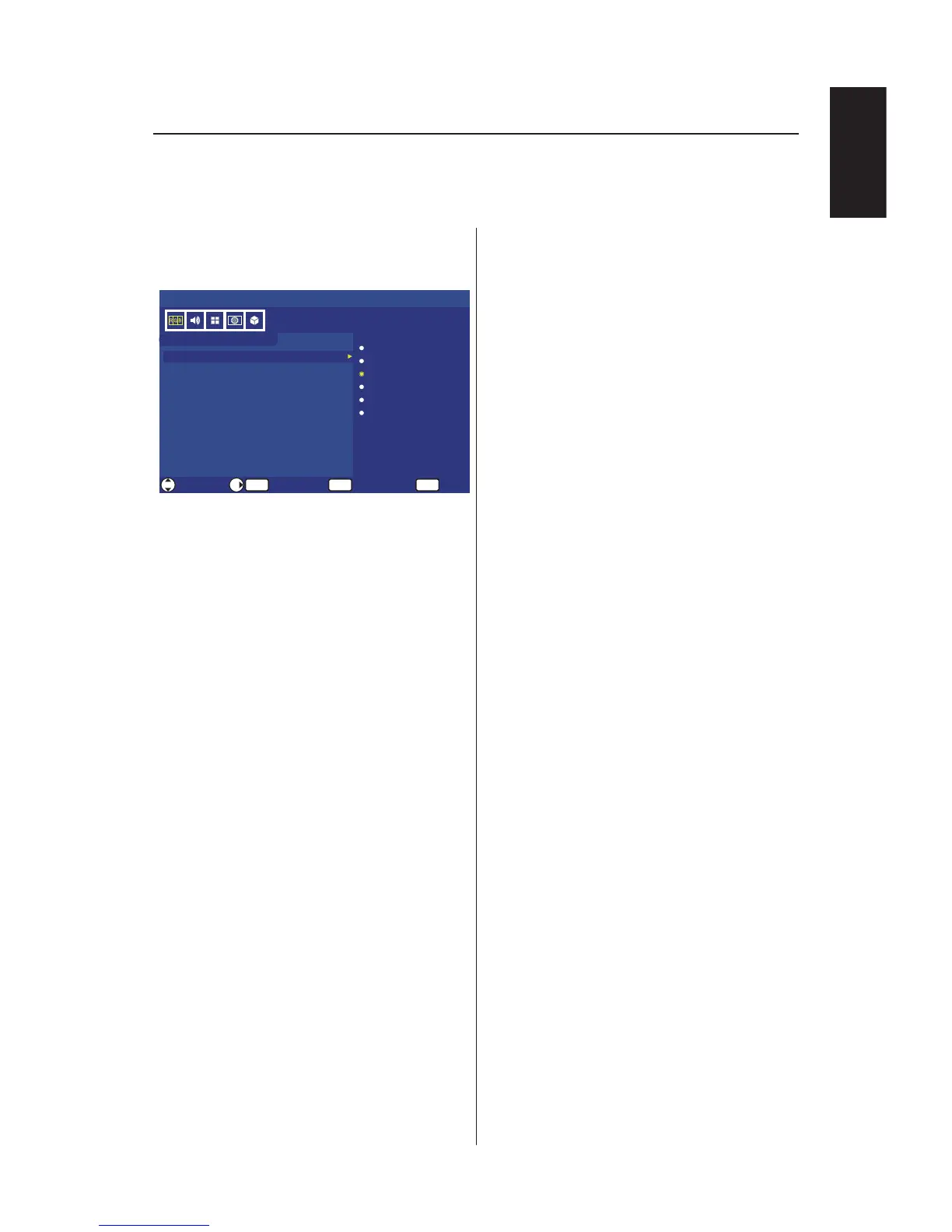Navigating The On-Screen Menu
Press the Menu button to display and Exit button to close the main menu.
Use the Navigation Ring to navigate, select, adjust or conrm an item on the
OSD (On-Screen Display) menu.
NOTE: Some features may only be available in a particular source mode.
Video Menu
Video Menu adjusts video items.
1. Picture Mode
Enter this menu to select
from preset picture settings to
optimize your TV’s performance.
Dynamic / Standard /
Energy Savings / Theater /
Game / Custom.
2. Advanced Video
Select advanced video settings.
[Aspect Ratio]
Adjust how the picture lls the
screen.
[Overscan (On/Off)]
Some video formats may require
different scanning modes in
order to best display the image.
On: Image size is larger than
what can be displayed. The
image edge will appear cropped.
Approximately 95% of the image
will be shown on the screen.
Off: Image size stays within the
display area. The whole image is
displayed on the screen.
NOTE: When you use a
computer with HDMI out, please
set “OFF”.
[Dynamic Backlight] (DCR)
Enhance the contrasts between
darkness and brightness to
optimization the picture.
[Color Temperature]
Select a choice from Cool,
Normal, or Warm.
[Noise Reduction]
Set to reduce the video noise.
[Adaptive Contrast]
Set to automatically adjust the
picture detail and brightness.
3. Backlight
Set the backlight brightness from
0 ─ 50.
4. Brightness
Adjust picture brightness from
0 ─ 100.
5. Contrast
Adjust picture contrast from
0 ─ 100.
6. Color
Adjust picture color from
0 ─ 100.
7. Tint
Adjust the hue (Red, Green,
Blue) of the picture from
R50 ─ G50.
8. Sharpness
Adjust object edges to optimize
picture detail from 0 ─ 100.
9. Reset Video Settings
Reset video settings to factory
default settings.