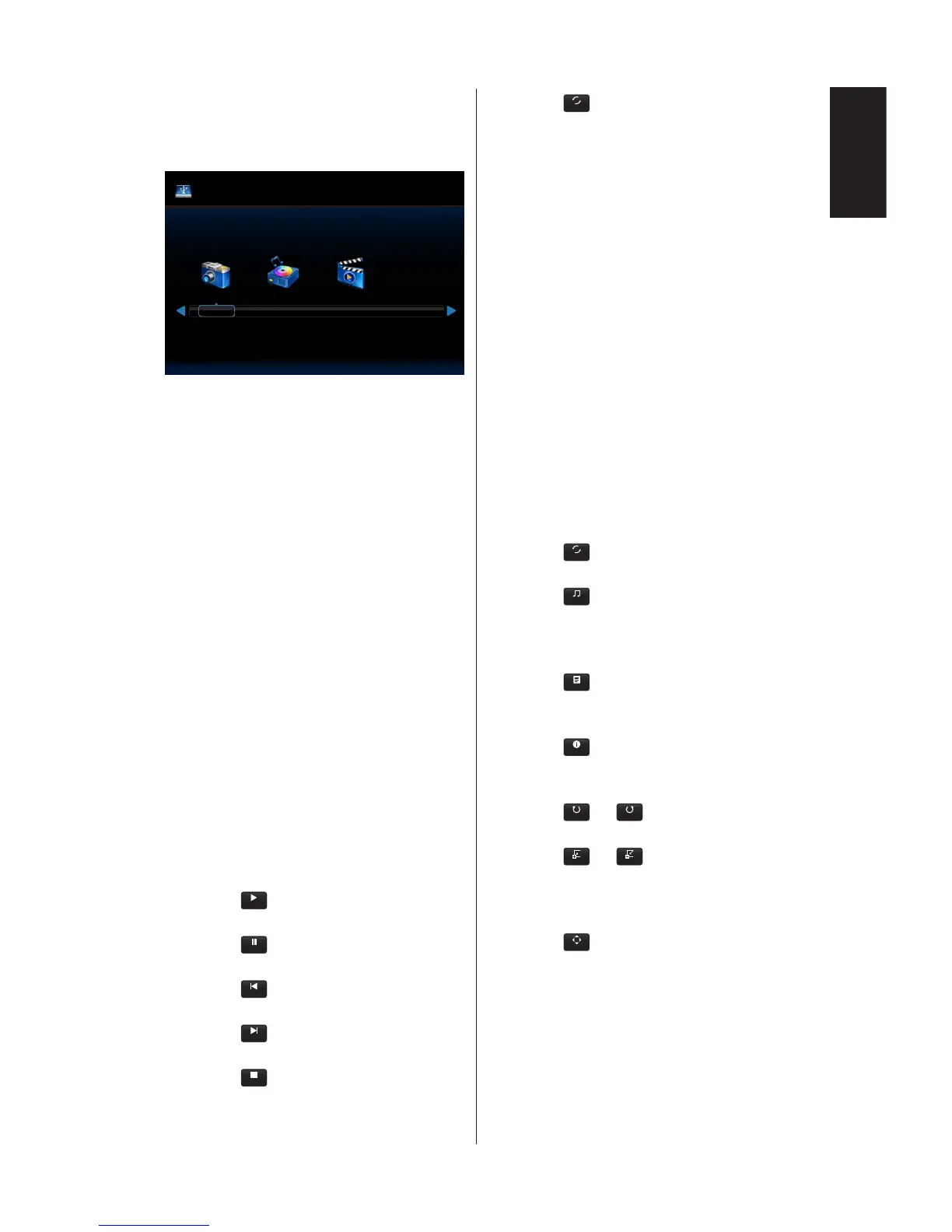USB Menu
You could browse image, music, or
video les from USB storage device.
USB 2.0
MUSIC MOVIE
PHOTO
• Press Exit button to exit the USB
mode or press Source button to
select other source to exit.
To control while in folder:
• Press ▲, ▼, ◄, ► button to
browse the les.
• Press OK button to open a folder
or play the selected le.
• Press EXIT button to return to
Media Type Select page.
To control the operation bar:
• Press OK / Menu button to display
operation bar on the bottom of
screen.
• Press Display button to show the
information window.
• Press ◄, ► button to select the
item on operation bar.
• Press EXIT to hide operation bar.
To control while viewing photos:
• Select
PLAY
or press ►/p button to
play image slideshow.
• Select
or press ►/p button to
pause the playing image.
• Select
or press B button to
go to previous image.
• Select
or press F button to
go to next image.
• Select
or press S button to
stop the playing image slideshow.
• Select
to repeat images in the
folder with Repeat None / Repeat
One / Repeat All options.
Repeat None
After starting playing the les
selected in the menu, each le in
the same folder is played once in
order until the last one.
Also, if you start playing several
les checked in the menu, they
are played once.
Repeat One
The one le selected or checked
in the menu is repeatedly played.
Repeat All
All the les in the same folder are
repeatedly played.
Also, if several les are checked
in the menu and played, they are
repeatedly played.
• Select
to play images in the
folder randomly.
• Select
to play background
music. (The music le should be in
the same folder or selected in le
browser.)
• Select
to view playlist of
images or select a image from the
list to play.
• Select
or press Display button
to show the playing image's
information.
• Select
to rotate the
image clockwise or anti-clockwise.
• Select
to switch image
size between 4 styles.
Zoom Fill / Zoom 1 / Zoom 2 /
Zoom 4
• Select
to scroll the image by
remote control. (Only apply to
Zoom 2 and Zoom 4 styles.)