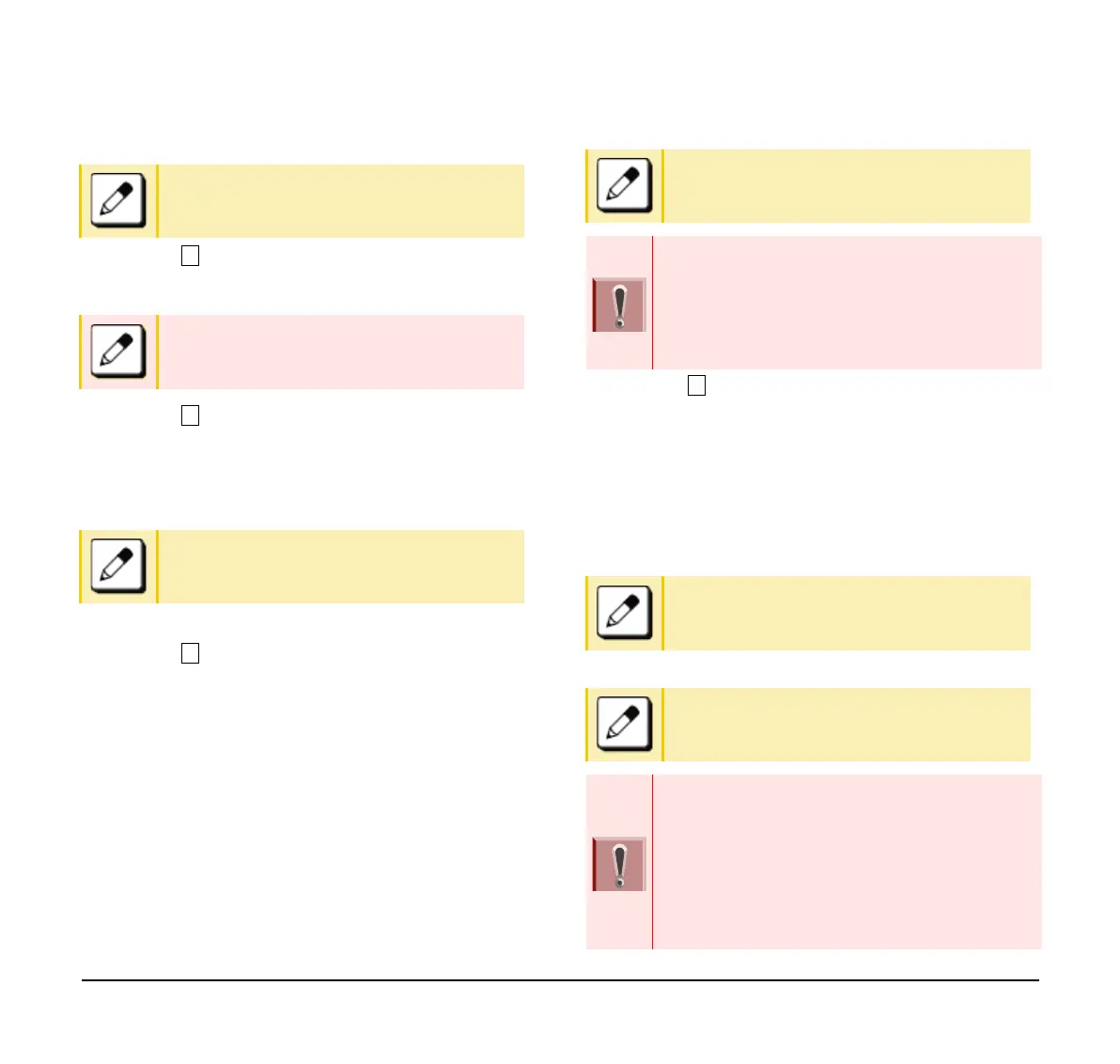105
(8) Enter a User ID with digit keys.
(9) Select Password.
(10) Enter a Password with digit keys
and press OK.
(11) Select Folder.
(12) Enter the folder name where the backup file is
stored.
Enter the directory and press OK.
(13) Press the Left key or Soft key (Back).
(14) Select Server Address.
(15) Enter the IP Address of the FTP/TFTP/HTTPS
server with digit keys.
Use Asterisk key for separator of IP Address.
To enter the address of (URI) of FTP/TFTP/
HTTPS, press Soft key (IP/URI) to switch the
display to the URI input screen.
❍ Press Soft key (IP/URI)
❍ Using the Dial keys, enter the address (URI) of
the server where the files are stored.
(16) Select Data Restore.
(17) Enter the file name using digital keys.
The default name is displayed.
❍ Press Soft key (BK) once to delete the default file
name.
❍ Enter the file name previously backed up in the To
Backup the Settings Data of the Terminal section.
For details on character entry method, see
How to Input Characters.
For details on character entry method, see
How to Input Characters.
For details on character entry method, see
How to Input Characters.
For details on character entry method, see
How to Input Characters.
The IP Address input screen can be switched to
URI input screen by the Soft key (IP/URI)
■ Press Soft key (IP/URI).
■ Press Soft key (IP/URI) again to go back to the IP
address input screen.
For details on character entry method, see
How to Input Characters.
A maximum of 64 characters can be entered
as a file name.
When you send to a terminal the date from the
server, it is possible to select the file format with
encryption.
■ Press Soft key (Enc) to send the file with
encryption.
■ Press Soft key (No Enc) to send the file without
encryption.
