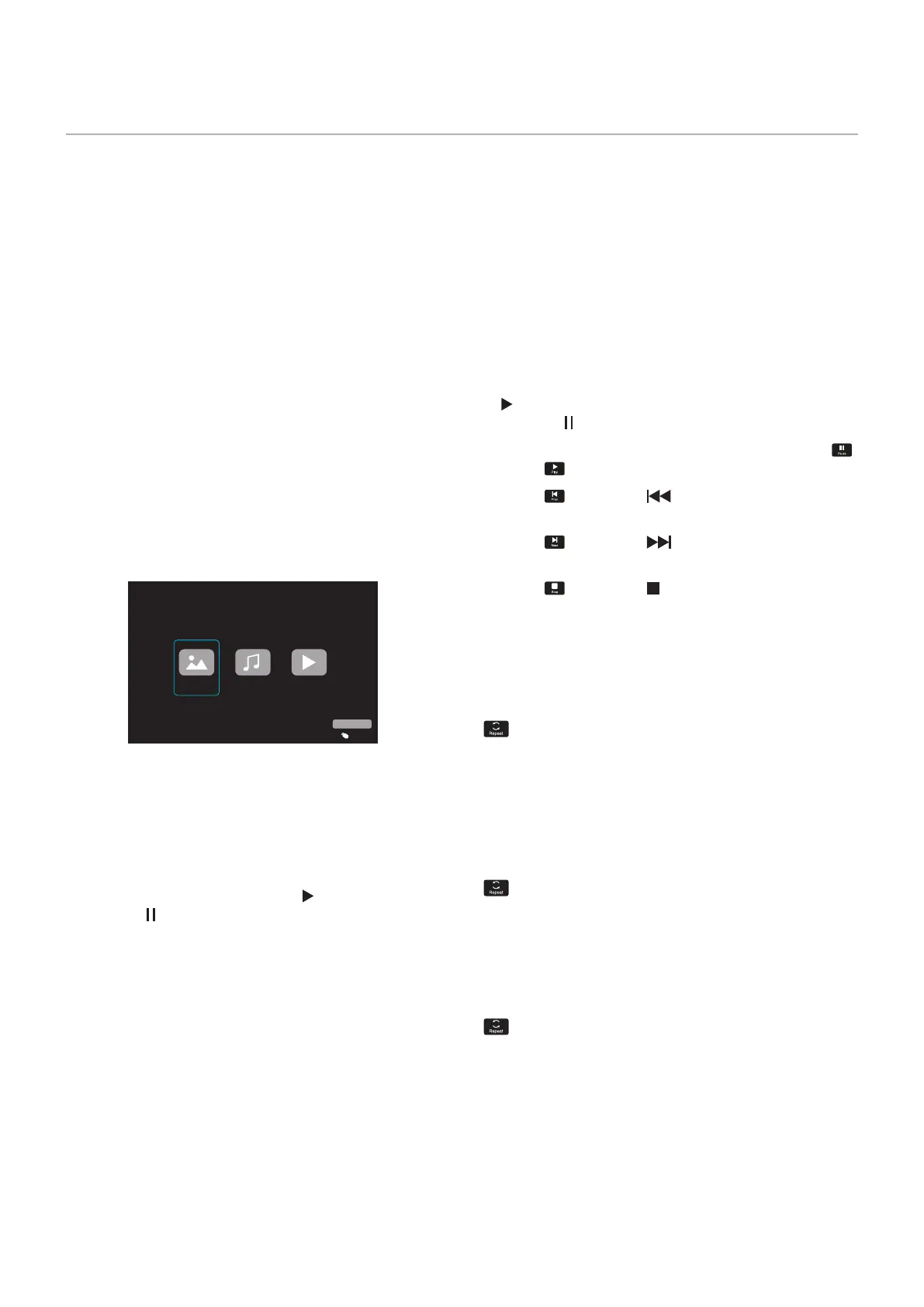English - 41
The Media Player plays image, video, and music les
located on a USB storage device connected to the USB
Type-A port of the monitor (page 25).
To open the Media Player menu, press the SOURCE button
of the remote control and select [Media Player].
NOTE • Connect the USB storage device where the
les are stored to the USB Type-A port of the
monitor.
• The Media Player does not auto-rotate
content when changing the monitor’s
orientation from landscape to portrait and
vice versa. Content must be created in the
same orientation that matches the installed
orientation of the monitor to display correctly.
• The Media Player menu is always shown in
the landscape orientation.
Media Player Menu
This function can be used to display photos (still images)
and play video and music les stored in the USB storage
device.
Photo
Music Movie
USB
Input Select
Select the type of the le you want to play between [Photo],
[Music], and [Movie].
Selecting Files to Play
• Playing a le
Select a le using the
p
,
q
,
t
, and
u
buttons of the
remote control, and then press the
button.
Press the
button to pause the playback.
• Playing multiple les
1. Select les using the
p
,
q
,
t
, and
u
buttons of the
remote control.
2. Press the OK button of the remote control to add a
checkmark next to each le.
3. This saves the les as a playlist in the USB storage
device.
NOTE • The selected les play in the order they are
displayed in the folder.
• File names must contain only alphanumeric
characters.
Operation buttons
• Press the OK button of the remote control while playing
a le to display the OSD operation menu on the screen.
• Press the
t
,
u
buttons to highlight an item in the
operation menu and then press the OK button to select it.
• Press the
q
button of the remote control to close the
operation menu.
Slideshow Operation
• Select les using the
p
,
q
,
t
,
u
buttons and press the
button to start a slideshow.
Press the
button to pause the slideshow.
• To pause the slideshow using the OSD menu, select
.
Select
to resume the slideshow.
• Select
or press the button of the remote control
to return to the previous image.
• Select
or press the button of the remote control
to go to the next image.
• Select
or press the button of the remote control to
stop the slideshow.
Repeat play
Repeat setting can be congured for le playback. The
following modes can be selected.
- Repeat off
• No selected les.
- All les in the folder are played once, in the sorted
order.
• One or more selected les.
- Any les you checked are played once, in the sorted
order.
- Repeat one le
• - A le is playing: the current le plays on a loop.
- No le is playing: the highlighted le in the folder plays
on a loop.
• One or more selected les.
The rst checked le in the sorted order plays on a loop.
- Repeat all les
• No selected les.
- All les in the folder are played on a loop, in the sorted
order.
• One or more selected les.
- The selected les are played on a loop, in the sorted
order.
Using the Media Player Menu