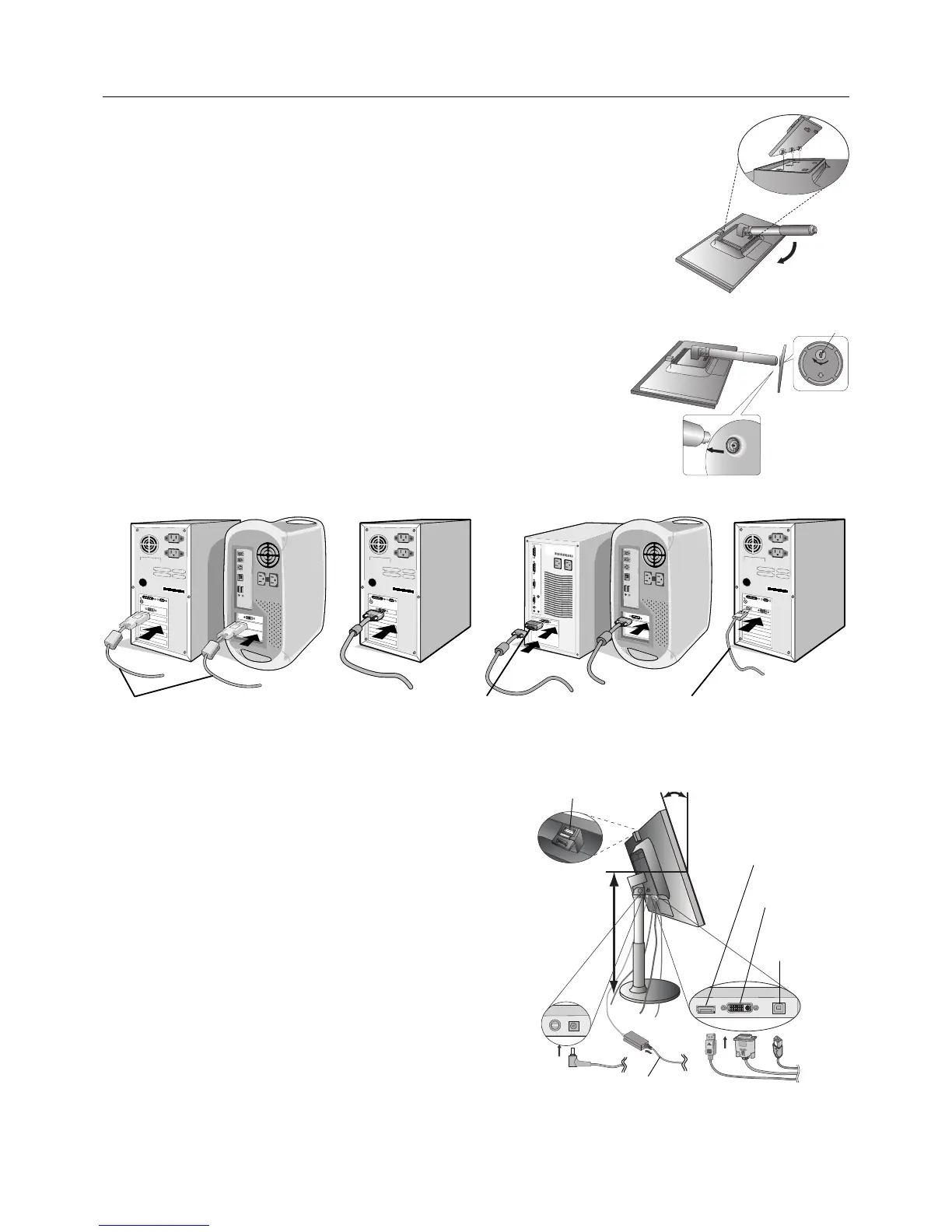English-6
Quick Start
To attach the Base to the LCD stand:
1. Place monitor face down on a non-abrasive surface (Figure 1).
NOTE: Handle with care when placing monitor face down to avoid damaging the front control keys.
2. Put the upper hooks of the stand in the slot of the monitor then push stand into monitor in direction
of the arrow as shown in Figure 1 and confirm that the stand is locked.
NOTE: Handle with care when pulling the stand.
3. Attach the base stand to stand and turn the connecting screw at the bottom of the base
stand fully so that it is completely fixed (Figure 2).
NOTE: Reverse this procedure if you need to re-pack the monitor.
To attach the MultiSync LCD monitor to your computer system, follow these instructions:
1. Turn off the power to your computer.
2. For PC or MAC with DVI digital output: Connect the DVI signal cable to the
connector of the display card in your system (Figure A.1). Tighten all screws.
For PC with Analog output: Connect the 15-pin mini D-SUB to DVI-A signal cable
to the connector of the display card in your system (Figure A.2). Tighten all screws.
For MAC: Connect the Macintosh cable adapter to the computer, then attach the
15-pin mini D-SUB to DVI-A signal cable to the Macintosh cable adapter (Figure A.3).
Tighten all screws.
For PC with DisplayPort output: Connect the DisplayPort cable to the connector of the
display card in your system (Figure A.4).
NOTE: Some Macintosh systems do not require a Macintosh cable adapter.
3. Place hands on each side of the monitor to tilt the LCD panel
30-degree angle and lift up to the highest position (Figure B.1).
4. Connect all cables to the appropriate connectors on the back of
the monitor, plug the captive power cord into the AC adapter
(Figure B.1). When using the USB cable, connect the B type
connector to the USB upstream port on the right back side
of the monitor and the A type connector to the downstream
port on the computer (Figure B.1a). If you can use the
cord from the USB device, use the downstream ports on
the back-Top side of the monitor.
5. Place AC adapter holder and cable holder onto the stand (Figure B.2).
6. Position the Video Signal Cable and AC adapter between the holes
on the cable holder, as indicated in Figure B.2/Figure B.3.
Position the AC adapter between the holes on the AC adapter
holder, as indicated in Figure B.2.
Figure A.1
Figure A.3
Macintosh
Cable Adapter
(not included)
Figure A.2
DVI signal cable
Figure A.4
DisplayPort cable
(not included)
Figure 1
Figure 2
Screws
Figure B.1
Power Cord
USB upstream
port
Highest stand position
30˚ Tilt
DVI
DisplayPort
USB downstream port
