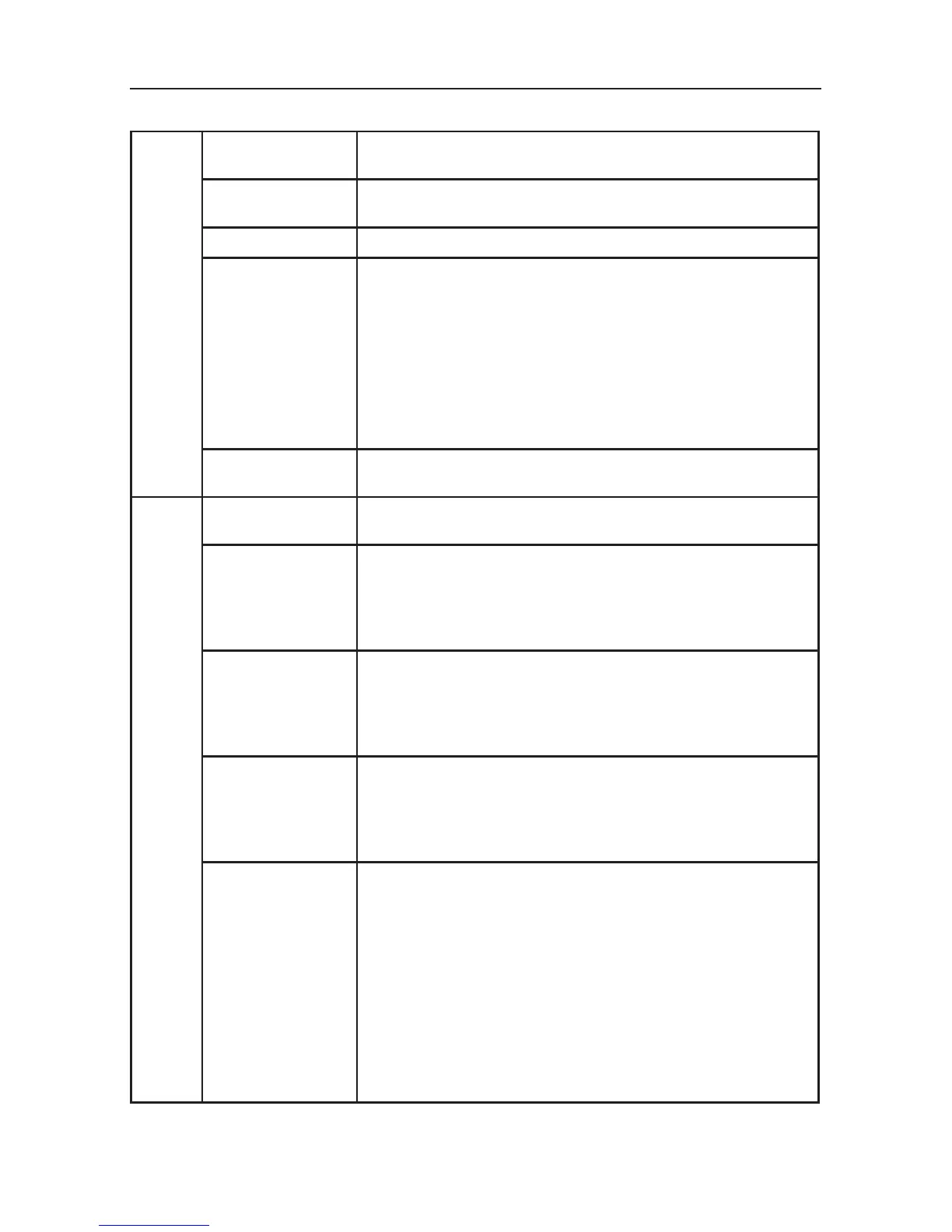22
Tag 7
continued
SIDE BORDER
COLOR
Adjusts the side black bars color between black and white.
For wide aspect monitors.
LED BRIGHTNESS
Controls the brightness of the LED on the front of the
monitor.
LED COLOR
The LED on the front can be blue or green.
COLORCOMP This function electronically compensates for the slight variations
in the white uniformity level as well as for deviations in color
that may occur throughout the display area of the screen. These
variations are characteristic of LCD panel technology. This func-
tion improves the color and evens out the luminance uniformity
of the display.
NOTE: Using the COLORCOMP feature does reduce the
overall peak luminance of the display. If greater luminance
is desired over the uniform performance of the display, then
COLORCOMP should be turned off.
COLORCOMP
LEVEL
Select the level for ColorComp adjustments.
Tag 8 LANGUAGE OSM control menus are available in eight languages. Press
“Left” or “Right” to select.
OSM H.POSITION You can choose where you would like the OSM control image
to appear on your screen. Selecting OSM Position allows you
to manually adjust the location of the OSM control menu left, or
right. Press “SELECT” to move the adjustment menu, and press
“Left” or “Right” to adjust.
OSM V.POSITION You can choose where you would like the OSM control image
to appear on your screen. Selecting OSM Position allows you
to manually adjust the location of the OSM control menu up, or
down. Press “SELECT” to move the adjustment menu, and press
“Left” or “Right” to adjust.
OSM TURN OFF The OSM control menu will stay on as long as it is in use. In the
OSM Turn Off submenu, you can select how long the monitor
waits after the last touch of a button to shut off the OSM control
menu. The preset choices are 10-120 seconds by 5 seconds
increments. Press “Left” or “Right” to select.
OSM LOCK OUT This control completely locks out access to all OSM control
functions. When attempting to activate OSM controls while in
the Lock Out mode, a screen will appear indicating the OSM
controls are locked out.
There are four ways to use OSM LOCK OUT function:
1: OSM LOCK OUT with BRIGHTNESS and CONTRAST
control: This mode locks all OSM functions except for
BRIGHTNESS and CONTRAST.
To activate, press the SELECT and “Up” buttons
simultaneously, while in the OSM menu.
To deactivate, press the SELECT and “Up” buttons
simultaneously, while in the OSM menu.
Advanced OSM Controls - continued
