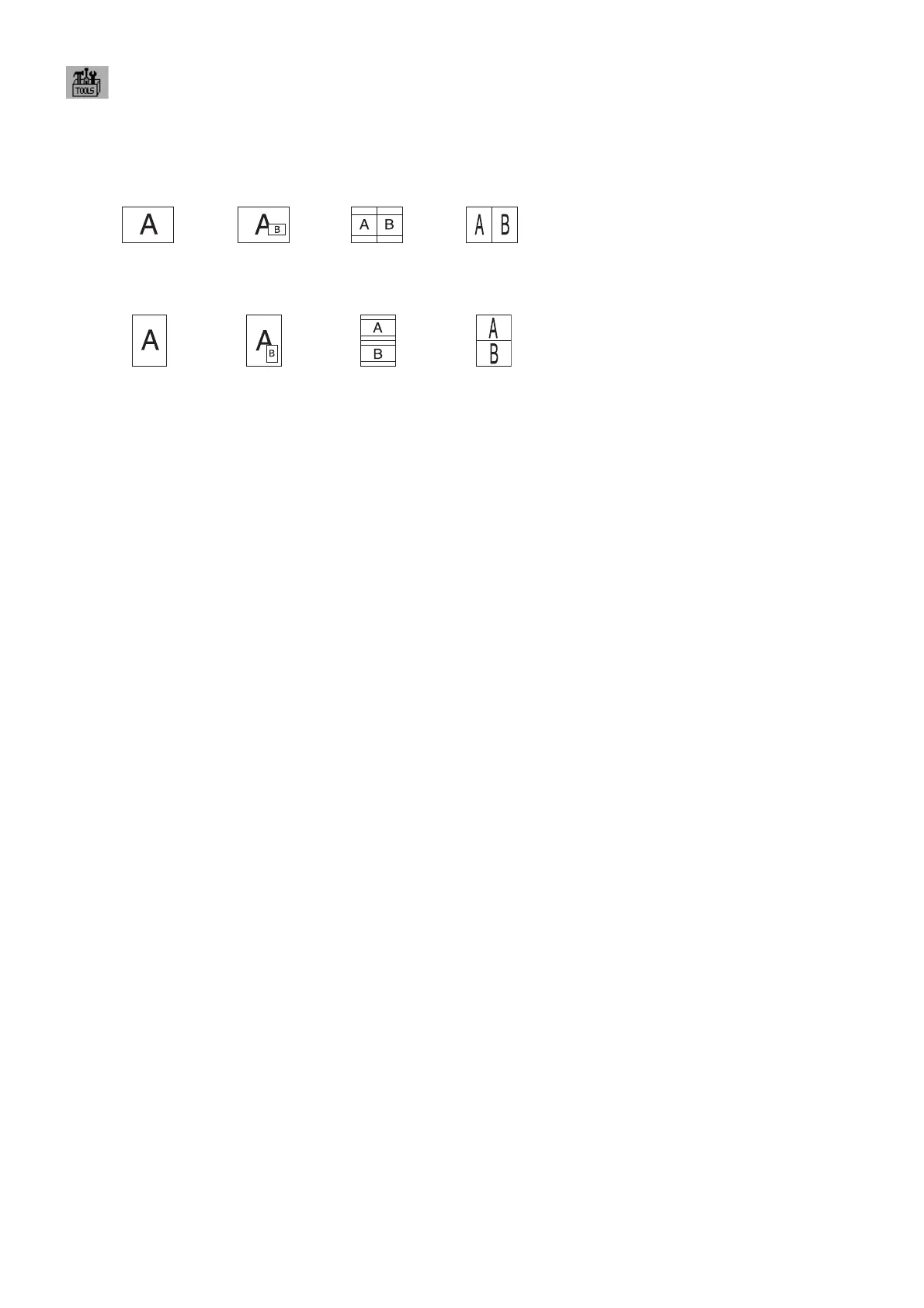English-14
Tools
PIP MODE
Select PIP MODE, OFF/PIP/PICTURE BY PICTURE - ASPECT/PICTURE BY PICTURE - FULL.
You can select individual PICTURE MODE in each screen.
This display can display 2 inputs at a time.
PIPOFF
PICTURE BY
PICTURE - ASPECT
PICTURE BY
PICTURE - FULL
*
1,
*
3,
*
4
*
2,
*
5,
*
6
*
2,
*
5,
*
6
MAIN IMAGE ROTATION: ON / SUB IMAGE ROTATION: ON
PIPOFF
PICTURE BY
PICTURE - ASPECT
PICTURE BY
PICTURE - FULL
(PA242W) (PA242W)
*
3,
*
4
*
2,
*
5,
*
6
*
2,
*
5,
*
6
PIP INPUT
Selects the PIP input signal.
PIP LEFT/RIGHT
Controls the horizontal position of the Picture in Picture window in PIP mode.
PIP DOWN/UP
Controls the vertical position of the Picture in Picture window in PIP mode.
PIP SIZE
Selects the size of the sub-picture used in PIP mode.
USB SELECTION
Change USB upstream input associated with the current display input, 1 or 2. When connecting a computer to each
of the upstream ports, the monitor's USB downstream ports can be used by selecting this setting for the current input
signal.
You can change the active display and upstream USB port combination by using the Input button (see page 11).
You can set the USB selection for each input signals in Advanced menu (see page 22).
When using only one upstream port, the connected upstream port is used by default.
NOTE: To avoid data loss, before changing USB upstream ports, ensure that no USB storage devices are in use by
the operating system of the computer attached to the USB upstream port.
VIDEO DETECT
Selects the method of video detection when more than one video input is connected.
FIRST: When current video input signal is not present, then the monitor searches for a video signal from the other
video input(s) port. If a video signal is present in another port, then the monitor switches the video source input port
to the new found video source automatically. The monitor will not look for other video signals while the current video
source is present.
LAST: When the monitor is displaying a signal from the current source and a new secondary source is supplied to
the monitor, then the monitor will automatically switch to the new video source. When current video input signal is not
present, then the monitor searches for a video signal from the other video input port(s). If the video signal is present in
another port, then the monitor switches the video source input port to the new found video source automatically.
NONE: The Monitor will not search the other video input port unless the monitor is turned on.
OFF TIMER
Monitor will automatically power-down when you have selected a pre-determined amount of time.
Before powering off, a message will appear on the screen asking if you want to delay the turn off time by 60 minutes.
Press any OSD button to delay the power-down time.
*
1
PA272W/PA302W: Sub Window by DisplayPort or DVI is displayed on the left half of the display only.
Sub Window by HDMI or Mini-DisplayPort is displayed on the right half of the display only.
*
2
PA272W/PA302W: When Main Window is Mini-DisplayPort or HDMI, it is impossible to select PICTURE BY PICTURE - ASPECT/FULL.
When PICTURE BY PICTURE - ASPECT/FULL is selected, it is impossible to change the Main Window Input to Mini-DisplayPort or HDMI. If DisplayPort or DVI signal
and PICTURE BY PICTURE - ASPECT/FULL are used, please connect to DisplayPort or DVI input for Main Window.
Print Emulation setting or “6 - AXIS ADJUST” setting by MultiProfi ler will result the following cases depending on the setting conditions.
*
3
Setting for only one screen: the setting result is refl ected on the corresponding Window (Main or Sub).
Same setting for both screens: the setting result is refl ected on both Main and Sub Windows.
*
4
Individual setting for each screen: the setting result is refl ected on Main Window only. Then Warning (6-AXIS SUB:OFF) will appear on screen.
*
5
Individual setting for each screen: the setting result is refl ected on Main Window only. Then Warning (6-AXIS SUB:OFF) will appear on screen (PA242W only).
*
6
Setting for only one screen: the setting result is refl ected on the corresponding Window (Main or Sub).
Same setting for both screens: the setting result is refl ected on both Main and Sub Windows (PA242W only).
