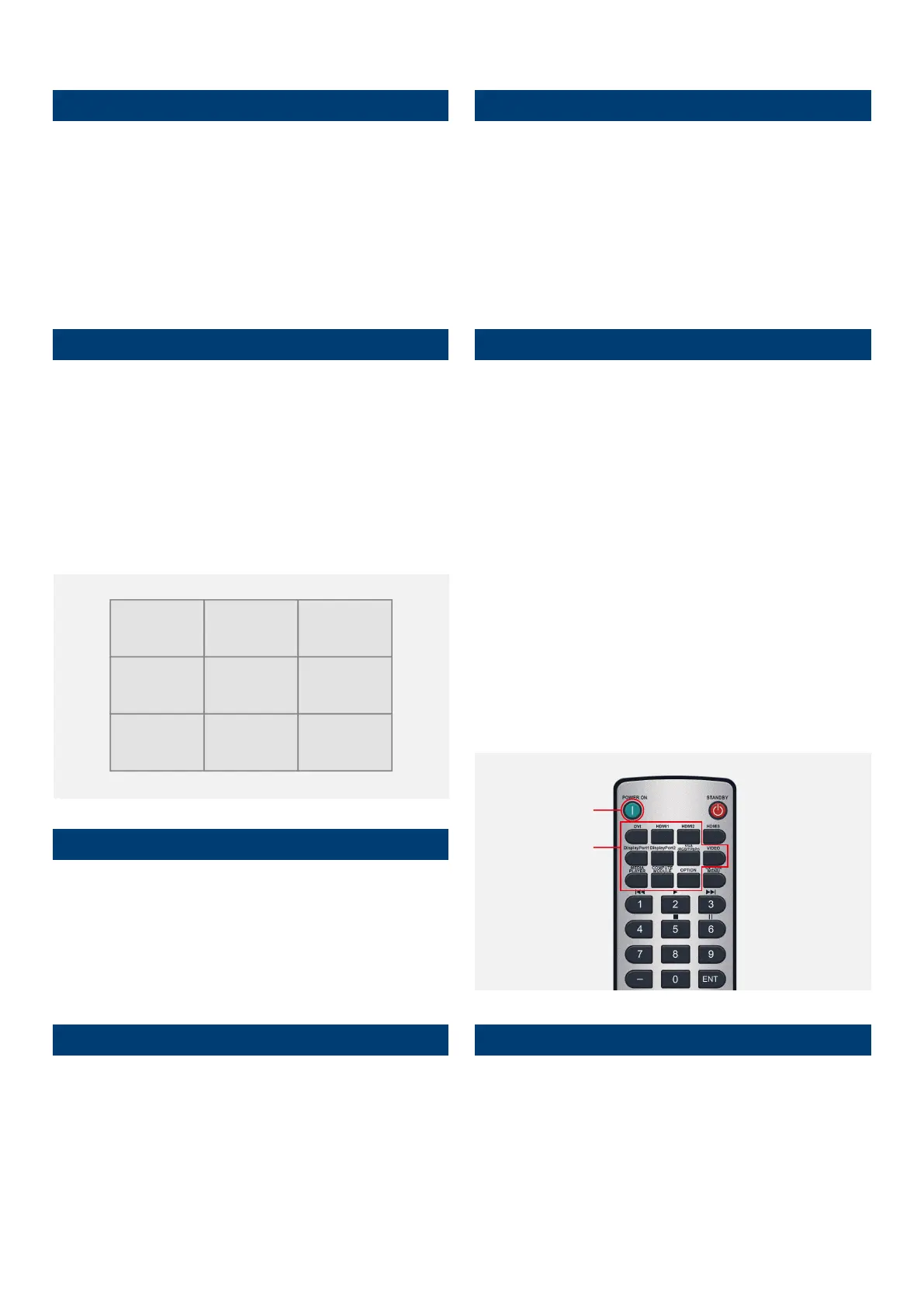NEC Display Solutions
Video Wall Installation Guide
3
7. IP Address assignment
There are two options, “Auto” or “Manual” for IP address assignment.
For a fast initial video wall setup, it is recommended to use the Auto-IP
functionality.
Note: When controlling the video wall via a network management system
(e.g. NEC NaViSet Administrator 2), it is recommended to assign after
setting up the video wall static IP addresses to each display, in order to
ease LAN communication to the displays
9. Auto ID / IP SETTING
Setting the monitor ID / IP address for all monitors must be performed on
the primary monitor.
Menu: MULTI-DSP > ID CONTROL > AUTO ID/IP SETTING > START > SET
Conrm number of detected monitors with “CONTINUE”
AUTO ID/IP > SETTING SETTING ITEM: ID and IP > SET
Note: The monitors’ ID and IP addresses are provided sequentially and
automatically to each connected display.
11. Auto TileMatrix Setup
Auto-conguration to distribute the input signal to the entire video wall.
Menu: MULTI-DSP > AUTO TILE MATRIX SETUP >
set number of H MONITORS & V MONITORS > ACTIVATE > SET
Note: Requires cabling setup as described in section 1.
12. Choose visual application Pre Set
For a perfect visual result, the monitors feature a factory calibrated
application Pre Set. Choose your preferred picture mode PRE-Set on the
rst screen.
Menu: PICTURE > PICTURE MODE > PRESET
Note: The SpectraView engine in each display guarantees that all displays pick
up the same factory calibrated parameters, according to the chosen PRE-Set.
13. Copy Settings (Picture settings)
To align all monitors within the video wall with the same application Pre
Set of the rst screen, copy the chosen settings to all monitors.
Menu: MULTI-DSP > SETTING COPY
Select “PICTURE” > SET
COPY START > YES
10. Chose input source for all displays
To distribute the video signal from primary monitor across all monitors,
each monitor must have DisplayPort or HDMI as input.
Congure the remote control as ID „0“ to manage all screens in parallel
(refer to section 5)
POWER ON the entire video wall (some of the displays may be in auto-
standby during conguration).
Choose the preferred INPUT source (DisplayPort or HDMI) for all displays
via the input buttons on the remote control.
Note: In the case of an OPS Slot-in PC or Media Player input, the rst
monitor must be switched to Option or Media Player. In this case, all other
monitors in the Daisy Chain remain DisplayPort or HDMI. For a detailed
Daisy Chain cable mapping table, refer to the chapter “Primary monitor -
input/output mapping” at the beginning of this guide.
8. Auto ID / IP RESET
Monitor ID / IP address reset should be performed on the rst monitor.
Menu: MULTI-DSP > ID CONTROL > AUTO ID/IP RESET > SET
Note: Auto ID Reset must be performed on the rst monitor in the LAN
daisy chain when conguration, cabling or monitors are changed or
swapped.
ID: 1 ID: 2 ID: 3
ID: 6 ID: 5 ID: 4
ID: 7 ID: 8 ID: 9
192.168.10.1
192.168.10.6
192.168.10.7
192.168.10.2
192.168.10.5
192.168.10.8
192.168.10.3
192.168.10.4
192.168.10.9
INPUT
POWER ON
