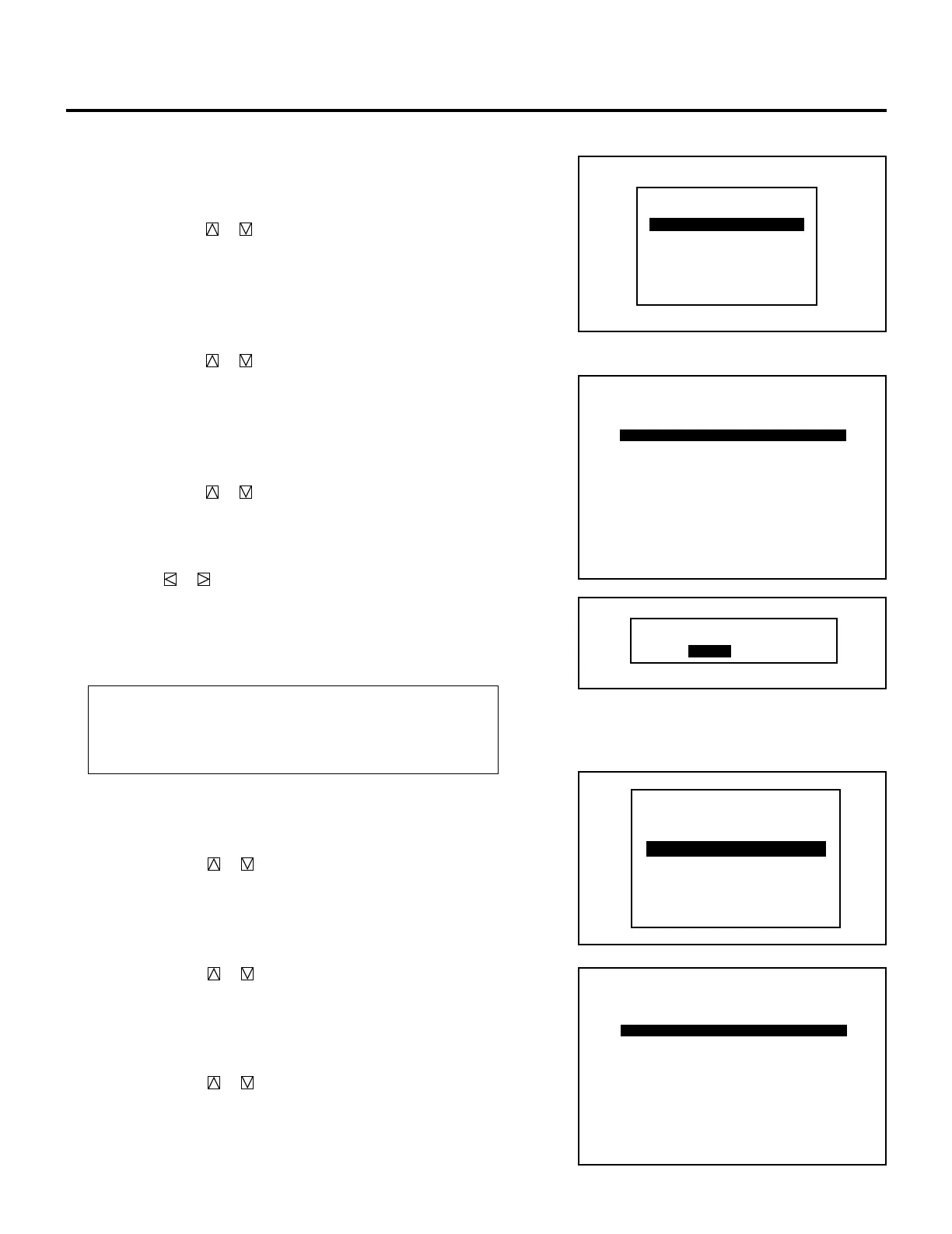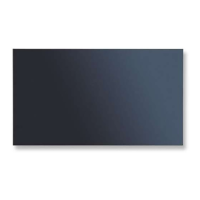23
m When selecting “ENTRY COPY”
You can copy one of the registered input to another selected line.
To do this, proceed as follows:
1) Use the CURSOR or button to select “ENTRY COPY” and
then press ENTER.
• The “ENTRY COPY SELECT SOURCE” message will be
displayed at the bottom of the screen.
2) Use the CURSOR or button to select a line you wish to
copy from and then press ENTER.
• The “ENTRY COPY SELECT DESTINATION” message will
be displayed at the bottom of the screen.
3) Use the CURSOR or button to select a line you wish to
copy to and press ENTER.
• When there is already a registered signal in the selected line, the
“ENTRY DATA OVERWRITE?” prompt is displayed. Use the
CURSOR or button to select “YES” or “NO” and then
press ENTER.
• When the “ENTRY COPY END” message is displayed, this
completes the ENTRY COPY mode.
•
The “SIGNAL ENTRY” list is displayed. Go on to Step
5.
Items to select
• YES ......... Overwrites the selected signal that has already
been registered.
• NO ........... Stops overwriting.
m When selecting “ENTRY MOVE”
You can move one of the registered inputs to another selected
line. To do this, proceed as follows:
1) Use the CURSOR or button to select “ENTRY MOVE”
and then press ENTER.
• The “ENTRY MOVE SELECT SOURCE” message will be
displayed at the bottom of the screen.
2) Use the CURSOR or button to select a line you wish to
move and then press ENTER.
• The “ENTRY MOVE SELECT DESTINATION” message
will be displayed at the bottom of the screen.
3) Use the CURSOR or button to select a line you wish to
move to and press ENTER.
• When there is already a registered signal in the selected
line, the “ENTRY DATA OVERWRITE?” prompt will be
SIGNAL ENTRY
NEW ENTRY
ENTRY COPY
ENTRY MOVE
ENTRY DELETE
DATA COPY
CHANGE DEFAULT
SOURCE EDIT
ENTRY DATA OVERWRITE?
YES NO
SIGNAL ENTRY
NEW ENTRY
ENTRY COPY
ENTRY MOVE
ENTRY DELETE
DATA COPY
CHANGE DEFAULT
SOURCE EDIT
P01/10-1
ENTRY COPY SELECT SOURCE
STANDALONE
NO
02
03
04
05
06
07
08
09
NAME
PAL
VGA480
NTSC
SOURCE
VIDEO
RGB
S-VIDEO
INPUT
A
A
A
SIGNAL ENTRY
0 1 NTSC3.58 VIDEO A
10
P01/10-1
ENTRY MOVE SELECT SOURCE
STANDALONE
NO
02
03
04
05
06
07
08
09
NAME
PAL
VGA480
NTSC
SOURCE
VIDEO
RGB
S-VIDEO
INPUT
A
A
A
SIGNAL ENTRY
0 1 NTSC3.58 VIDEO A
10
SIGNAL ENTRY