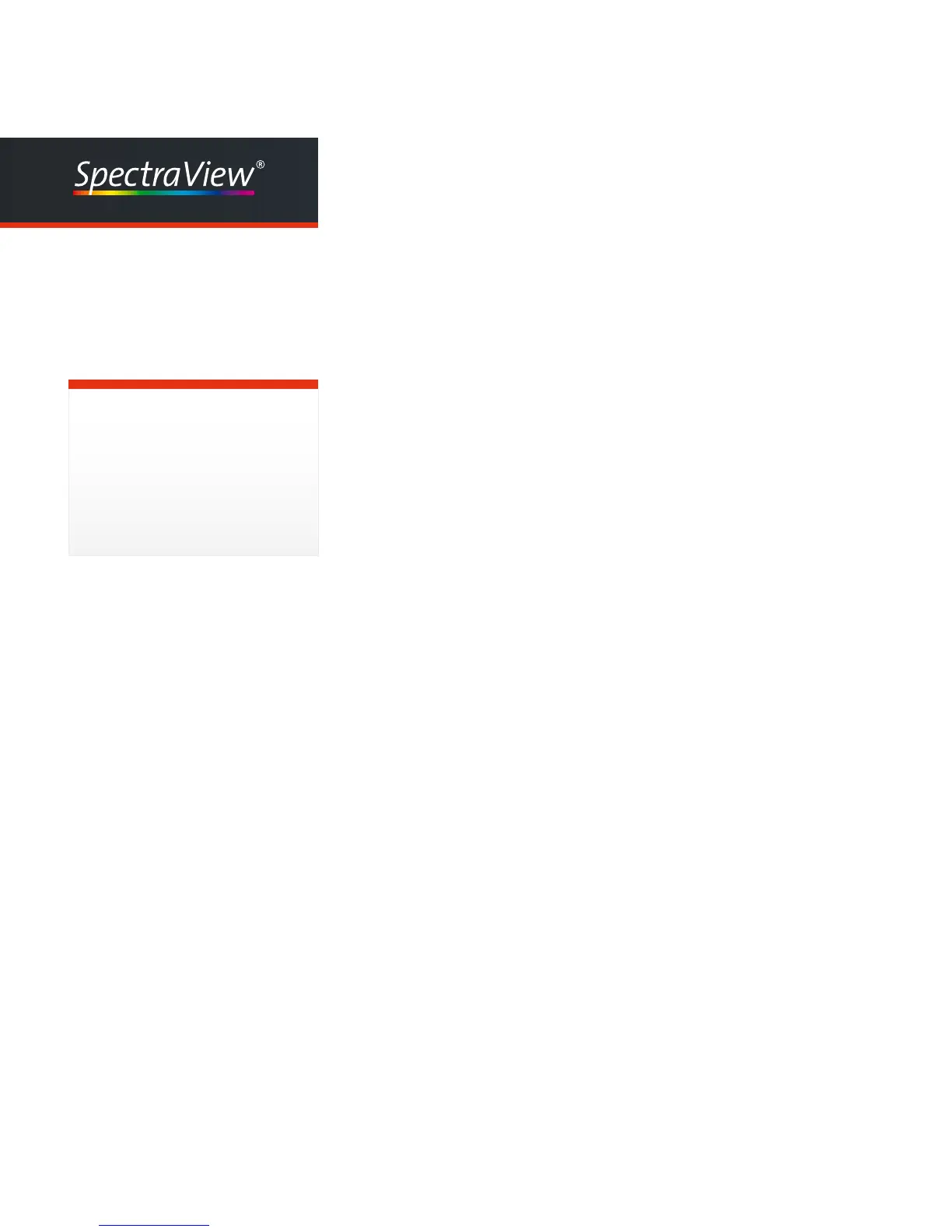39
Proler
User Manual
4.1.2 Profile Creation
This dialog allows you to specify the folder for storing the ICC-profiles
you create. (For the System profiles folder you will need administrator
rights, for the user profiles folder, standard user permissions are suffi-
cient).
By checking one or more check boxes you can define the de- fault
profile name.
4.2 Select system profile...
At startup time your computer system loads the active system profile.
Under Mac OS X the video-LUT that stores the monitor calibration infor-
mation will be downloaded into the video card. A Windows-PC needs
a separate video-LUT loader for this task. This application is being
installed to the Startup Programs folder when you install SpectraView
Profiler.
If you use a hardware calibrateable monitor, neither of the operating
systems provides a mechanism to download LUTs into the monitor.
Normally this information is stored in the monitor at calibration time and
stays there permanently.
If you change profiles (e.g. for different workflows - photo and video),
you need to reload the appropriate video-LUTs. SpectraView Profiler
lets you perform these tasks with one click. Go to the „File“ menu „Select
system profile...“ and navigate to the desired ICC-profile.
You can select an individual profile name.
It will appear automatically after relaunch-
ing the app. If you delete it comletely from
the name field, it will be replaced by
a name generated automatically based on
the rules you selected in the „Profile cre-
ation“ dialog under „Profile name default“.
Tip: Profile Names