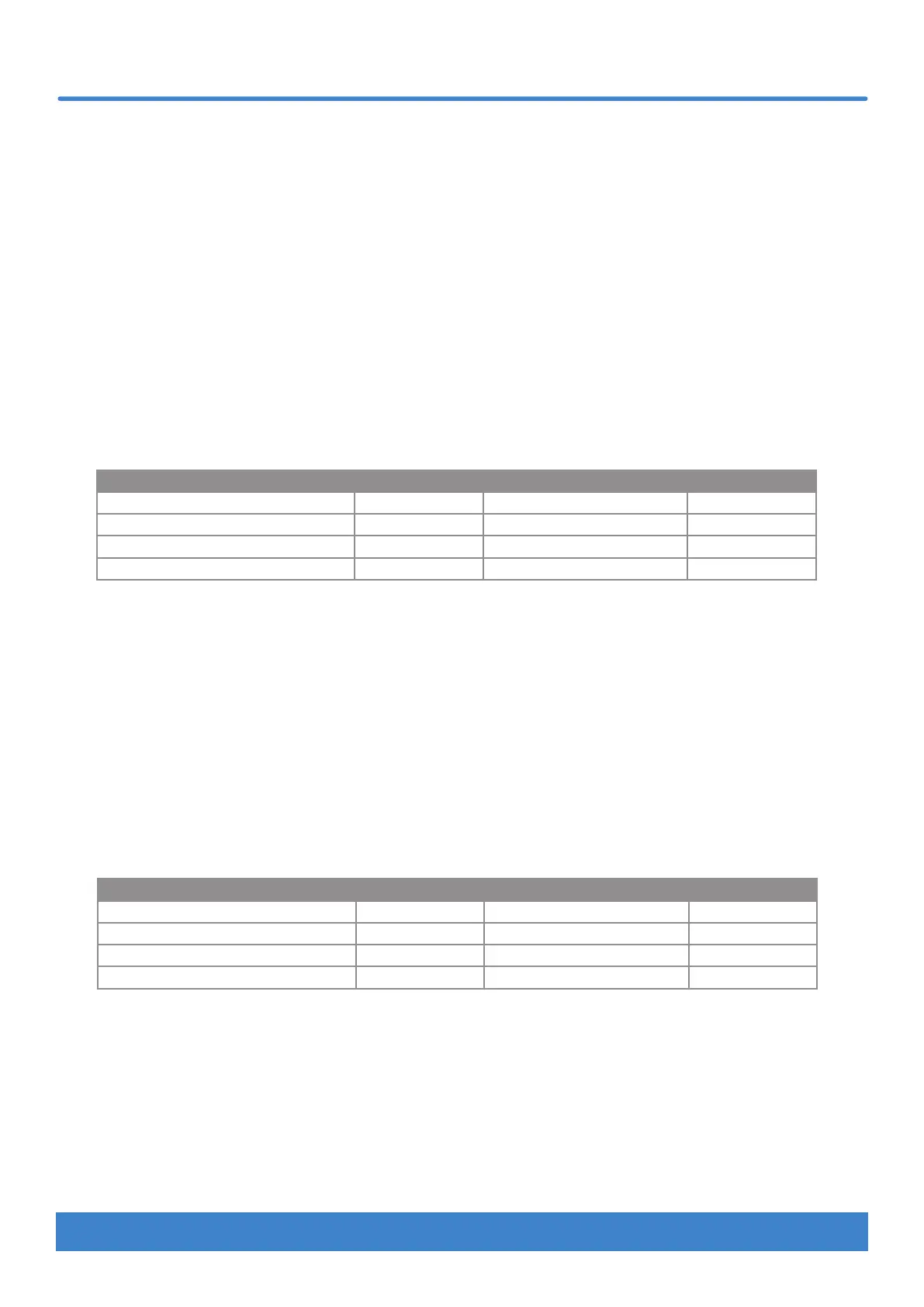18 Nektar Impact LX Mini owner’s manual www.nektartech.com
Global MIDI Channel
The Impact LX Mini keyboard and any controls (including pads) assigned to MIDI Channel 0, send their messages on the global MIDI
channel from 1 to 16. To change the global MIDI channel do the following: By default, all controls are set up to send their messages
on the global channel. You may never need to change that but if you do, here is how:
• Press [Shift]+[Internal] to activate Setup mode. The [Internal] button blinks while Setup is active.
• Press C2 on the keyboard to select ‘Global MIDI Channel’.
• Enter the MIDI channel value between 1-16, using the black number keys labelled 0-9.
• Press [Enter] (C3) to accept the change and exit Setup.
Keyboard Velocity Curve
play for a while, then change to an option that might suite your playing style better.
Description Vel Curve No Description Fixed No
Soft - emphasis on lower values 1 Fixed velocity 127 5
Default - evenly balanced for most use 2 Fixed velocity 100 6
Hard1 - higher values than default 3 Fixed velocity 64 7
Hard2 - emphasis on higher values 4
In the selection steps below, use pads 1-7 to select a velocity option from the chart above by striking a pad. The currently selected velocity
curve is illuminated red and the 6 unselected options are illuminated yellow. Here is how you make a selection:
• Press [Shift]+[Internal] to activate Setup mode. The [Internal] button blinks while Setup is active.
• Press C#2 on the keyboard to select ‘Keyboard Velocity Curve’.
• Select the desired curve option from the chart above, then strike the corresponding pad.
Selection is instanct and Impact LX Mini will exit Setup mode.
Pad Curve
In the selection steps below, use pads 1-7 to select a velocity option from the chart above by striking a pad. The currently selected velocity
curve is illuminated red and the 6 unselected options are illuminated yellow. Here is how you make a selection:
• Press [Shift]+[Internal] to activate Setup mode. The [Internal] button blinks while Setup is active.
• Press D2 on the keyboard to select ‘Pad Velocity Curve’.
• Select the desired curve option from the chart above, then strike the corresponding pad.
Selection is instanct and Impact LX Mini will exit Setup mode.
Setup mode
Description Vel Curve No Description Fixed No
Dynamic - wide velocity range 1 Fixed velocity 127 5
Default - evenly balanced for most use 2 Fixed velocity 100 6
Hard1 - a slightly louder version of default 3 Fixed velocity 64 7
Hard2 - emphasis on higher values 4
