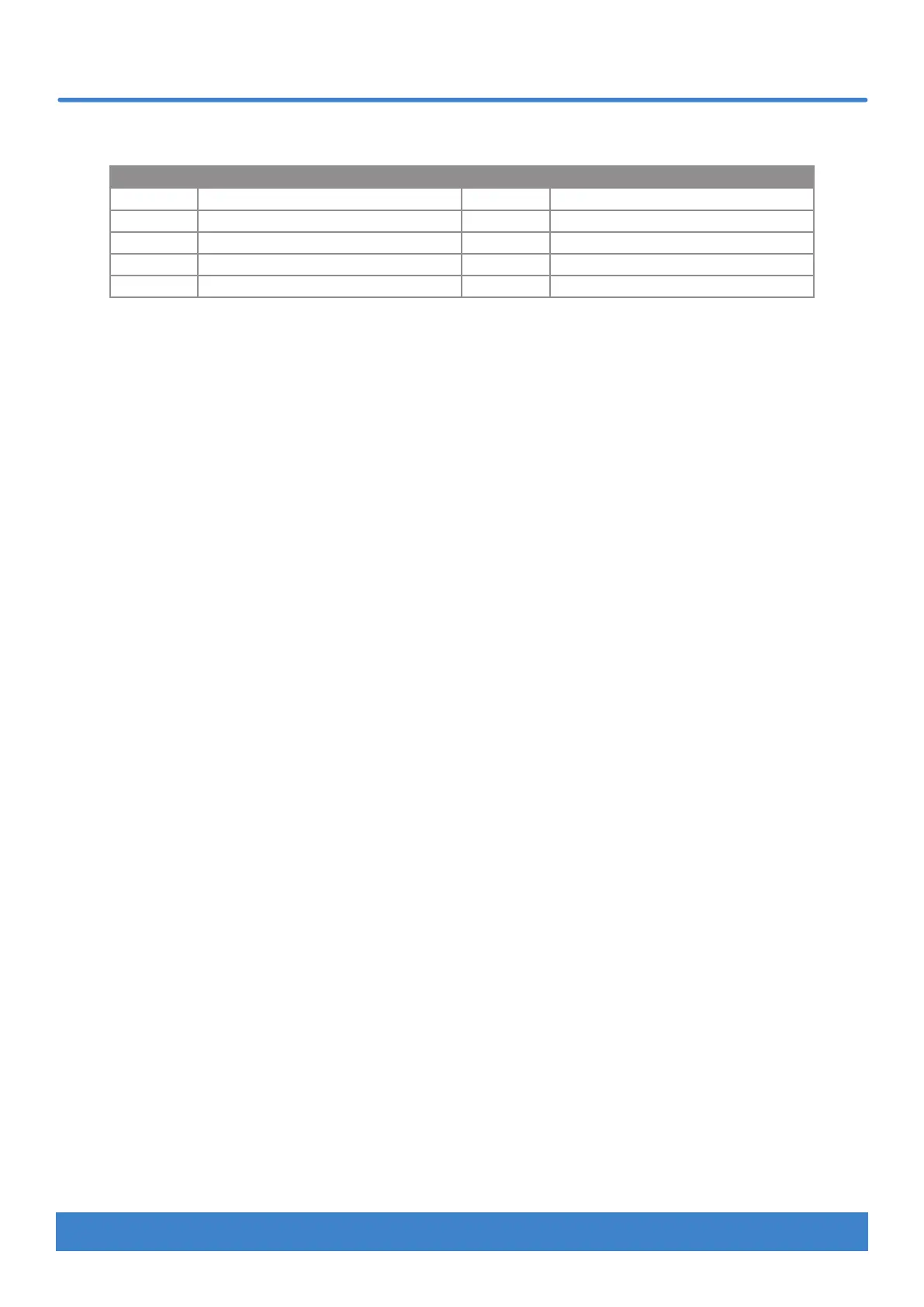www.nektartech.com Nektar Impact LX Mini owner’s manual 7
Keyboard & Real-time Controls
The below chart shows you the color coding for each octave setting.
Octave Color Octave Color
0 [Oct Down]+[Oct Up] both orange +1 [Oct Up] orange
-1 [Oct Down] orange +2 [Oct Up] green
-2 [Oct Down] green +3 [Oct Up] red
-3 [Oct Down] red +4 [Oct Up] yellow
-4 [Oct Down] yellow +5 [Oct Up] orange
Part 2 / Transpose buttons
return to original settings on button release. With this feature you can instantly shift the octave or transpose up/down, trigger two octaves
Activating Part Two - momentary or latching
Part Two is active when one of the Part 2 buttons [Arrow down] or [Arrow up] are pressed and held. Release the button to deactivate Part
Two. If you prefer Part 2 to latch, press and hold [Arrow down] while pressing [Arrow up]. The [Arrow down] button is now illuminated
green to illustrated it’s latched. Press and hold [Arrow up], then press [Arrow down] to latched [Arrow up]. To deactivate Part 2 from a
latched state, press the green button.
With the default settings, Impact LX Mini plays an additional note, one octave higher than the note played when Part Two is activated. In
parameter terms, this means that Octave is set to +1 and Layer is set to on. Try it, and experience how you can dynamically extend the
range of notes available beyond the keyboard, in real time. [Part 2 Arrow down] shifts octave and transpose settings down and [Part 2
Arrow up] shifts them up. Learn how to change the Part 2 parameters in the ‘Part Two Programming Options’ section on page 17.
Transpose
The arrow buttons can also be used to transpose the keyboard by up to -/+ 12 semi-tones.
• Hold [Shift] and press [Arrow down] to transpose the keyboard down one semi-tone for every [Arrow down] press.
• Hold [Shift] and press [Arrow up] to transpose the keyboard up one semi-tone for every [Arrow up] press.
• Hold [Shift] and press both [Arrow down]+[Arrow up] at the same time to reset the transpose setting to zero.
• Hold [Shift] at any time to view the transpose status. If both [down/up] buttons are orange, transpose is set to zero.
Hold Note (Latching)
With hold active, a MIDI note on message is sent when a key is pressed but a MIDI note off message is not sent when the key is released, as
would normally happen. Instead, playing the same key again will send the MIDI note off message. Here is how you activate hold:
• Press and hold [Shift]. The status of the [Clips/Keys] buttons now indicate whether key hold is on or off. Press the button to activate
key hold.
• Press one or more notes on the keyboard. The notes triggered will continue playing, until the same key is pressed again.
• Deactivate hold by pressing [Shift]+[Clips/Keys] one more time. This doesn’t change the status of any held notes but you can now play
the keyboard normally while notes are held. If however you press a held note, a MIDI note off message will be sent.
• To terminate all currently held notes, hold [Shift] and double-press [Clips/Keys].
• You can use the pad hold function as described in the steps above, by pressing [Scenes/Pads] instead of [Clips/Keys].
The hold function can be used while Arp/Repeat is active so you have your hands free to adjust parameters.
