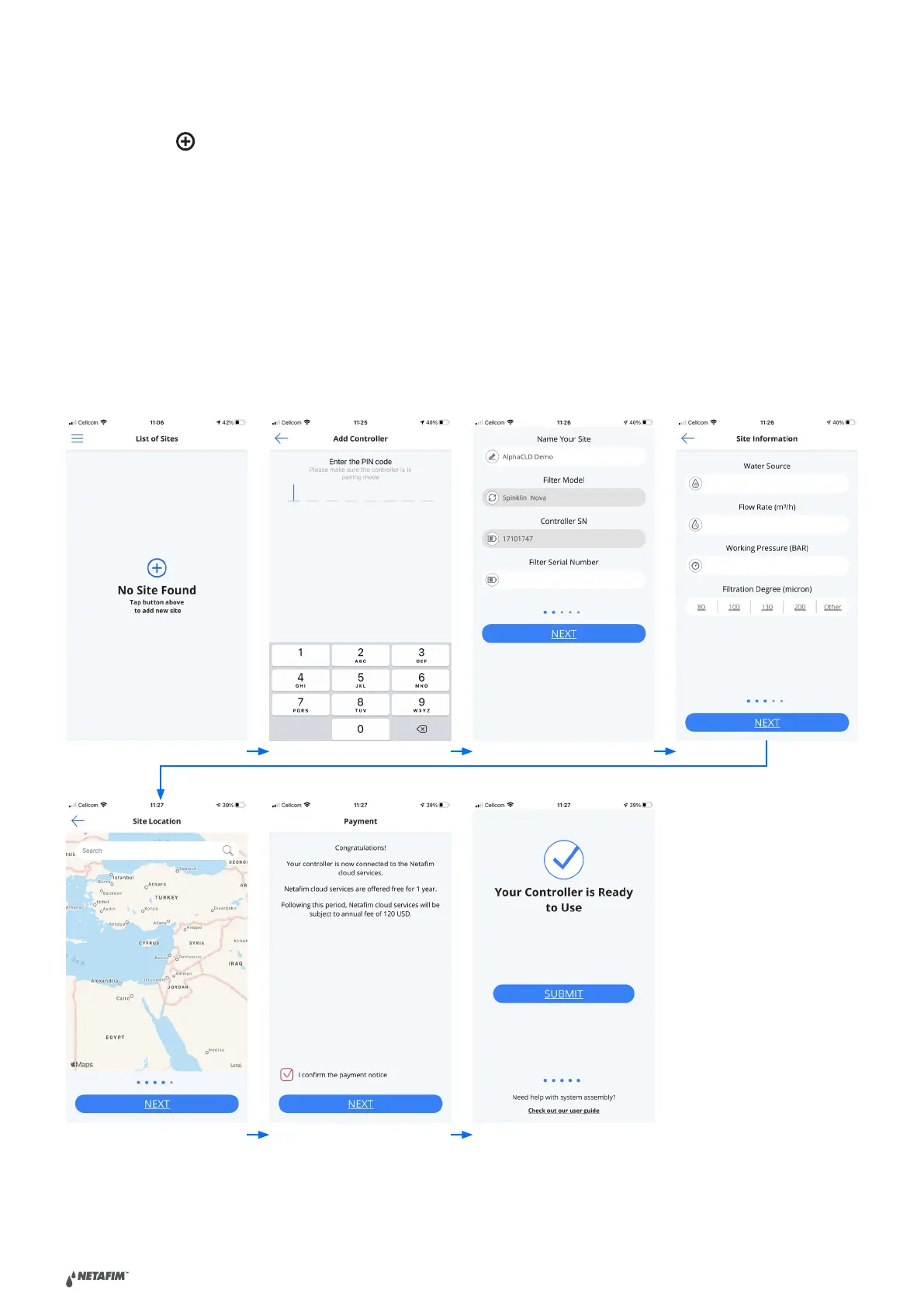| AlphaDisc BLE quick user guide V2.0
6
Adding AlphaDisc™ CLD Controller using the AlphaDisc™ CLD Mobile Application
To add AlphaDisc™ CLD controller to a user account using AlphaDisc™ CLD Mobile Application:
1. Open the AlphaDisc™ CLD Mobile Application. Sign in with your email and password.
2. Click the " " in the “List of Sites” window.
3. Make sure the controller is turned on and in communication mode. Enter the 8-digit PIN code obtained from
the controller. Click "NEXT".
4. In “Site ID” screen enter your site name in the "Name Your Site" field, select filter model from the list, enter filter
serial number in "Filter Serial Number" field, add site picture by clicking the Site image icon. Click "NEXT".
5. In “Site Information” screen select water source from the list, enter flow rate in "Flow Rate (m3/h)" field, enter
working pressure in "Working Pressure (BAR)" field, select filtration degree from the list. Click "NEXT".
6. In “Site Location” screen set the location of the site on the map. Click "NEXT".
7. In “Payment” window you should confirm the payment notice. At this stage, your controller is connected to
your account and ready for use! Click “Next”.
8. At this stage your controller was connected to your user account and ready for use! Click "SUBMIT".