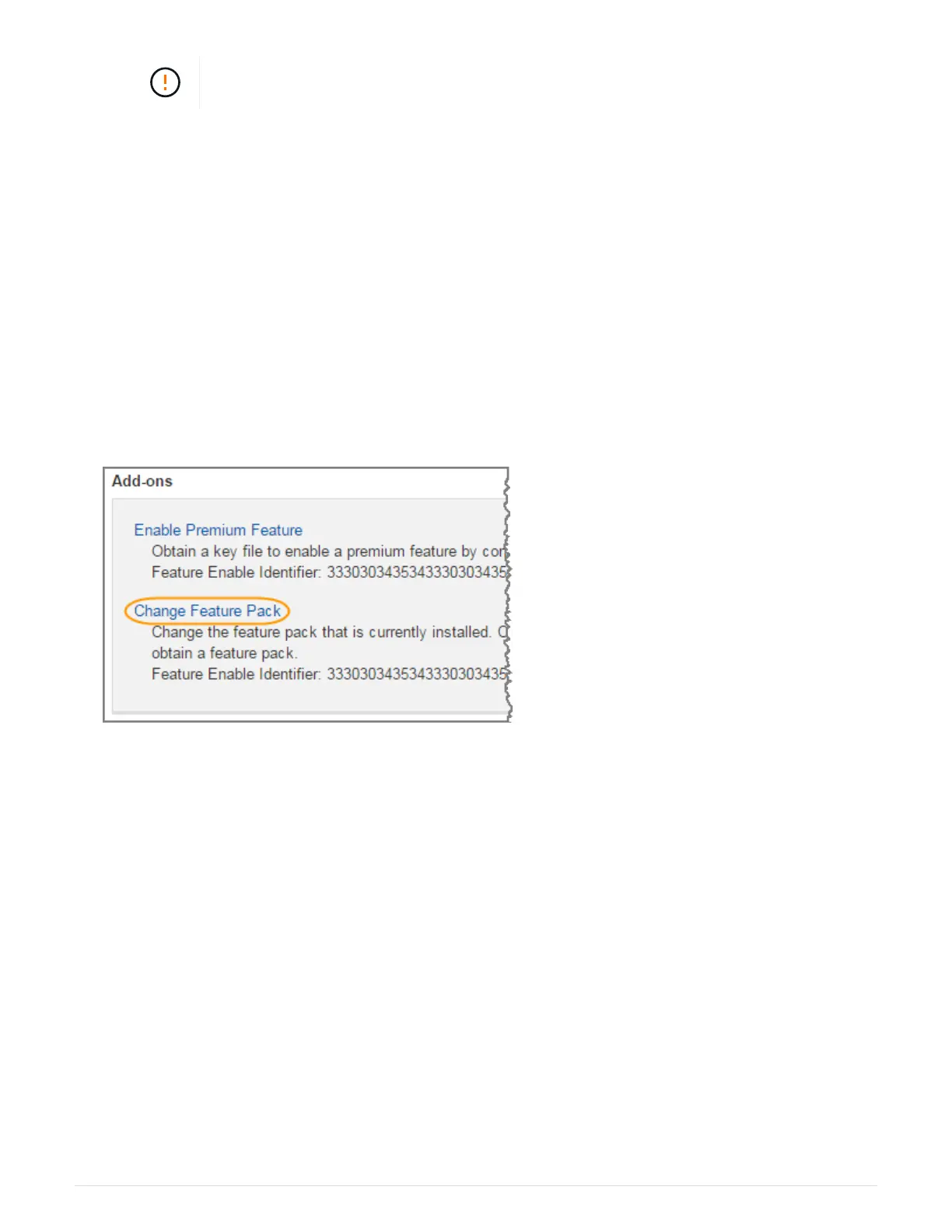Possible data loss — If you continue this procedure while I/O operations are occurring,
you might lose data.
2. Wait for any data in cache memory to be written to the drives.
The green Cache Active LED on the back of each controller is on when cached data needs to be written to
the drives. You must wait for this LED to turn off.
3. From the Home page of SANtricity System Manager, select View Operations in Progress.
4. Wait for all operations to complete before continuing with the next step.
Step 3: Change the feature pack
Change the feature pack to convert the host protocol of your host ports.
Steps
1.
From SANtricity System Manager, select Settings
› System.
2. Under Add-ons, select Change Feature Pack.
3. Click Browse, and then select the feature pack you want to apply.
4. Type CHANGE in the field.
5. Click Change.
The feature pack migration begins. Both controllers automatically reboot twice to allow the new feature
pack to take effect. The storage array returns to a responsive state after the reboot is complete.
6. Confirm the host ports have the protocol you expect.
a. From SANtricity System Manager, select Hardware.
b. Click Show back of shelf.
c. Select the graphic for either Controller A or Controller B.
d. Select View settings from the context menu.
e. Select the Host Interfaces tab.
f. Click Show more settings.
What’s next?
90