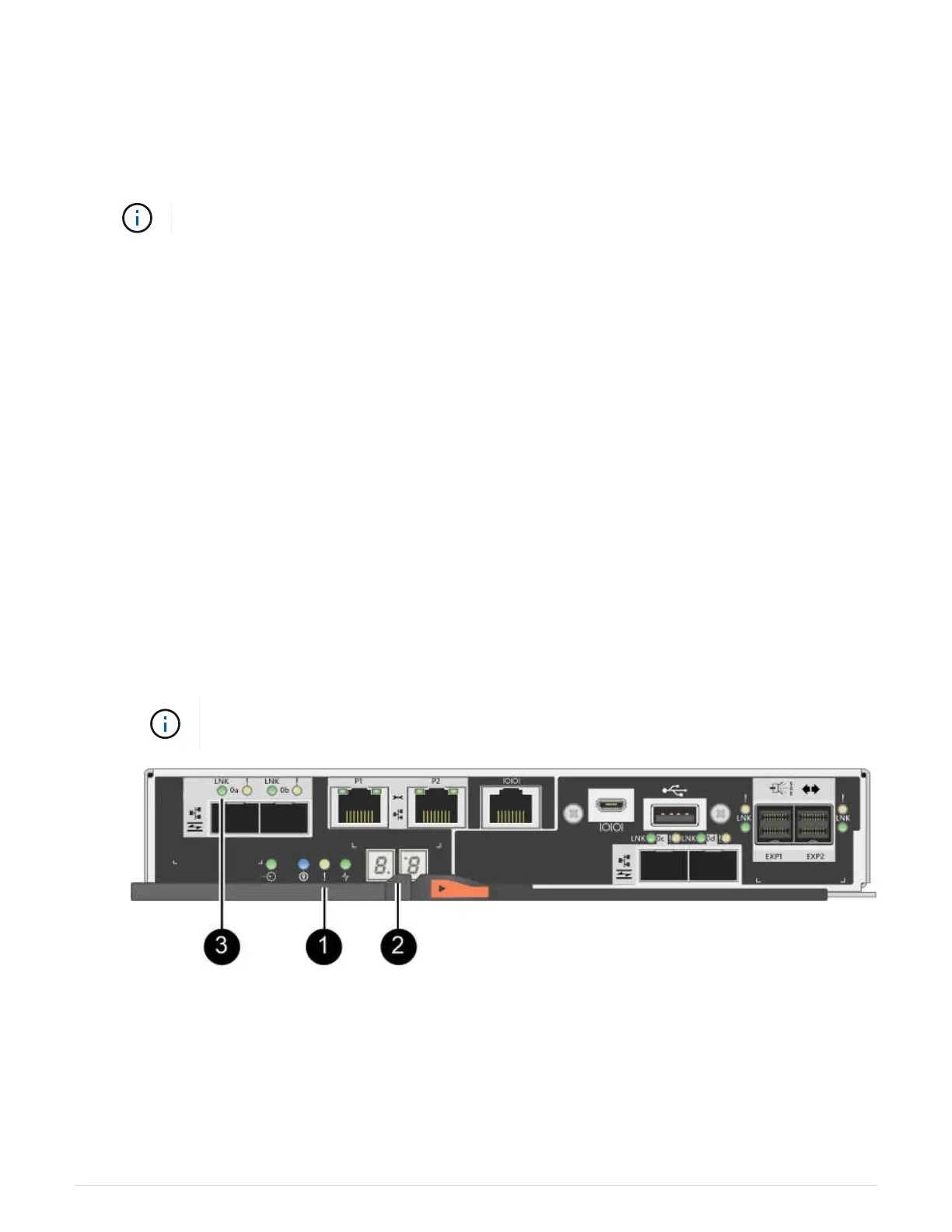(1) Controller canister
(2) Cam handle
3. Move the cam handle to the left to lock the controller canister in place.
4. Reconnect all the cables you removed.
Do not connect data cables to the new HIC ports at this time.
5. (Optional) If you are adding HICs to a duplex configuration, repeat all steps to remove the second controller
canister, install the second HIC, and reinstall the second controller canister.
Step 5: Complete HIC addition
Check the controller LEDs and seven-segment display, and then confirm that the controller’s status is Optimal.
Steps
1. Turn on the two power switches at the back of the controller shelf.
◦ Do not turn off the power switches during the power-on process, which typically takes 90 seconds or
less to complete.
◦ The fans in each shelf are very loud when they first start up. The loud noise during start-up is normal.
2. As the controller boots, check the controller LEDs and seven-segment display.
◦ The seven-segment display shows the repeating sequence OS, Sd, blank to indicate that the controller
is performing Start-of-day (SOD) processing. After a controller has successfully booted up, its seven-
segment display should show the tray ID.
◦ The amber Attention LED on the controller turns on and then turns off, unless there is an error.
◦ The green Host Link LEDs remain off until you connect the host cables.
The figure shows an example controller canister. Your controller might have a different
number and a different type of host ports.
(1) Attention LED (amber)
(2) Seven-segment display
(3) Host Link LEDs
3. From SANtricity System Manager, confirm that the controller’s status is Optimal.
11