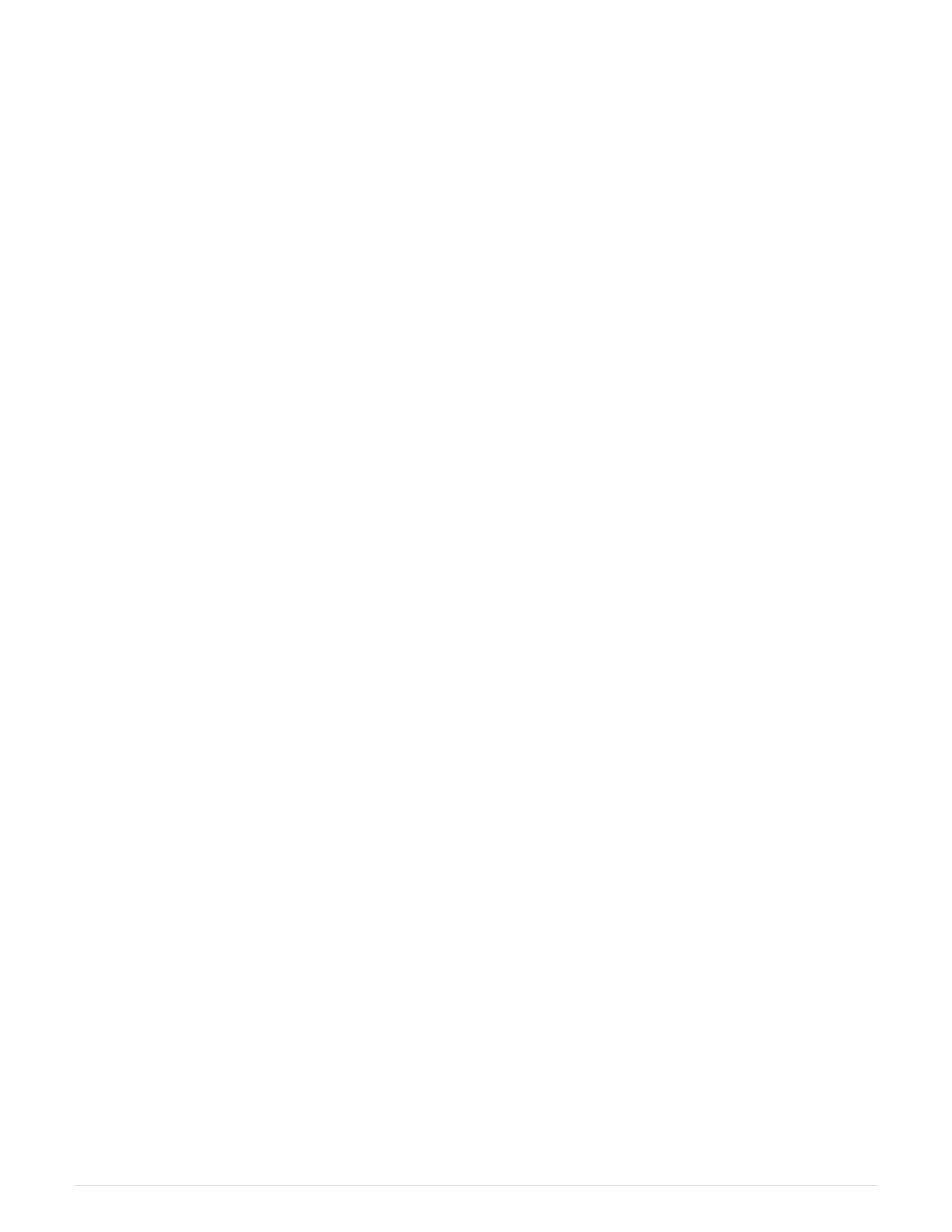• One or two HICs, based on whether you have one or two controllers in your storage array. The HICs must
be compatible with your controllers.
• Labels to identify each cable that is connected to the controller canister.
• An ESD wristband, or you have taken other antistatic precautions.
• A #1 Phillips screwdriver.
• Any new host hardware installed for the new host ports, such as switches or host bus adapters (HBAs).
• All cables, transceivers, switches, and host bus adapters (HBAs) needed to connect the new host ports.
For information about compatible hardware, refer to the
NetApp Interoperability Matrix or the NetApp
Hardware Universe
.
• A management station with a browser that can access SANtricity System Manager for the controller. (To
open the System Manager interface, point the browser to the controller’s domain name or IP address.)
Step 1: Prepare to upgrade host interface cards
Prepare to upgrade host interface cards (HICs) by backing up the storage array’s configuration database,
collecting support data, and stopping host I/O operations. Then, you can power down the controller shelf.
Steps
1. From the Home page of SANtricity System Manager, ensure that the storage array has Optimal status.
If the status is not Optimal, use the Recovery Guru or contact technical support to resolve the problem. Do
not continue with this procedure.
2. Back up the storage array’s configuration database using SANtricity System Manager.
If a problem occurs during this procedure, you can use the saved file to restore your configuration. The
system will save the current state of the RAID configuration database, which includes all data for volume
groups and disk pools on the controller.
◦ From System Manager:
a.
Select Support
› Support Center › Diagnostics.
b. Select Collect Configuration Data.
c. Click Collect.
The file is saved in the Downloads folder for your browser with the name, configurationData-
<arrayName>-<dateTime>.7z.
◦ Alternatively, you can back up the configuration database by using the following CLI command:
save storageArray dbmDatabase sourceLocation=onboard contentType=all
file="filename";
3. Collect support data for your storage array using SANtricity System Manager.
If a problem occurs during this procedure, you can use the saved file to troubleshoot the issue. The system
will save inventory, status, and performance data about your storage array in a single file.
a.
Select Support
› Support Center › Diagnostics.
13