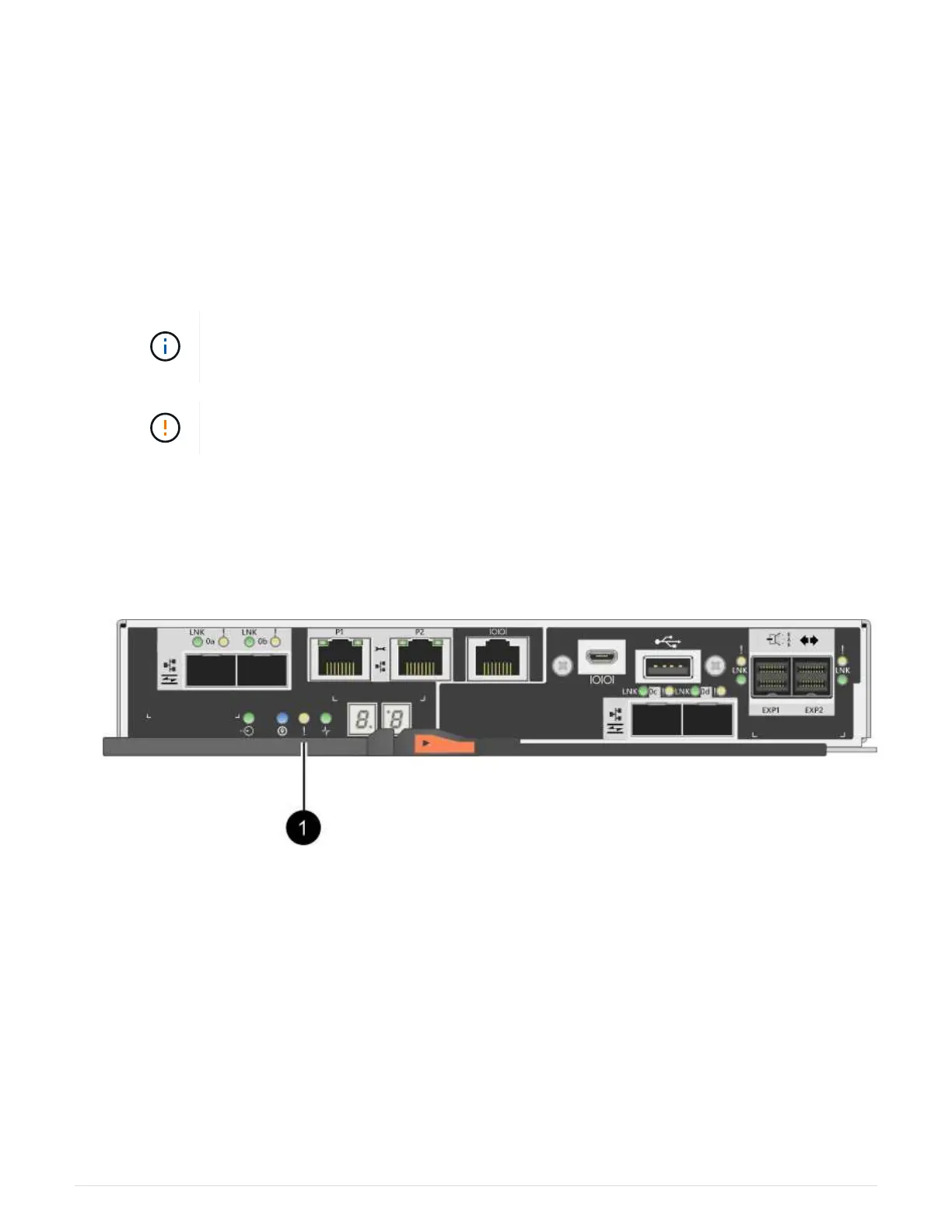b. Select Collect Support Data.
c. Click Collect.
The file is saved in the Downloads folder for your browser with the name, support-data.7z.
4. Ensure that no I/O operations are occurring between the storage array and all connected hosts. For
example, you can perform these steps:
◦ Stop all processes that involve the LUNs mapped from the storage to the hosts.
◦ Ensure that no applications are writing data to any LUNs mapped from the storage to the hosts.
◦ Unmount all file systems associated with volumes on the array.
The exact steps to stop host I/O operations depend on the host operating system and
the configuration, which are beyond the scope of these instructions. If you are not sure
how to stop host I/O operations in your environment, consider shutting down the host.
Possible data loss — If you continue this procedure while I/O operations are occurring,
the host application might lose access to the data because the storage is not accessible.
5. If the storage array participates in a mirroring relationship, stop all host I/O operations on the secondary
storage array.
6. Wait for any data in cache memory to be written to the drives.
The green Cache Active LED on the back of each controller is on when cached data needs to be written to
the drives. You must wait for this LED to turn off.
(1) Cache Active LED
7. From the Home page of SANtricity System Manager, select View Operations in Progress. Wait for all
operations to complete before continuing with the next step.
8. Power down the controller shelf.
a. Turn off both power switches on the controller shelf.
b. Wait for all LEDs on the controller shelf to turn off.
Step 2: Remove controller canister
You remove the controller canister so you can upgrade the new host interface card (HIC). When you remove a
controller canister, you must disconnect all cables. Then, you can slide the controller canister out of the
14