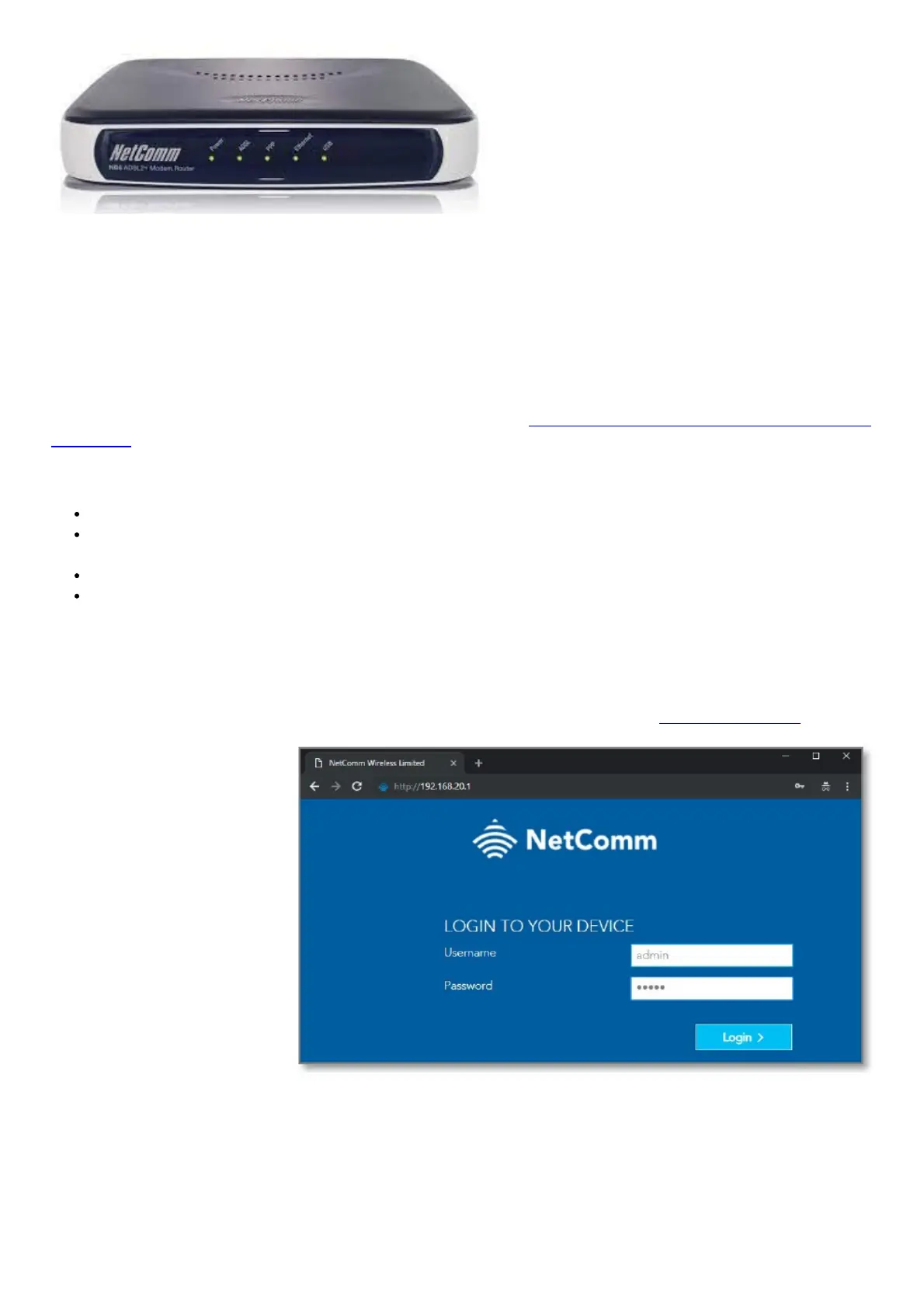Xbox Setup
There are two ways of allowing your Xbox to communicate with the internet. One is through port forwarding and the
other is through the DMZ feature. Port forwarding will enable specified ports on the NF18ACV to get access to your
Xbox to communicate with the internet as if they were directly connected by allowing access through.
Setting your Xbox as a DMZ host opens all the ports on the NF18ACV to allow access to a designated device.
Prerequisite
Before you configure the NF18ACV, you will need to set a static IP address on your Xbox. Please follow the
instructions at the link below to set a static IP address on your Xbox. https://portforward.com/networking/static-ip-
xbox-one/ You can use an IP address like 192.168.20.100 for example.
Important information
You can only forward a port to one location (IP address).
In some cases, this may cause issues when multiple LAN devices (computers, game consoles, or VOIP ATAs)
attempt to use online gaming as same time or make multiple VOIP service connections.
In these cases, you would need to use an alternate port for any subsequent connections after the first device.
Please consult your VOIP provider or game manufacturer for assistance with this.
Setting the Xbox as the DMZ Host
Log in to the web interface
1. Open a web browser (such as Internet Explorer, Google Chrome or Firefox), type http://192.168.20.1 into the
address bar and press enter
2. At the login screen, type admin into both the User Name and the Password fields and click Login.
3. Click on the SETUP PORT FORWARDING option at the top of the page
