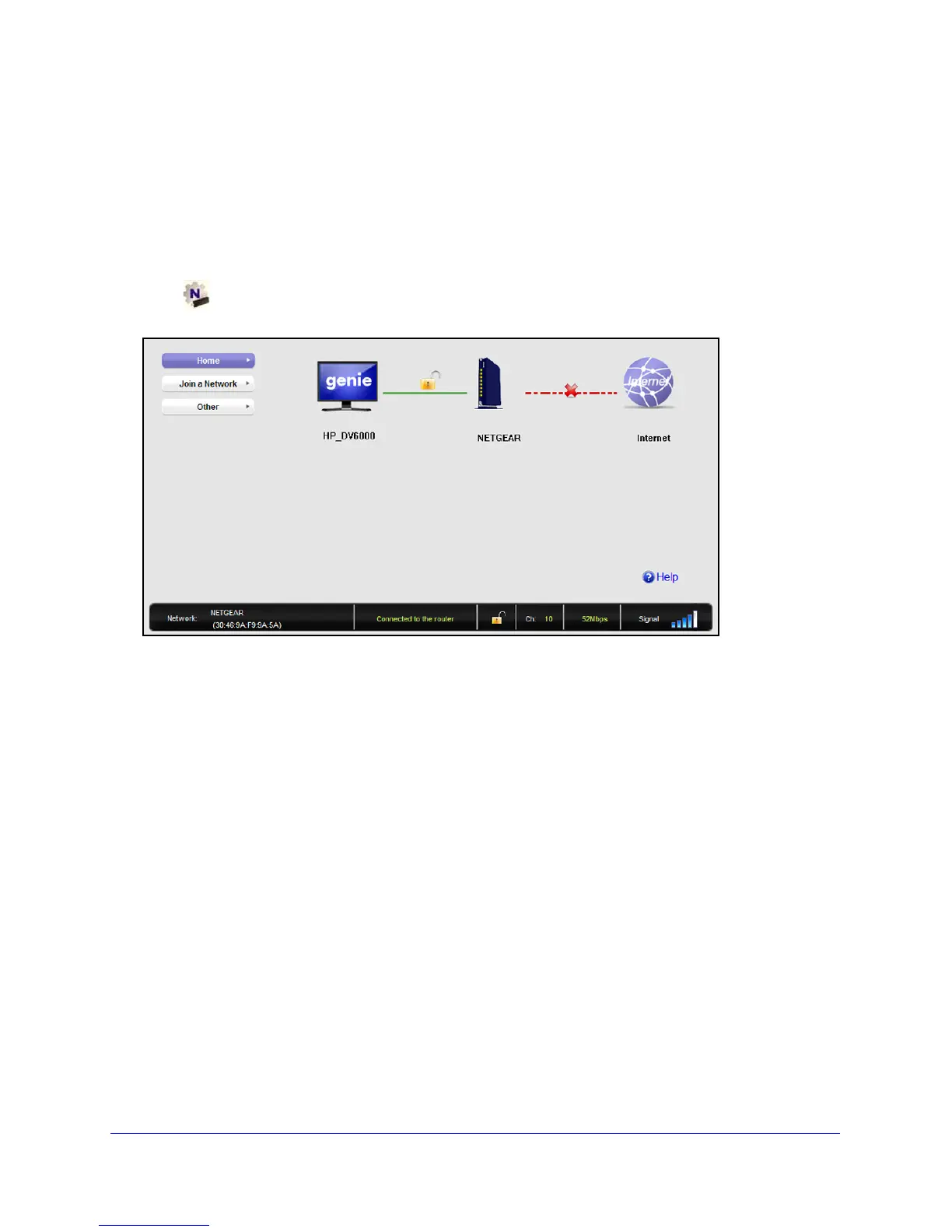Maintenance
20
802.11ac USB WiFi Adapter (A6200)
• If the network uses wireless security, you need to either know the wireless security
settings or use Push 'N' Connect if the network supports WPS. Some networks also
restrict use to only computers or wireless devices with known MAC addresses. If that is
the case, on the NETGEAR genie screen, click Other to find the MAC address for your
USB adapter and provide it to the network administrator.
When I connect to the network, I cannot access the Internet.
Click to open NETGEAR genie. The following screen displays if the USB adapter can
connect to the network that you selected but you cannot access the Internet:
Make sure that you are connected to the correct network. If you are, then check to see if the
route
r’s Internet connection is working. If the router’s Internet connection is not working,
restart the modem, router, and computer.
When I connect to the network, I cannot access shared resources such as printers.
• Make
sure that the router or access point is physically connected to the Ethernet network.
• Make
sure that the IP addresses and the Windows networking settings are configured
correctly.
Do the USB ports go into a sleep mode if there is no traffic?
The USB devices do go into sleep mode if a USB feature called Selective Suspend is
enab
led, which it is by default. If this feature is enabled, and the connected USB devices to
go into Selective Suspend mode, the network disconnects. To prevent this type of network
disconnection, you can disable Selective Suspend.
To disable Selective Suspend mode:
1. Select S
tart > Control Panel > Hardware and Sound > Power Options > Edit Plan
Settings > Change Advanced Power Settings > USB Settings.
2. Change th
e setting for Selective Suspend mode to Disabled.
