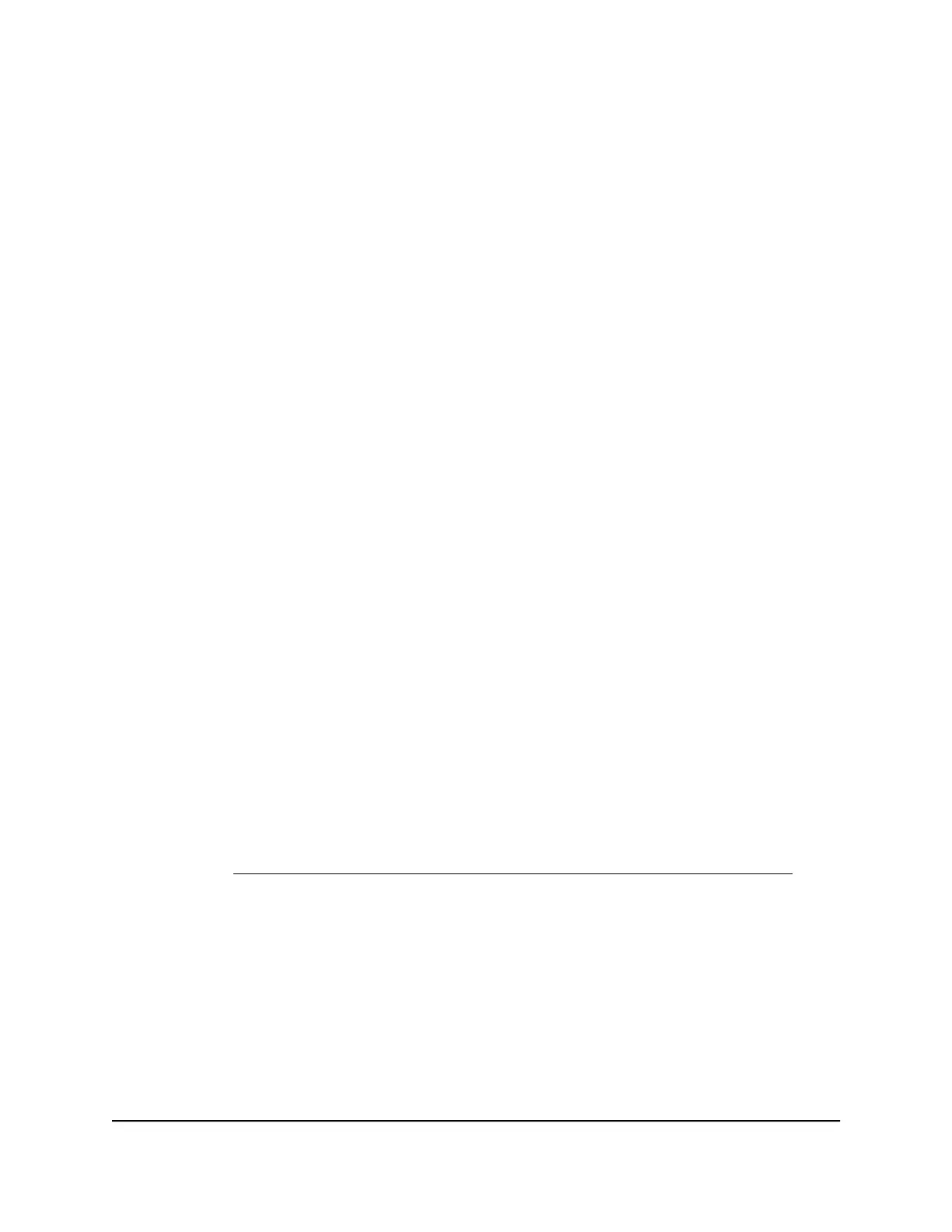Turn International Roaming On and Off From the Mobile
Hotspot Web Page
Before you turn on international roaming, make sure that you are aware of any extra
charges for data that you might incur.
To turn international roaming on and off:
1. From a computer or Wi-Fi device that is connected to the mobile hotspot, launch a
web browser.
2.
Enter http://attwifmanager/ .
The mobile hotspot web page displays.
3. Enter the administrator login password.
The default password is attadmin. The password is case-sensitive.
The home page displays.
4.
Select Settings > Mobile Broadband > Preferences.
The preferences page displays.
5.
Click the International Roaming button.
The Save and Cancel buttons display at the bottom of the page.
6.
Click the Save button.
Your settings are saved.
Connect to Wi-Fi
You can connect up to 15 Wi-Fi devices (such as smartphones, laptops, tablets, digital
cameras, printers, gaming consoles, and digital picture frames) to your mobile hotspot
network. For information about setting connections for main Wi-Fi and guest Wi-Fi
networks, see View Mobile Broadband Network Status From the Mobile Hotspot on
page ?.
You can add a Wi-Fi device to your Wi-Fi network manually. If the device that you are
adding is WPS enabled, you can use the WPS method to connect the device without
using the Wi-Fi password.
User Manual23Use Your Mobile Hotspot
AirCard 797 Mobile Hotspot
