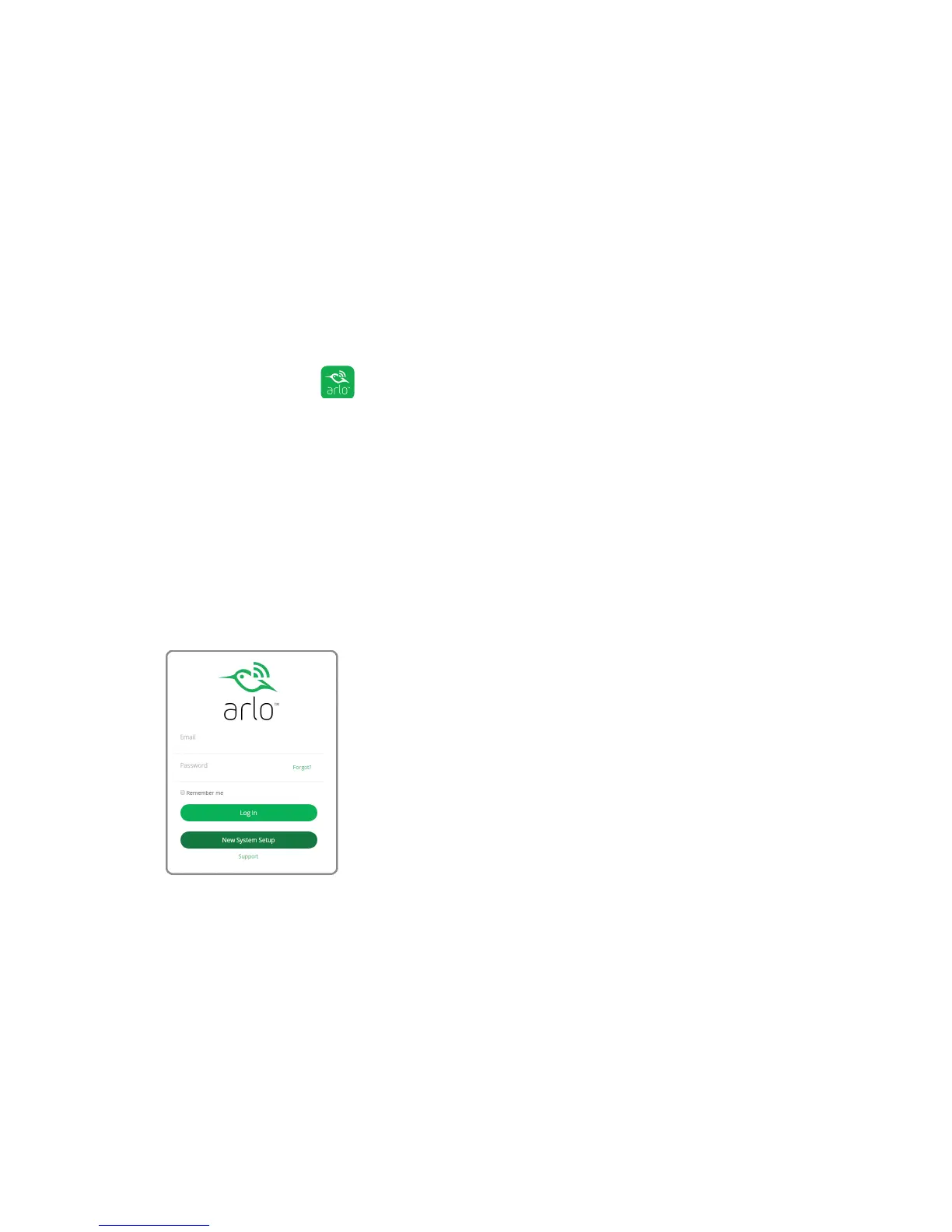8
Set Up Your System
Use the Arlo App to Set Up an Account
After you set up your base station, get the Arlo app and set up an Arlo account. Your
Arlo account is linked to your Arlo system and allows you to view videos from any
Internet-connected computer or mobile device.
On mobile devices, use the Arlo app for the best viewing experience. Visit the Apple
App Store or the Google Play Store to download the Arlo app for iOS and Android
devices.
¾ To set up an Arlo account:
1. Tap the Arlo icon
on your mobile device.
If you are using a computer, enter arlo.netgear.com in the address bar of a
browser.
If you are using a mobile device that supports Touch ID®, you are prompted to
enable Touch ID or skip.
2. To use Touch ID, tap Enable Touch ID.
If you tap Skip, you can turn on the Arlo app fingerprint ID login later. See Turn
the Arlo App Fingerprint ID Login On and O on page 40.
3. Click or tap New System Setup.
4. Select Arlo (Wire-Free).
5. After the app discovers your device, select your base station’s serial number
from the drop-down menu.
6. Select your time zone from the drop-down menu.
7. Click or tap Continue.
