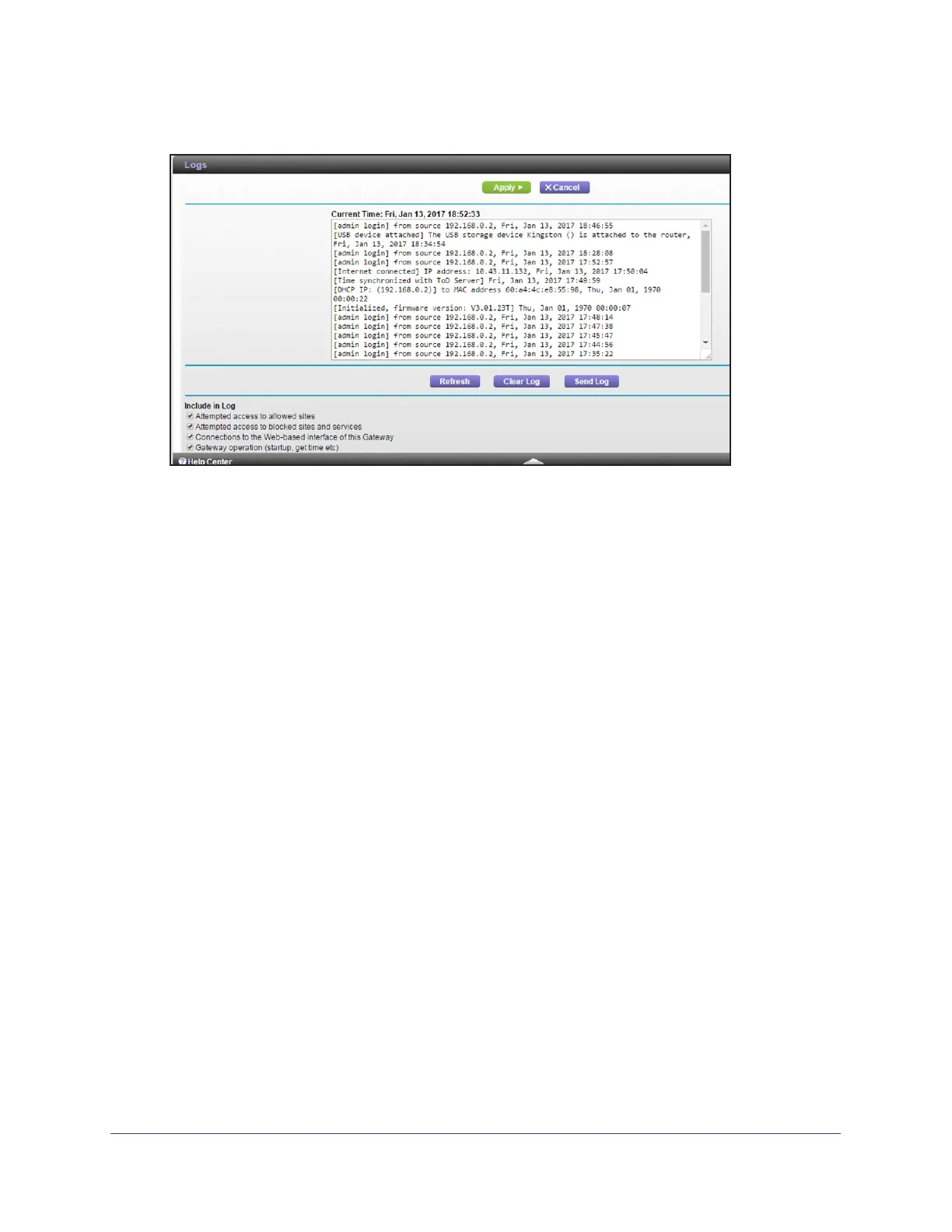Manage Your Network
83
AC3200 WiFi Cable Modem Router
4. Select ADVANCED > Administration > Logs.
The Logs page shows the following information:
• Date and time.
The date and time the log entry was recorded.
• Source IP.
The IP address of the initiating device for this log entry.
• T
arget address. The name or IP address of the website or news group visited or to
which access was attempted.
• Action.
The action that occurred, such as whether Internet access was blocked or
allowed.
5. T
o customize the log, scroll down to view the bottom of the page and clear or select the
check boxes.
6. T
o refresh the log page, click the Refresh button.
7. T
o clear the log entries, click the Clear Log button.
8. T
o email the log immediately, click the Send Log button.
View Event Logs
Event logs capture important modem router events.
To view the event logs:
1. Launch a web browser from a computer or mobile device that is connected to the
modem router network.
2. Enter http://routerlogin.net or http://192.168.0.1.
A login window opens.
3. Enter the modem router user name and password.