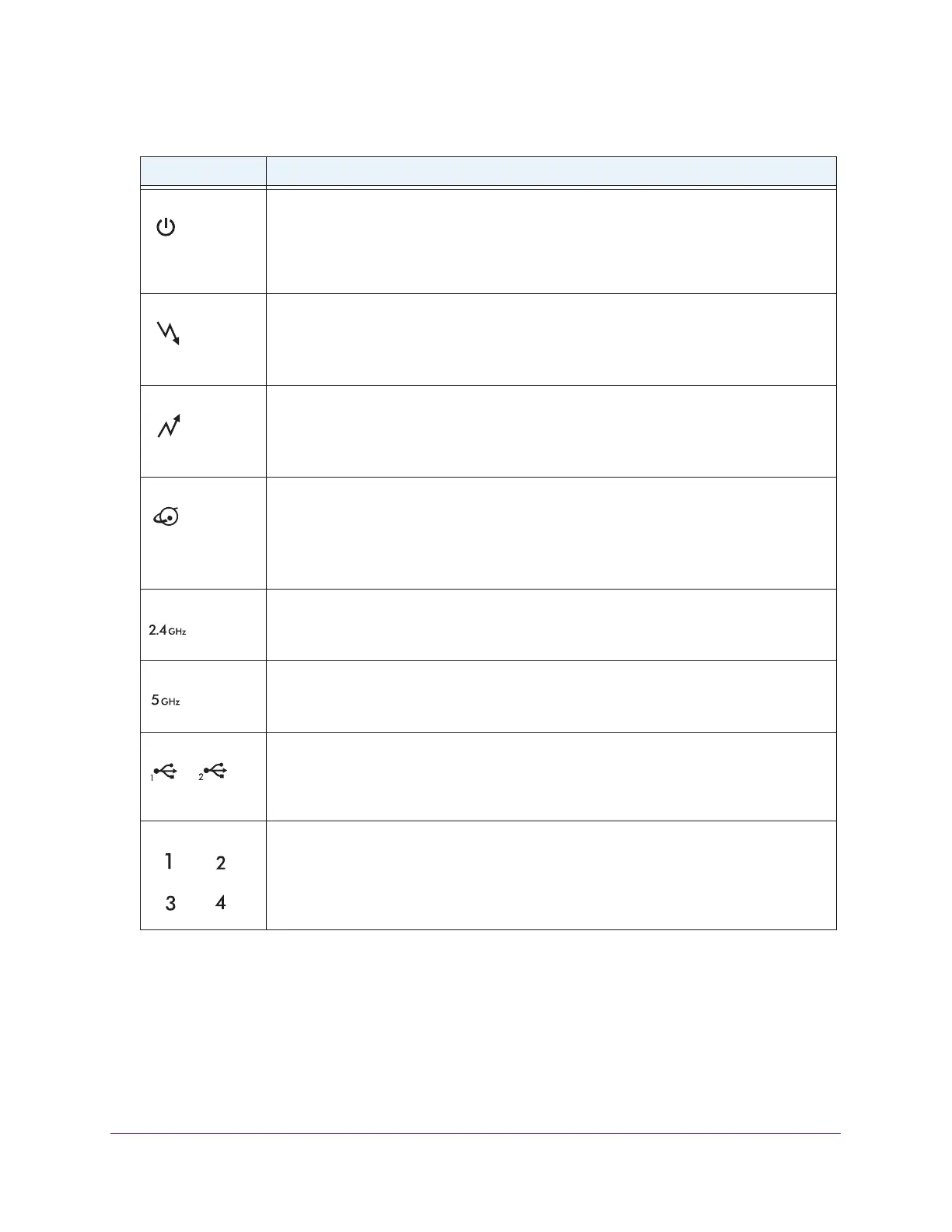Hardware Setup
9
AC3200 WiFi Cable Modem Router
Table 1. LED descriptions
LED Description
Power
• Solid White. Power is supplied to the modem router.
• Off. No power is supplied to the modem router.
• Solid red.
Thermal cutoff mode. Power off the modem router, let it cool, and move it
away from heat sources (such as a TV, DVD player, or speakers) and keep it vertical
in open air.
Downstream
• Solid amber. One downstream channel is locked.
• Solid white. T
wo or more downstream channels are locked.
• Blinking white.
The modem router is scanning for a downstream channel.
• Off. No downstream channel is locked.
Upstream
• Solid amber. One upstream channel is locked.
• Solid white. T
wo or more upstream channels are locked.
• Blinking white.
The modem router is scanning for an upstream channel.
• Off. No upstream channel is locked.
Internet
• Solid white. The modem router is online.
• Blinking white.
The modem router is synchronizing with the cable provider’s cable
• modem termination system (CMTS).
• Slow blinking amber and white.
The modem router reached the traffic meter limit.
• Off.
The modem router is offline.
2.4 GHz radio
• Solid white. The 2.4 GHz WiFi radio is operating.
• Blinking. The
router is sending or receiving WiFi traffic.
• Off. The
2.4 GHz WiFi radio is off.
5 GHz radio
• Solid white. The 5 GHz WiFi radio is operating.
• Blinking. The
router is sending or receiving WiFi traffic.
• Off. The
5 GHz WiFi radio is off.
USB 1 and USB 2
• Solid white. A USB 3.0 device is connected and is ready.
• Solid amber.
A USB 2.0 device is connected and is ready.
• Off. No USB device is connected, or someone clicked the Safely Remove Hardware
button and it is now safe to remove the attached USB device.
Ethernet
The LED color indicates the speed: white for Gigabit Ethernet connections and amber for
100 Mbps or 10 Mbps Ethernet connections.
• Solid. A
powered-on device is connected to the Ethernet port.
• Blinking.
The port is sending or receiving traffic.
• Off. No device is connected to this Ethernet port.
The following buttons are located on the front of the modem router:
• LED. Pressing this button turns the modem router LEDs of
f and on.
• WPS.
This button lets you use WPS to join the WiFi network without typing the WiFi
password. The WPS LED blinks during this process and then lights solid.
