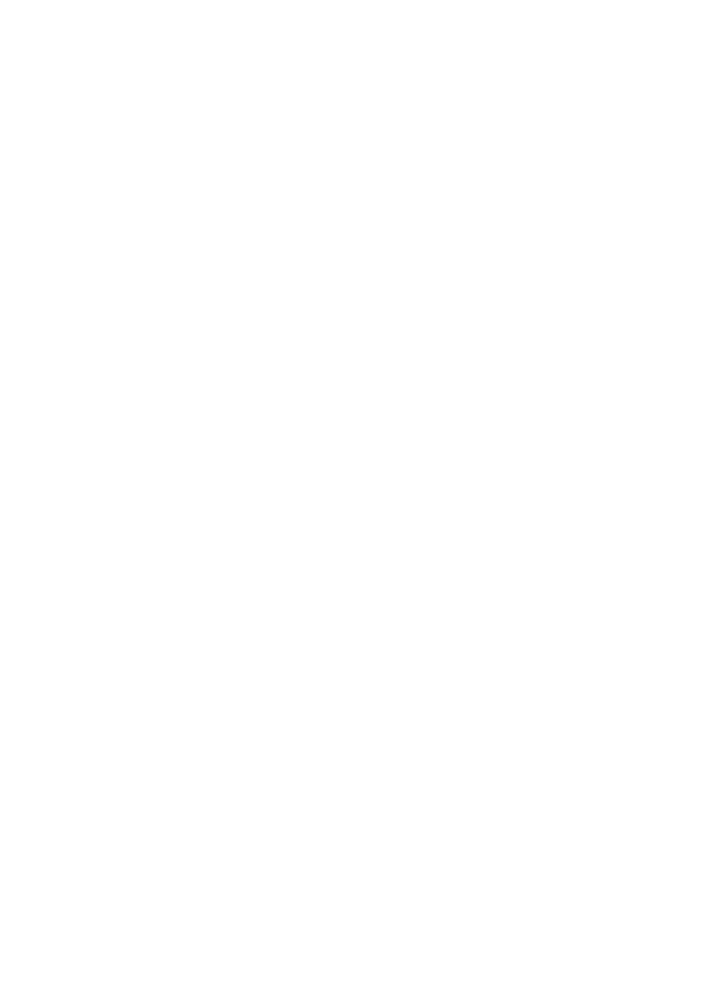9
Join the WiFi Network
You can either use Wi‑Fi Protected Setup (WPS) or select your WiFi
network and type its password. For help with the WPS button on
your computer or WiFi device, check the instructions or online help
that came with that computer or device. Some older equipment
cannot use WPS.
¾ To join the network using WPS:
1. Press the WPS button on the modem router for 3–5 seconds.
The WPS LED on the modem router blinks white.
2. Within two minutes, on your computer or WiFi device, press its
WPS button or click its onscreen WPS button.
The WPS LED on the modem router lights solid white when the
computer or WiFi device connects to your modem router.
3. Repeat this process to add other computers or WiFi devices.
¾ To select your network and enter its password:
1. On the computer or WiFi device, open the WiFi network
manager that manages your WiFi connections.
The WiFi network manager scans for WiFi networks in your
area.
2. Find and select your modem router’s WiFi network name (SSID).
The SSID is on the label on the modem router.
3. Enter the modem router’s password (or your custom password
if you changed it) and click the Connect button.
The password is on the label on the modem router.
4. Repeat Step 1 through Step 3 to add other computers or WiFi
devices.
