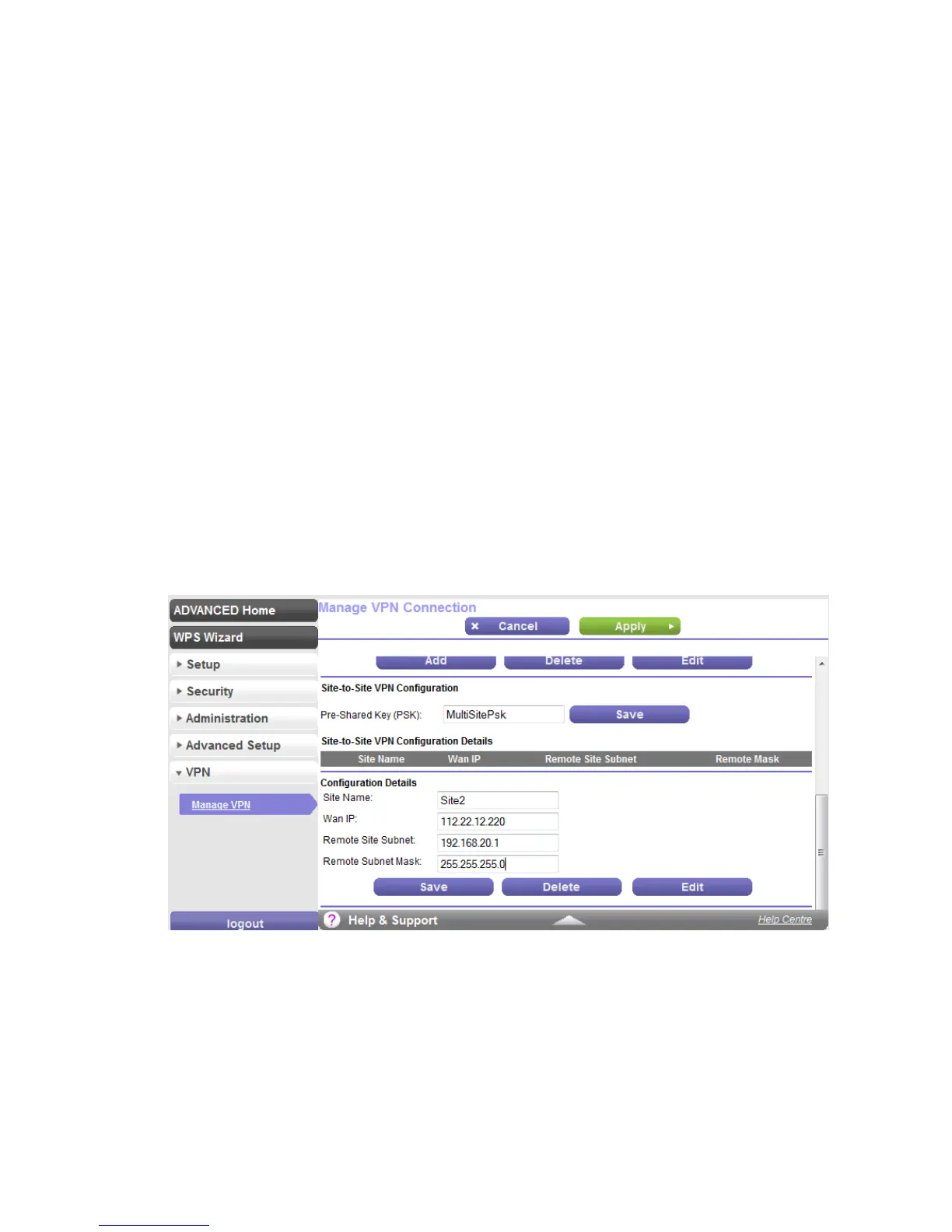VPN CONFIGURATION GUIDE PREMIUM BUSINESS GATEWAY - DEVG2020 23
VERSION 2.03
7. SITE-TO-SITE VPN CONFIGURATION
This section describes the connection configuration details for Site-to-Site VPN connection establishment
between 2 DEVG2020 GW devices. The LAN subnets of these 2 devices have to be in unique range for the
connection to be established successfully.
1. On the first DEVG2020 GW device, navigate to the Advanced tab and select VPN > “Manage VPN” menu
on the left pane. Browse down to the Site-to-Site VPN configuration section of the page.
2. Enter an alphanumeric string (max 32 characters) in the Pre-Shared Key (PSK) field. Note that this PSK
field is unique to the Site-to-Site VPN configuration and should not be confused with the Remote client to
GW configuration.
3. Under the Configuration Details section, select Add and enter proper values for the following fields:
i. Site Name – this is a user friendly name to the connection entry
ii. WAN IP – enter the remote GW WAN IP address.
iii. Remote Site IP address and Subnet – this is the remote GW LAN subnet. As mentioned
earlier, each of these 2 GWs in this configuration need to have a unique non-overlapping
IP address range – for example if Gateway 1 is configured with the default LAN IP
address range of 192.168.15.1, then you might choose 192.168.20.1 for Gateway 2.
iv. Save the changes.
