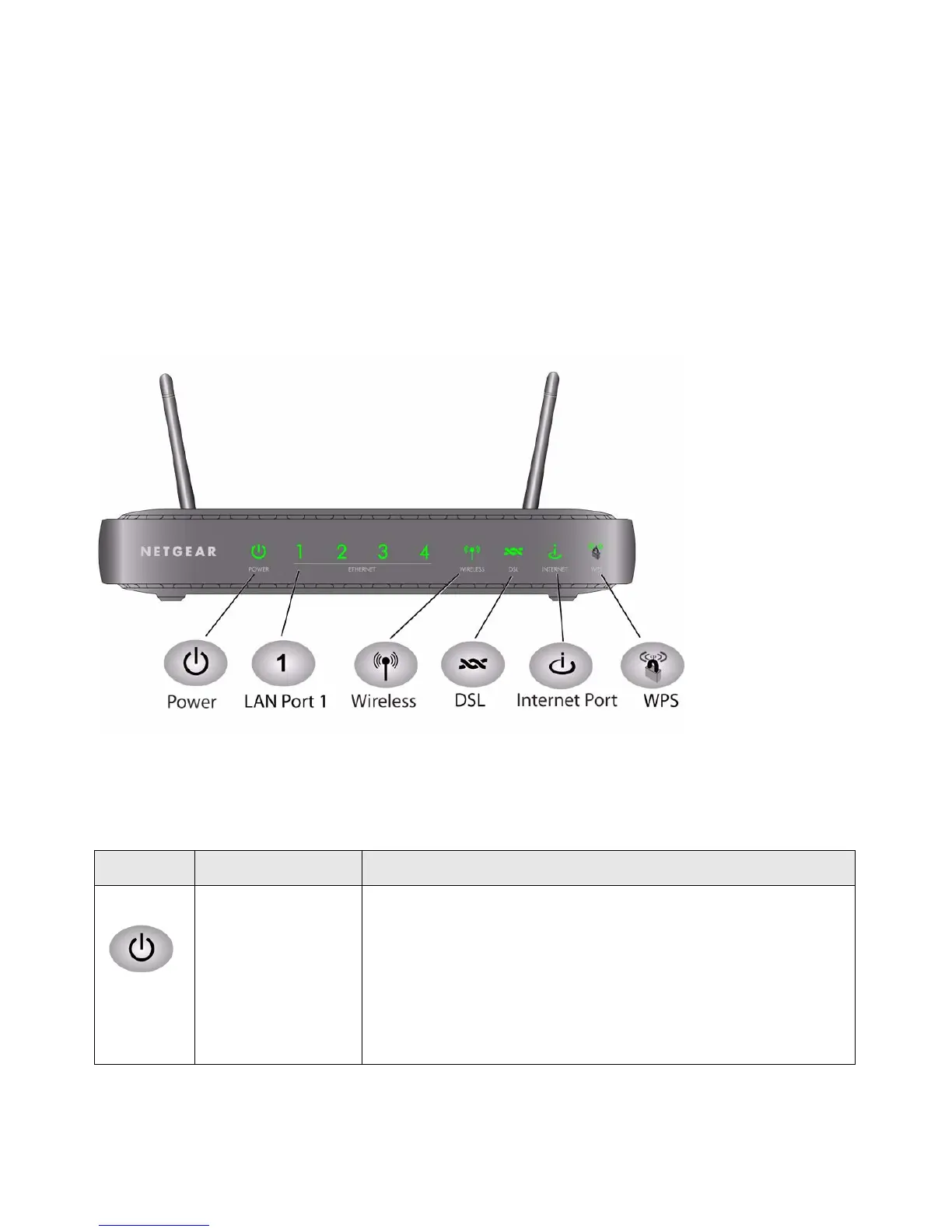2 Getting to Know Your Wireless Router
Hardware Features
Before you install and connect your router, take a moment to become familiar with the front and
back panels of the router—especially the LEDs on the front panel.
Router Front Panel
The wireless-N modem router front panel shown below contains status LEDs.
You can use the LEDs to verify various conditions.Table 1 describes each LED.
Figure 1
Table 1. LED Descriptions
Label LED Activity Description
Power Solid Green
Solid Red
Off
Factory reset
Power is supplied to the router.
POST (Power-On Self-Test) failure or device malfunction
Power is not supplied to the router
Lights momentarily when the Wireless On/Off and WPS buttons on
the side panel of the router are pressed simultaneously for 6
seconds, then blinks red three times when the wireless and WPS
buttons are released, and then turns green as the gateway resets to
the factory defaults.
